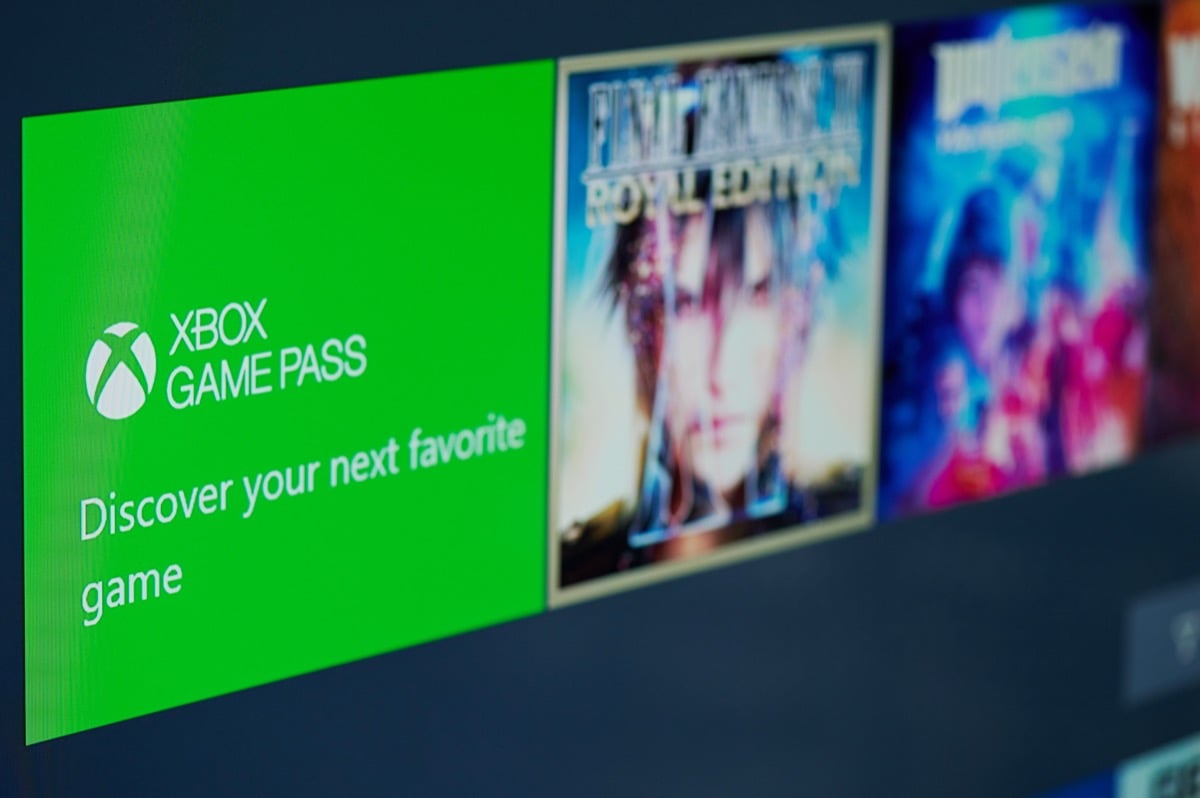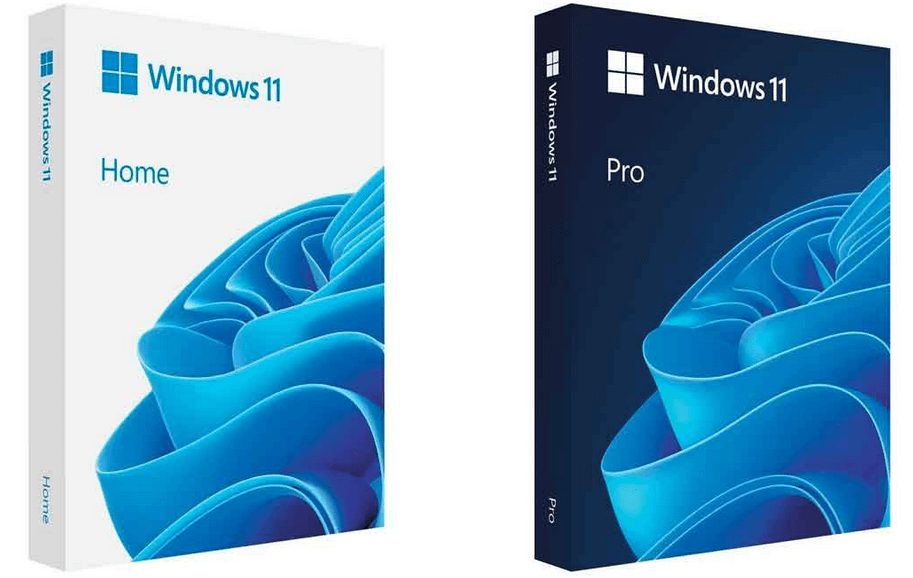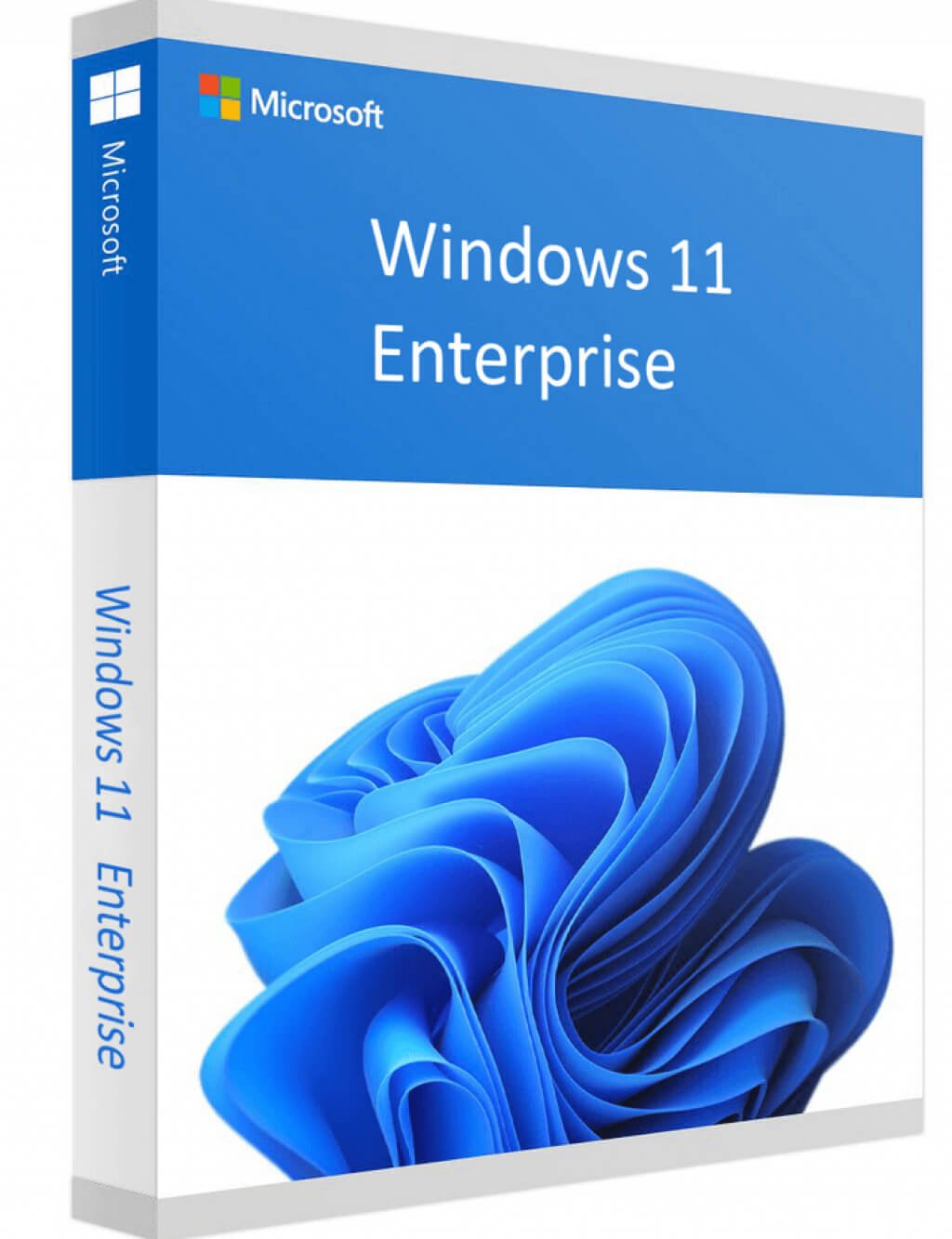Why You Should Upgrade from Windows 10 to Windows 11
The main reason why gamers prefer Windows OS over macOS is that Microsoft has always developed its products with gaming in mind. It’s no different with Windows 11, but is Windows 11 that different from Windows 10?
The answer is yes, but check our Windows 11 vs. Windows 10 article to get the complete picture. Windows 11 will improve your gaming experience. Unlike Windows 10, Windows 11 supports the newest gaming technologies, some previously available only for Xbox users.
The Game Mode that helped Windows 10 run newer games on older setups is available on Windows 11 too, but it’s improved. Aside from freeing up the CPU, Windows 11 limits the background activity and allocates more resources so you can play your game undisturbed.
Windows 11 also brings new gaming features such as Auto-HDR, DirectStorage, and a built-in Xbox app. Let’s see what these new features are all about and how they can improve your gaming experience.
Auto-HDR
In 2017, game developers announced the HDR feature for the last generation consoles. That meant that only a handful of games were to support HDR. Microsoft developed Auto-HDR, which can turn any game into an HDR experience as long as the display supports this feature. That means if you have an HDR monitor, Windows 11 will detect it and automatically turn on auto-HDR so you can experience your games on a whole new level. The colors will be vibrant and realistic, boosting your visual gaming experience.
DirectStorage
An Application Programming Interface (API) is an intermediary between two applications and makes them work better. Direct Storage is one such API, and its task is to intermediate between the GPU and SSD. That means that the GPU can process and decompress the game data without the involvement of the CPU. This makes game load times much shorter.
Before DirectStorage, the API would send the game data from the RAM to the CPU for decompression and processing, and only then would it return it to the RAM and finally to the GPU to render and project the data. But DirectStorage skips this entire step and sends the compressed data directly to the GPU, so it’s up to the GPU to quickly decompress, process, and project it.
When DIrectStorage is combined with an NVMe SSD, the whole process is lightning fast, and the GPU won’t feel any additional stress. Moreover, the CPU will be free to deal with other tasks. DirectStorage is exclusive to Windows 11 and won’t become part of any future Windows 10 updates.
Built-in Xbox App
Unlike Windows 10, Windows 11 has the Xbox App and the Xbox Game Pass as built-in features. It connects the whole Windows ecosystem into one machine. Previously, you had to download the Xbox Companion app separately from PlayStore to connect your PC with the Xbox system. The Game Pass gives the subscribers access to Xbox cloud gaming instantly. Xbox Cloud Gaming is still in the Beta development phase, but you can already log in and play some of the most wanted game titles. You need a good internet connection, and a desktop or a laptop.
Optimized Start Menu
This feature is not related to games, and it might be of no concern for people who use their PCs strictly for gaming. But it’s a neat feature, especially if you use your PC for professional or other entertainment purposes besides gaming. The Start Menu of Windows 11 is optimized and versatile. It is easy to access different programs and navigate between apps. The Start menu can also be resized to fit your needs. This is more important for tablet users who don’t like the oversized Start menu that takes up a large portion of the lower screen, but it can also be helpful for gamers and gameplay streamers.
Windows 11 Home vs. Windows 11 Pro
Now that it’s clear that Windows 11 is a better option for gamers, the question is which version/edition to choose? Let’s look at the main differences between the two editions of this operating system and how they influence the gaming experience.
CPU
The real difference Between Windows 11 Home and Pro is in the CPU. While the Home edition supports only one CPU with 64 cores, the Pro edition supports two, with up to 128 cores.
That doesn’t necessarily mean that the Pro edition is better for gaming. The resource management is typically streamlined while gaming, so the two CPUs are unnecessary. Thanks to the new DirectStorage, one CPU is more than capable of running your game smoothly.
RAM
Windows 11 can support much larger RAM sizes. The Home edition supports up to 128GB of RAM, while the Pro up to 2TB. Note that 128GB is already way over the top for gaming. The Home edition should be sufficient if you won’t use your PC for any purpose other than entertainment.
Security Features
Windows 11 Pro wins the race when it comes to security. It comes with a BitLocker, a feature that you can turn on and encrypt your hard disk. That way, your data will be protected, and no prying eyes will be able to see its content or steal it.
Once BitLocker encrypts your hard drive, no one will have access to it unless they have a password or a recovery key. That means that even if your PC is stolen, you don’t need to worry about the content you have on it.
Unfortunately, this feature is not available on Windows 11 Home. But as a gamer, do you need this extra layer of protection? It may be helpful for professionals who are trying to safeguard their work. But for anyone else, a good antivirus and a VPN are enough.
Updates
If you rely on regular updates for optimal gaming performance, you should know how Windows updates work. No matter what edition of Windows you have, they all receive updates as needed. Both Home and Pro receive regular updates.
The Cost
If you upgrade from Windows 10, Windows 11 Home is free. The Pro edition always costs $200, whether updating or buying a new license.
If you’re using your computer for professional purposes next to gaming, you might want to make the investment. All the additional features are worth the price. But if you use your PC only for gaming, browsing, and everyday work, there is no need to pay for a new OS.
Windows 11 Home comes with all the new gaming features at no cost. That would mean that Home is the best edition for gamers when choosing between the two.
What about Windows 11 Enterprise?
Microsoft developed Windows 11 Enterprise strictly for business. It requires a volume license agreement, and you cannot buy an OEM key for it. Windows Enterprise is not designed for consumers but companies. Windows 11 Enterprise has all the same features as the Home and Pro editions and some additional apps specifically designed for business. This means that if you have the Enterprise edition, you can play games just as well as on any other edition. Keep in mind that Enterprise is the most expensive option, but if you need it for the PC you use both for entertainment and work, you can’t go wrong. However, you will have to give this new OS some extra permissions to run games.
Which Edition is the Best for Gaming?
When it comes to gaming, the OS capabilities are the same whether you choose the Home, Pro, or Enterprise edition. No additional features they might have will bring a different gaming experience. Windows 11 Home is all you need as a gamer. Windows 11 Home is an excellent choice for everyone. It brings all the new gaming features in the other two editions and costs nothing if you’re updating from Windows 10. It’s designed for consumer use and is the best option for most people. That doesn’t mean that the Pro and Enterprise editions are any worse. They just come with additional features that aren’t that useful for average gamers and cost more. If you’re a professional and use your PC for work and entertainment, feel free to go with either Windows 11 Pro or Enterprise.