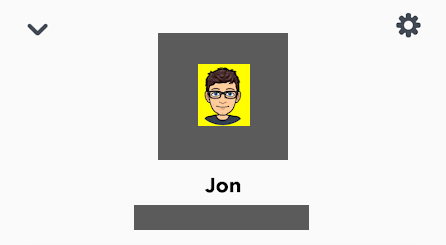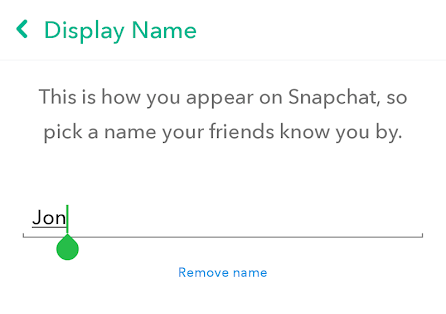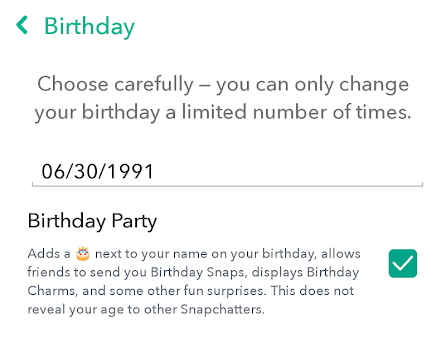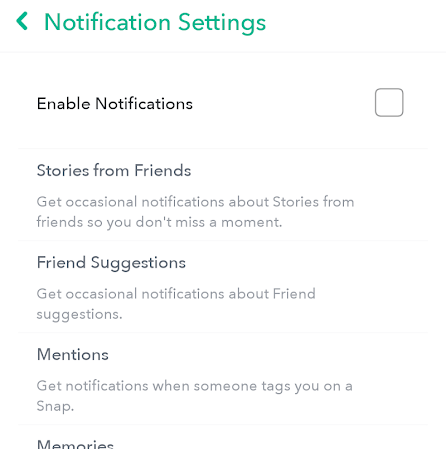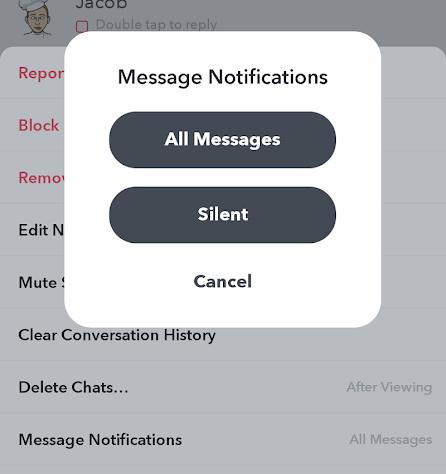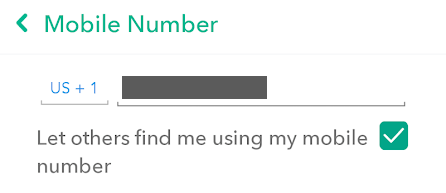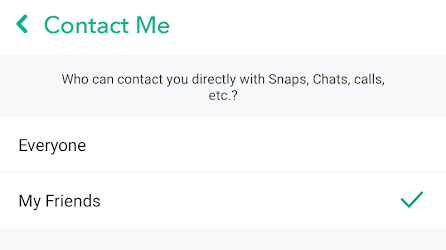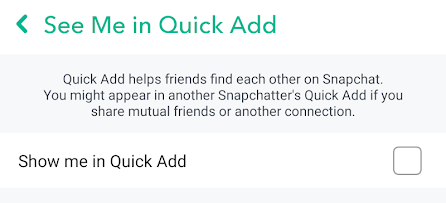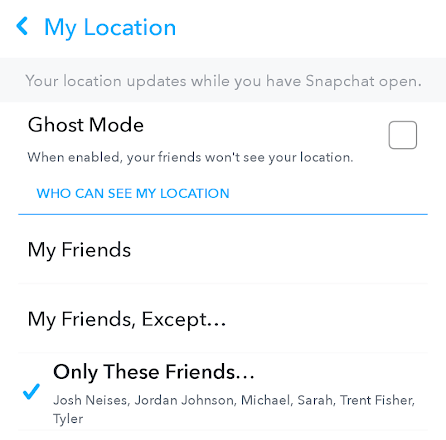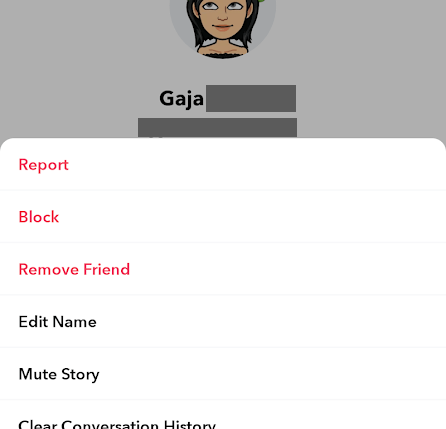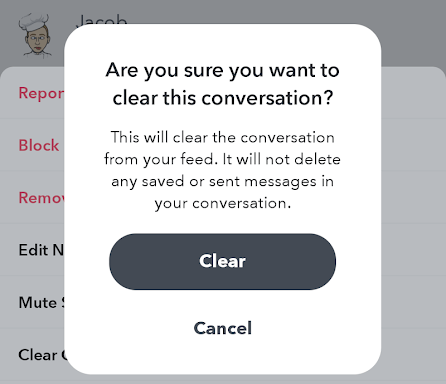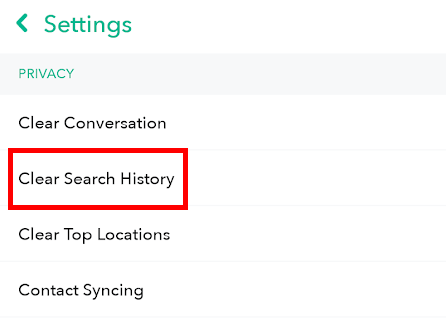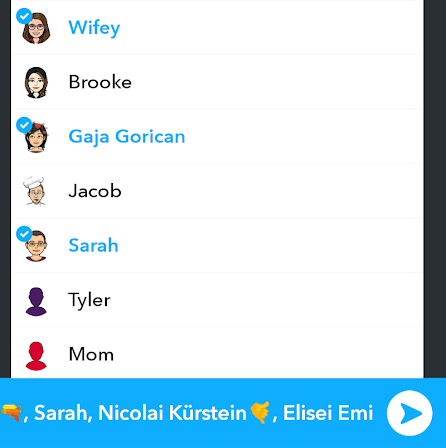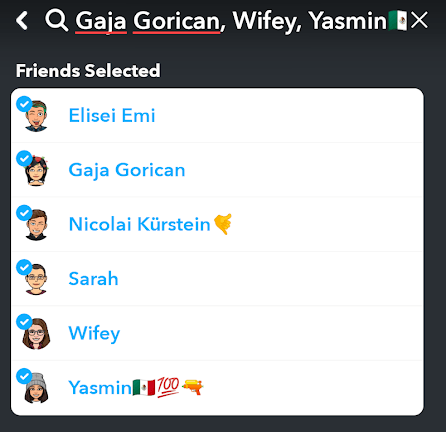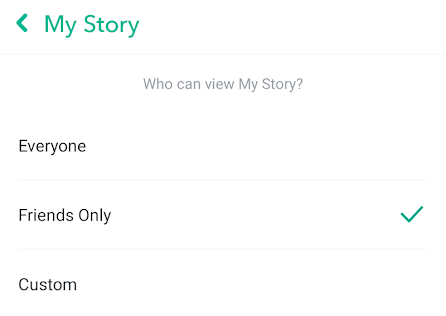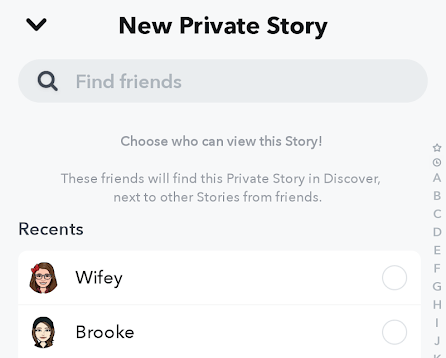That is, unless you protect your privacy on Snapchat. There are several settings you can enable or disable to lock down your Snapchat and effectively prevent all the above. You just need to know where in your settings to look.
Beyond Snapchat’s settings are general privacy reminders that you should adhere to, like knowing how to use Snapchat so that you don’t accidentally send the wrong person a private Snapchat or post something to your Story that you intended to send to an individual.
Also, be sure to check out our guide to better privacy on Facebook, which is just as important as Snapchat privacy.
Change Snapchat Settings
There are several privacy-related settings you should adjust to your preference and comfort level. They’re super easy to access and can be turned on or off at any time if you decide to change your mind about them later. To change your Snapchat settings, open the app and tap your profile image at the top left. Then, use the settings/gear button on the top right to list all the Snapchat settings you can tweak.
Protect Your Basic Details
Your full name and birthday might be listed in your settings, and if they are, anyone who can see you on Snapchat can see it too. While these tiny facts about you might not seem like a security risk right off the bat, knowing the date you were born and your last name makes it rather easy for someone to research you online and dig up even more information about you, such as your hometown, address, workplace, etc. You can remove your last name (or even your entire name) so that new Snapchat friends only know you by your first name. Tap Display Name in the settings to make this change. In the Birthday section, there is an option to disable Birthday Party so that on your birthday, Snapchat won’t put a cake next to your name, thus preventing users from knowing that information. Something else that’s considered fundamental to your identity on Snapchat is your username. Anyone who knows your username can add you as a friend, and the same goes for your Snapcode. Do not share these items with anyone unless you want them to add you as a friend. If this information goes public, you’re bound to get lots of messages.
Suppress Notifications From Prying
Eyes
Notifications will appear on the lock screen of your device and pop up as alerts unless you edit their behavior. You’ll want to make this change if you don’t want just anyone who looks at your phone to see who is sending you Snaps. Open Notifications from the settings to see all the options. To disable all Snapchat notifications, simply remove the box next to Enable Notifications. If you want finer control over what Snapchat notifies you about, you can edit the other alert settings, such as for when someone tags you in a Snap, if you have yet to open a message from someone, when you get a Snapchat call, etc. Another way to manage Snapchat notifications is on a per-friend basis. Tap-and-hold on the friend and go to More > Message Notifications. You can silence just that one person’s Snaps without affecting your other friends’ settings.
Make It Harder for People to Contact
You
Most Snapchat users probably welcome strangers – there are conversations to be made, new friends to be had, and lots of time to waste sending random pictures to random people. If this isn’t why you use Snapchat, it’s best you take note of all of the different ways people can locate you on Snapchat so that you can block those access points. Open the Mobile Number and Email settings and disable the Let others find me option in both areas so that random Snapchatters (or even friends) can’t find you by searching for your number or email. Scroll down to Contact Me and change it to My Friends so that you don’t get Snaps from people you don’t know. The other option includes literally everyone, meaning that if someone has your username or Snapcode, they can send you images and video, start chats, and even call you directly without your approval. Tap Show Me in Quick Add and remove the box next to that option. When enabled, this feature lets friends of friends see that you’re using Snapchat, which is a massive privacy risk if you’re not interested in making new Snapchat friends. Another big concern you should have about your privacy on Snapchat is revealing where you are. That’s right! Snapchat is also a location tracker app, but only if you let it. Tap My Location and either enable Ghost Mode or choose specific friends that should have access to your physical location. If there’s a pesky user that keeps adding you on Snapchat, then none of the above will really help. To stop him or her from harassing you, just block them. To do that, tap their face and use the three-dotted menu on the upper-right side of the screen to Block and/or Report them.
Clear Local Data
Snapchat can retain your search history and chat details long after you performed them. If you share your phone with others or you’re afraid someone will find these details if they use your device, it’s important to know how to clean up these privacy holes. Let’s start with conversations. Depending on how each friend is set up in your Snapchat, chats between you might remain up to 24 hours after viewing them. You can manually delete these chats as well as adjust the viewing period to something much shorter. Hold your finger down on the user in question and go to More > Clear Conversation History to erase past messages. To make new messages disappear from your Snapchat after you’ve viewed them, go back into the More menu but then choose Delete Chats > After Viewing. Your search history is also viewable forever unless you remove those items, too. Open the settings and select Clear Search History to delete that list.
Protect Who Sees Your Snaps
One of the worst feelings is sending a goofy picture to someone you never intended to share it with. Below are directions for how to properly add more than one person to a Snap and how to protect your Snapchat stories from specific users.
Review Recipients Before Sending
After composing a new Snap, it’s time to tap the arrow and choose which friends to add as recipients. You can search for friends using the search bar or scroll and tap the people that should receive the Snap. Before going any further, especially if you’ve added lots of people to it, take a quick breather and review who will get the Snap. To do that, tap the names at the bottom of the screen (not the blue arrow). When you select the names, you’re given a clean list of all the friends who will receive your Snap. From there, you can tap any friend to remove them from the list. Just remember that once you tap that second blue arrow, the message will send, and you can’t reverse it!
Restrict Who Can See Your Stories
A Story is like a public Snap to all your friends. It’s a great way to advertise how you’re feeling, what you’re up to, new products you’re selling, etc. If you want only certain friends to be able to see your Snapchat Stories, you need to learn how to make private Stories. In the settings, under View My Story, is an option to restrict who can see your Snapchat Stories. Pick Friends Only or Custom to choose specific friends. Another way to share Stories with specific people only is during the Snap itself. Instead of choosing friends to share it with, tap Private Story at the top of the page and then select some people to share it with. Friends not selected will not see the Story.