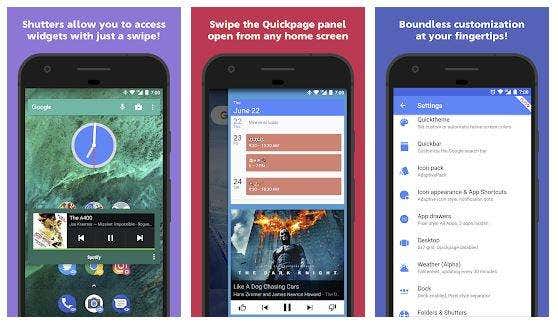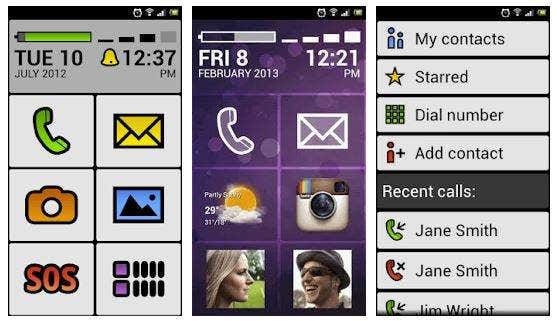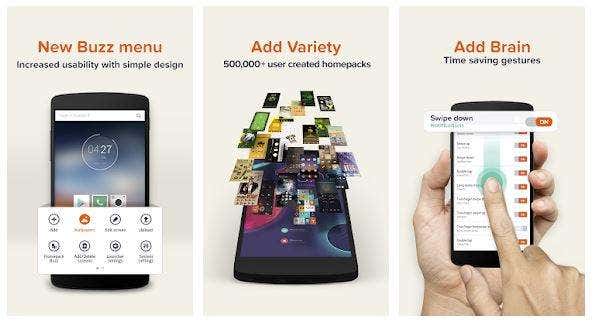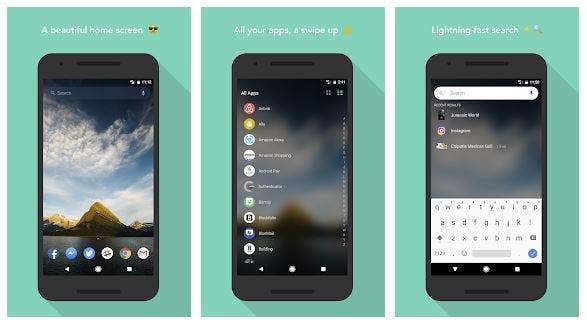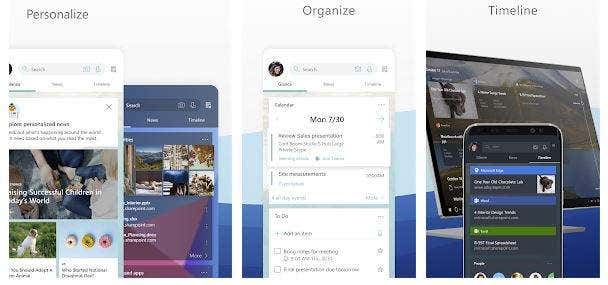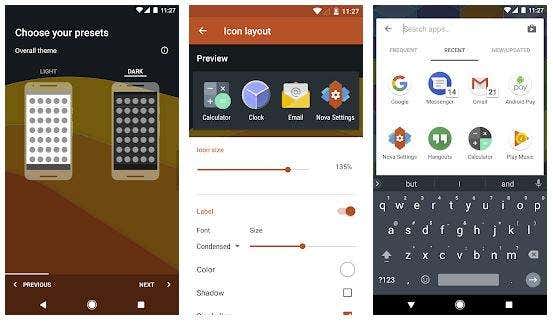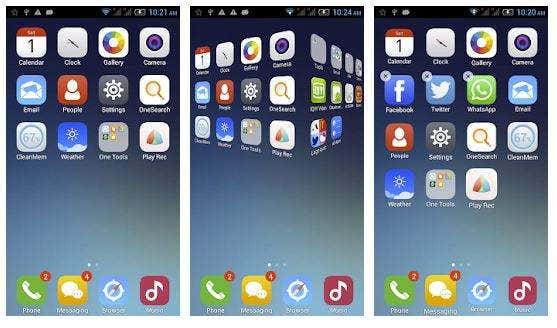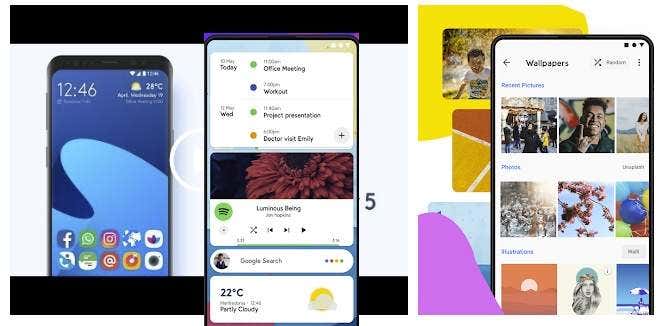You can find launchers that cause your phone to emulate other devices, such as iOS (iPhone) smartphones, or to help integrate your phone into your home- or business-office ecosystem, or even to make your Android device behave more like another Android device. There are a few launchers, for example, designed to give your smartphone a look and feel of the popular (yet costly) Google Pixel. All Android smartphones come with their own, or a default, launcher, which is usually the result of the joint effort between the phone manufacturer and the cellular service provider. As you probably know from cruising around in the Settings menus, your Android’s default launcher comes with a lot of its own customization options – so much so that the myriad of choices can be daunting.
If for no other reason than simplicity, often, letting a launcher do the bulk of modifications for you is preferable to trying to customize the phone yourself. What follows is a list of the 10 “best” Android launchers available. Again, Google Play Store lists over 275 of them. Some are free; some cost a few bucks; all are easy to download and install and just as easy to either deselect and then switch back to your previous launcher or uninstall altogether. Even so, to settle on these top ten launchers, I did not download, install, and evaluate them all. Instead, I narrowed them down to the top 20 by choosing those with the highest user ratings and the most downloads, then I installed and evaluated the results. Note: The following list of the 10 best Android launchers, then, is derivative of a combination of user popularity, product circulation, and my experience with each app. Note also that the stats accompanying each launcher is solely Google Play Store data and therefore does not reflect all available info from all the various download outlets; also, install numbers reflect the current version of the app, not its entire history.
Action Launcher 3
Easy, quick, and adaptive are three words that aptly describe Action Launcher. It has been around a while and has seen several updates, including v38 at the end of last year. This launcher comes with numerous attractive themes and a few of its own widgets, including weather, date, and calendar appointments. You can create and color folders, even circular-shaped ones, to your heart’s content, and a smart size icons feature automatically resizes icons to your layouts. Action Launcher’s Quicks (Quicktheme, Quickbar, and Quickedit), unavailable in most launcher apps, provide a wealth of, well, quick customizable features. Quicktheme, for instance, color coordinates your home screen with the colors from your wallpaper, while Quickbar lets you attach shortcuts and apps to the Google search bar for quicker access. Quickedit presents, based on an app selection, alternative suggestions, without your having to drill through numerous app packs. Finally, a Shutters feature allows you to place shortcuts for widgets. When swiping a shutter, the widget (say, for example, your Facebook feed) is revealed, allowing you to preview feeds, your inbox, whatever, without actually opening the app. There’s a lot more, but I’ve got nine other launchers to talk about.
Big Launcher
My first impression when I saw this app’s name was that it was, well, big in the loaded-with-features-and-customization-options sense. But that couldn’t be further from Big Launcher’s main focus. Instead, it’s designed with the elderly, children, and anybody else who might have difficulty navigating and utilizing a standard-size home screen and icons. Oh, it’s big alright, but that means big, easy-to-see-and-touch icons, menu labels, page content, and more. As you can see from the stats above, it hasn’t, like several of the other apps mentioned here, been downloaded and installed hundreds of thousands of times. Undoubtedly, that’s due in part to its somewhat steep $11 price tag. There’s also a Big Launcher Easy demo, or a free version that has been downloaded a few thousand times, but it has the following stringent limitations:
You can customize only the right column of buttons Only 5 additional screens allowed Only 5 most recent items in call log are visible Only 5 most recent message threads are visible Only 20 SMS can be written and sent Password protection of the configuration and the preferences is not possible
In addition to big everything—icons, fonts, text, apps, and so on—you also get an SOS button that makes calling for help and getting located life-saving easy. It also comes in many different languages. If your senior (child or impaired) smartphone user has trouble navigating and using his or her phone, Big Launcher is a relatively inexpensive way to bring both you and your loved one peace of mind.
Buzz Launcher
Buzz Launcher is different from most other launchers in that it is less about configuring your smartphone manually and more about choosing from one of the many (over 700,000 at http://www.HomePackBuzz.com and over 1,000,000 on the internet at large) user-defined home screens and accompanying features. And, if you create a Buzz Launcher theme or wallpaper (or both) you’re proud of, you can upload and share it to the Buzz community via Facebook, Twitter, and Google+. All this is not to say that Buzz Launcher doesn’t come with customization options. You can, for example, create multiple transition effects, edit icons, wallpapers, and home screens, but the real power behind this launcher is the speed and ease with which you can deploy ready-made Homepacks with all new colors, themes, home screens, and so on. If, on the other hand, you’re more into creating and customizing your own Android launchers and corresponding interfaces, you’ll probably have better luck with one of the other nine launchers in this list.
Evie Launcher
Evie Launcher differs from the pack in that, while it offers a sophisticated array of customization features, it doesn’t try to be everything for everybody, and therefore doesn’t overwhelm you with options. Evie starts with a slick and easy install that creates a home screen consisting of only four icons, and the icon dock is turned off, leaving you a clean canvas to work from. Light and fast, some of Evie’s features include an Adjustable Grid, Universal Search, Quick Navigation, and Custom Shortcuts.
Adjustable Grid: The standard grid size on Android phones has been 4×4 for quite some time. Evie Launcher’s default desktop of 5×6 accepts grid sizes ranging from 3×4 to 12×12. Today’s smartphones come with taller, larger screens, and the ability to adjust layout sizes helps you take advantage of that extra space. Universal Search: Search for anything, anywhere, no matter where you are in your phone or which app. Quick Navigation: Swiping up displays a complete list of your apps, without having to navigate back to the app drawer or dock. Custom Shortcuts: Make any task a shortcut with its own icon. Do you text a loved one or family member frequently? Turn the task into a shortcut.
In addition to swiping up to display the app drawer, you can swipe down from the top inside app drawer to return to the desktop, or home screen, and there’s also a double-tap-to-lock gesture for handily locking the screen. But mostly, compared to the others discussed here, this is a lite and fast launcher. Evie has undergone a lot of updates lately, and as a result it becomes increasingly more attractive overall.
Launcher iOS 12
LuuTinh makes a couple iOS skins for Android, Launcher iOS 12 and Control iOS 12. Both are, in a sense, the quintessential poor man’s iPhone. Either one makes your phone look like, and to some degree, act like an iPhone. About that, the publisher says: “Launcher iOS 12 sets a new standard for the Android mobile operating system. It makes your phone better than before. And now it opens up to amazing possibilities for [a] launcher on your phone. With Launcher iOS 12, Your phone is the most powerful, personal, and intelligent devices they’ve ever been.” That’s a tall order, and the assumptions are mind-boggling. This launcher simply, wherever possible, makes your Android device mimic iOS 12. Your settings menus are organized into an iOS-like Control Center, and several gestures and other features perform similar to Apple’s Assistive Touch. It comes with the default iOS theme, and like iOS it lets you make various customizations. You get the rounded-corner icons, animations instead of transitions, and so on. Other than financial considerations, though, I’m not sure why one would buy an Android device and then install software to make it run like an Apple device; that’s like putting a Harley logo on a Honda. But hey, users love it and it’s free. What more can you ask for?
Microsoft Launcher
If you’re looking for a launcher to help make your phone operate like Windows 10, or Windows Phone, there are other launchers, such as Win 10 Launcher, more suited to that. Instead, Windows Launcher helps integrate your Android phone into your Windows ecosystem. It works with your Microsoft account and Microsoft apps, such as Office 365, OneDrive, Skype, and so on, to help make all your gadgets and applications sync up and work together. We wrote a full review of Microsoft Launcher here. This launcher’s features are extensive; here’s a smattering of the more important ones:
It’s All About People: Pin your favorite contacts to your Home screen, your dock, icon folders, or just about anywhere for easy access no matter where you are in your phone. Continue on PC: Put your phone down, start where you left off on your PC. Edit a document in Word 365 at home; continue on your desktop at work. Take a picture with your phone and edit it instantly on your PC. You get the idea. Search Everywhere Simultaneously: Search your apps, photos, documents, messages, and web results—everything—with Microsoft Launcher’s universal search bar. Personalize Your Feed: Set your feed as your default Home screen and populate it your way, with your calendar events, your documents, your contacts, and your designated news topics. Gesture Your Way: You tell Android how to react to your gestures; double-tap to open Outlook; swipe up to launch Skype, and so on.
Few apps play as nice in an environment dominated by Microsoft than Microsoft Launcher.
Nova Launcher
One of the oldest and most popular launchers to date, Nova Launcher offers so many features and customization options that it’s difficult to know where to start. If you’re into tweaking to get everything just right, Nova is a good place to start. Here’s a sampling of the free version’s features:
Icon Themes: Find thousands of icon themes for Nova Launcher at Play Store Subgrid positioning: Snap icons or widgets half way through the desktop grid cells, allowing a more finite control over layouts of your screens Color controls: Use colors to define labels, folders, unread notifications, drawer tabs, backgrounds, and more Customizable App Drawer: Create custom tabs, vertical or horizontal scrolling, custom transitions and other effects Backup & Restore: A sophisticated backup/restore system allows you to backup your desktop layout and launcher settings Scrollable Dock: Create multiple docks and scroll between them Widgets in Dock: Place any widget in your dock, such as a 2×10 search widget
Adding the Nova Launcher Prime upgrade adds gestures, custom drawer groups, hide apps, icon swipes, and more scroll effects. Nova Launcher lets you do things your way but be prepared to spend a little time doing so, unless, that is you use Nova’s import feature to bring in a layout from another popular launcher.
One Launcher
According to the publisher, One Launcher is: An easy-to-use, no-frills launcher for Android. We believe Simple is Beautiful. Our Launcher does not hog your precious memory resources, nor do we use up your CPU cycles. We just give you a highly-optimized, better-than stock Android Home Screen replacement with a clean and polished interface. One Launcher is similar in features and behavior to the launcher on the Google Pixel and it supports Google Now. One Launcher really is light and relatively elegant. The home screen replacement is customizable with many theme options, as well as smart widgets, and special effects. If you’re not happy with your phone’s default configuration, One Launcher is a quick and clean replacement.
Smart Launcher 5
Smart Launcher is another of those themes that has been around for the duration, and this latest update, v5, is loaded with new productivity and convenience features. So, let’s dig right in to see what Smart Launcher 5 can do for you, starting with Ambient Themes, which automatically changes your theme colors to match your wallpaper. Next up, Adaptive Icons, utilizes the icon format introduced with Android 8.0 (Oreo) that allows you to customize the shapes and sizes of your icons, increasing the attractiveness of your home screen and app drawers. Automatic App Sorting sorts your apps by categories, and if you upgrade to the Pro version, you can add your own categories, and apps that you use the most are automatically moved to the bottom of the screen for easy access when using your device with one hand. The Smart Launcher search bar searches and looks everywhere, quickly finding contacts, apps, actions like adding contacts, performing calculations and so much more. You get customizable gestures and hotkeys. Hundreds of theme icon packs are available, and you can hide apps and protect them against launching with PINs (think banking, not necessarily porn). The Pro version requires fewer resources, adds notifications on your home screen, integrates notifications with the lock screen, increases security, and more. Smart Launcher 5 lives up to its name; it’s truly smart.
ZenUI Launcher
Brought to you by the folks at Asus Computers, at one time ZenUI Launcher was available only on Asus devices, but it has been available for all Android devices for some time now and has become quite popular. Features include, of course, changing wallpapers and widgets, applying transitions and special effects, swiping up to reveal all customization options, and organizing apps and folders in layer modes so that all apps are available from the home screen or from a single icon. The list goes on and on; you can, for example, apply effects, such as Blur, to your wall papers, change icon size, alignment, and scrolling effects, as well as fonts and colors. Live previews allow you to see apps and widgets before you install them, and Contextual App Discovery helps you find apps by what they do. You can lock apps, hide them, and secure them with PINs. While looking at this list of launchers, I saw many good-looking home screens, app drawers, and docks, but few were as simple and sleek-looking as ZenUI, the launcher that lends truth to the euphemism that simple is usually best. It may be too simple for some users, but ZenUI certainly has its own feel-good Feng Shui. Hopefully, you enjoyed this list of the best Android launchers! I’m sure some readers will have a different launcher in mind as their best choice, which makes sense if it works better for your workflow. These are just the most popular ones, so be sure to check out others if none of these fit your needs. Enjoy!