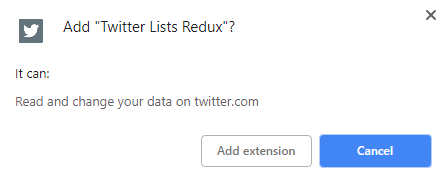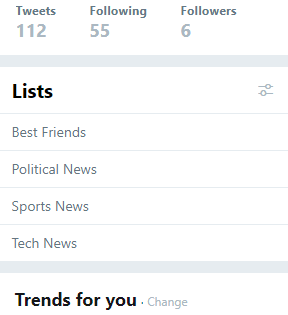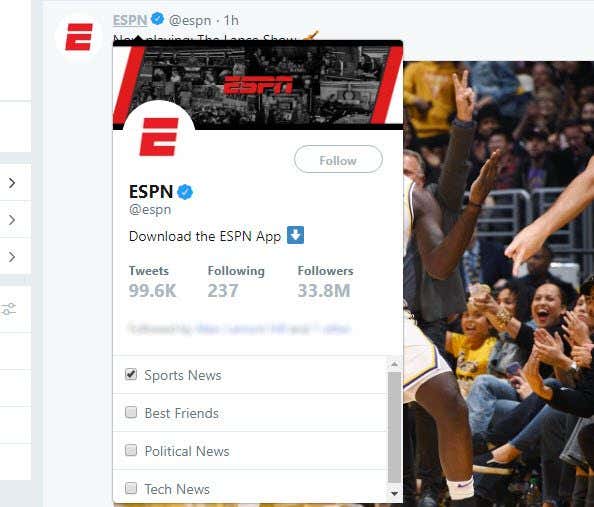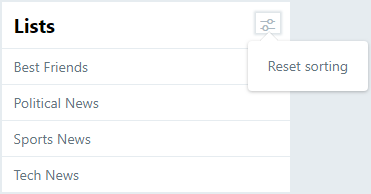Twitter Lists act as an extension of the Timeline and allow users to better organize and keep track of accounts that interest them. Using Lists lets you instantly view only the content you want to see. For example, Twitter users interested in sports often default to just following accounts like ESPN and Sky Sports. However, tweets from these accounts can be drowned out by the noisier, more active users on your Timeline. To fix this, you could create a Twitter List named “Sports News” and put ESPN, Sky Sports, and as many other Twitter accounts as you want on it. Then, when you visit that Twitter List, you’ll only see recent tweets from the users on it. However, Twitter doesn’t do a great job of supporting Lists. Adding a user to a List from your Timeline requires three clicks across two pages. Often times, you may be scrolling down your Timeline and not want to lose your place to do this. Although you can open the account in a new tab, it’s a slow and discouraging process. Luckily for Google Chrome users, Twitter Lists Redux makes managing your Twitter Lists much easier.
Install Twitter Lists Redux
Twitter Lists Redux can be installed from the official Chrome Web Store. Although the installation will place an icon in your extensions bar (right of the address bar), there is no functionality associated with the icon. All of Twitter Lists Redux’s features build onto Twitter, so you’ll need to go to the official website to see how it works.
Go to Twitter
If you’ve yet to create any Twitter Lists, make a few empty Lists that you think will be useful to you. You can do that by clicking Lists across the navigation bar of your profile page. After you’ve created some Lists, you’ll notice that Twitter Lists Redux makes them accessible via your Timeline. On the left-hand column, beneath your statistics and above the current Trends, you’ll now see your Lists. Already, this is a big step towards making your Lists easier to use. You can now get to your Lists straight from your Timeline instead of expending several extra clicks through your profile page.
Manage Your Lists
You used to have to go all the way to a user’s profile, click the hamburger menu icon, and click “Add or remove from lists…”—now, you can add or remove a user to your Lists by hovering their username on your Timeline. You can do this from any other page where hovering a Twitter username brings up the profile card, including your other Lists and other users’ Timelines. Another feature that Twitter Lists Redux enables is sorting your Lists in alphabetical order. By default, your Lists are sorted in alphabetical order. If you’d like to reset the sorting order, click the slider icon and then click Reset sorting. This will order your Lists based on when they were created, newest first. If you ever want to sort your Lists alphabetically again, just repeat that same process: click the slider icon and then click Sort alphabetically. Twitter Lists Redux is one of the smallest, simplest, and most powerful Chrome extensions for Twitter. Before installing it, Twitter Lists feel like a chore. After, they unlock a whole new way to use one of the world’s most popular social networks.