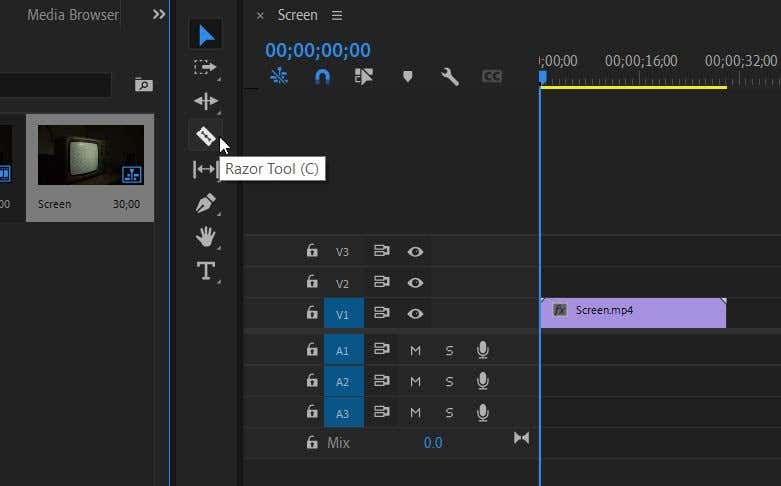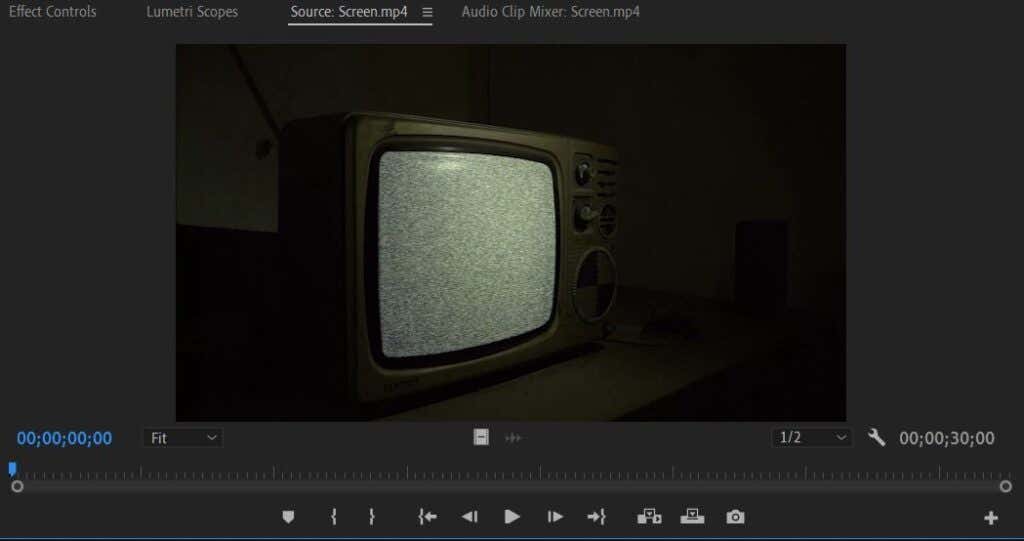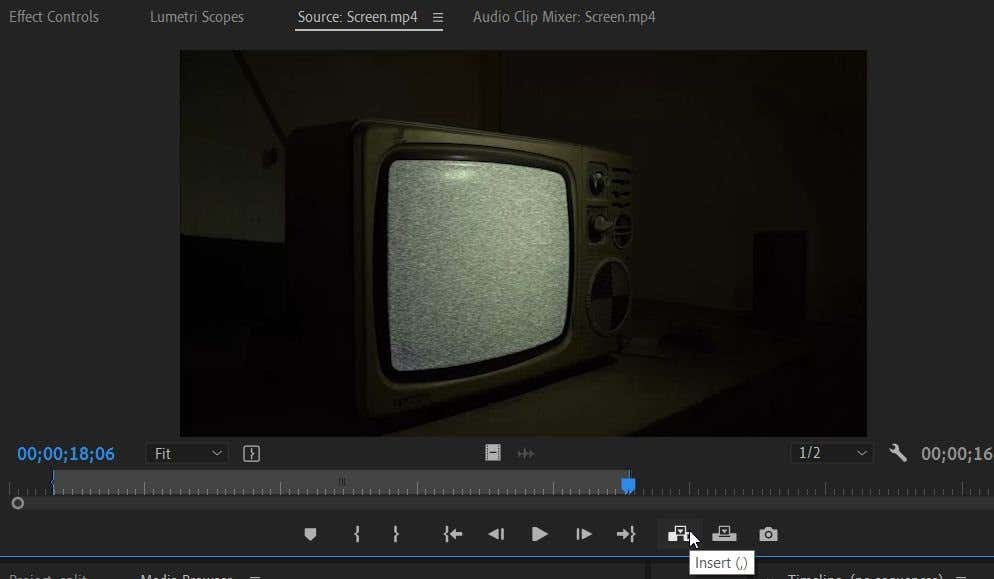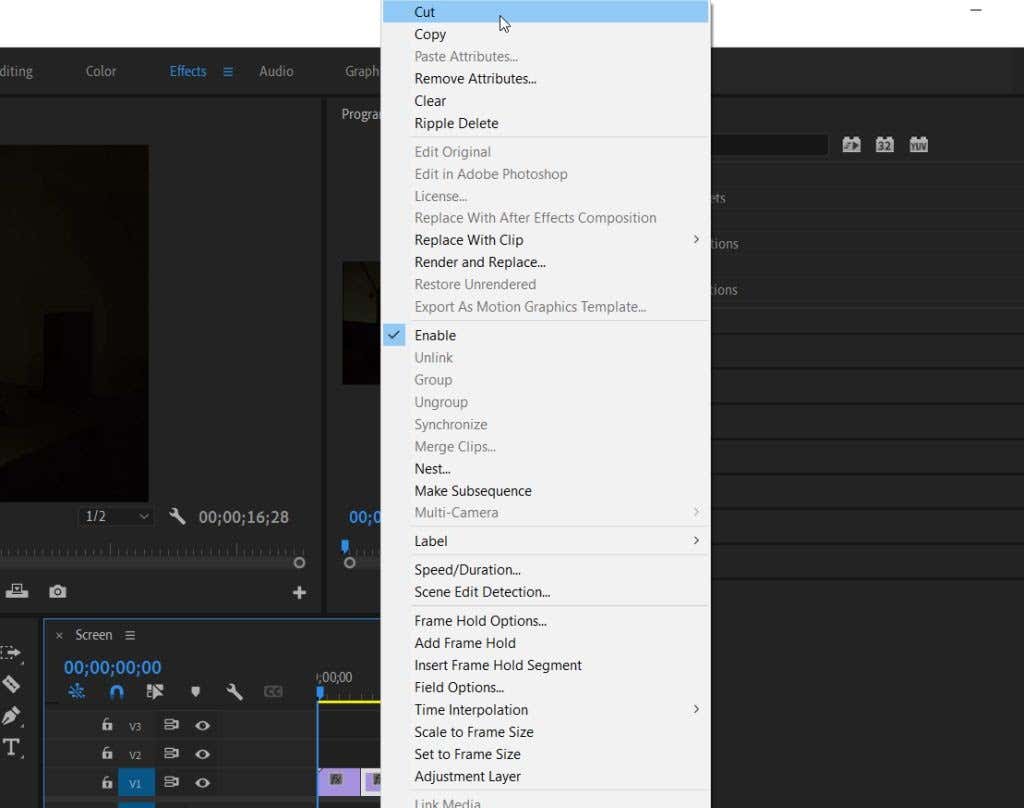There are several ways you can split a clip in Premiere Pro.
Method 1: Using the Razor Tool
The easiest way to cut or split clips in Premiere is by using the Razor tool. This allows you to split clips at any point in the clip you want, right from the project timeline. The only downside to this method is that it can be less precise, however, it’s a good way to do a first rough cut of your clips. You can now delete the part of the clip you don’t want, or add effects and transitions to either clip portion without it affecting the other part. Splitting a clip in the timeline also won’t affect the original clip from the Project panel, so if you want the entire clip again you can simply find it there and place it in the timeline again.
Method 2: Using the Source Panel
Another way to split a clip in Adobe Premiere can be done before you put it in the timeline. This method is a bit more precise as you can change the exact in and out points of the portion of the clip you want. With this method, instead of going to the timeline, you’ll be using the Source panel. This is the panel usually in the top-left side, and when you select a clip in the Media library, a preview of it will show up here. So, choose the clip from the Project panel you want to split so it comes up in the Source panel. Then follow these steps. This is a good method to use to be precise, as you can watch the clip frame-by-frame and place the In and Out marker at these specific points. It also won’t affect the original clip from the Project panel at all, just like the other method. And, you won’t have to deal with the remnants of cut-up clips cluttering your timeline.
How to Delete Part of a Clip
If you used the Razor method, you will likely want to clean up those pieces of the clip you don’t want in your project. To do this, you’ll just want to delete the part of the clip. Don’t worry though, if you later realize you want part of the clip back, you can just go into your Media library and find the original clip again to put in the timeline. Here are a couple of easy ways to delete parts of a clip:
Splitting a Clip in Adobe Premiere Pro
Using these methods, getting the perfect cut of a clip is very easy to achieve. Over time these techniques will become second nature, as they are some of the most often used tools during a video project.