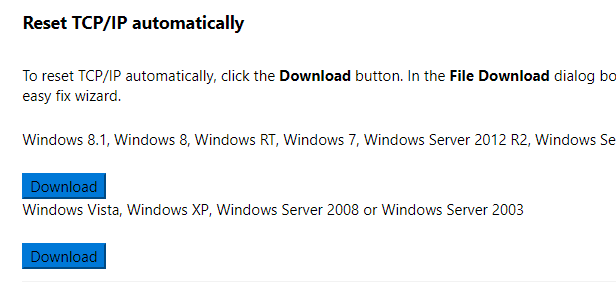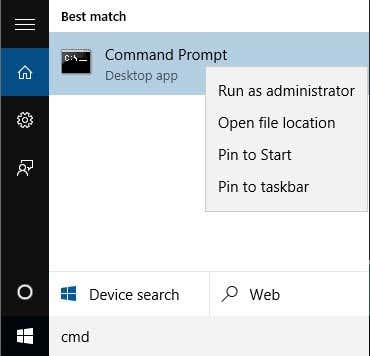It basically defines how two network programs will communicate with each other. For example, in order for an FTP client to work correctly, it uses Winsock. However, Winsock can become corrupted on a Windows machine during the removal of spyware or adware. You may begin to get strange errors relating to Winsock or socket errors and basic commands such as IPCONFIG will not work correctly. You may also get errors like Page cannot be displayed when trying to browse the Internet. In order to fix the Winsock error, you have to reset the entire TCP/IP protocol stack on your Windows computer. There are several ways to fix the problem: using the command line, downloading a third party app, etc.
Microsoft Winsock Fix
The easiest and safest way to reset your TCP/IP stack is to download the free utility from Microsoft. https://support.microsoft.com/en-us/help/299357/how-to-reset-tcp-ip-by-using-the-netshell-utility Just download the correct file for your versions of Windows and go through the wizard!
Manually Reset TCP/IP Network Stack
The first thing to try if the above program does not work is to manually reset the TCP/IP network stack. Open an administrator command prompt by clicking on Start, typing in CMD, and then right-clicking on Command Prompt and choosing Run as Administrator.
Now type the following command: This will rewrite two registry keys that are required for TCP/IP to work correctly. This will work on Windows XP, Vista, 7, 8 and 10. If this does not work, read below!
Reset Winsock using netsh
If resetting TCP/IP does not work for you, try to reset the TCP/IP stack using the reset command. First, open the command prompt by going to Start, Run and typing CMD. Before typing the reset command, you should check to see which LSPs (Layered Service Providers) would be affected. You can do this by typing in: The reset command below will remove all Winsock LSPs. Now type the following command below: The Winsock catalog will be reset to its default configuration. If you have a LSP that is corrupted and causing network connectivity problems, this command should repair that. Note that if you run this command, you may have to re-install several programs that had LSPs installed previously. You can also check out the Microsoft Knowledge Base article below that details more steps you can take to fix Winsock2 corruption in Windows XP and Windows Vista: Recover from Winsock2 corruption in Windows Hopefully, one of the methods above has solved your network problem! If not, then you may have to reinstall Windows as it could be corrupted beyond repair.