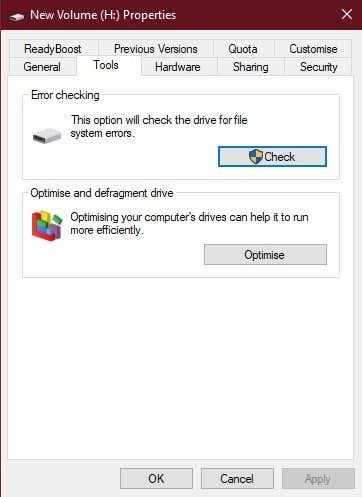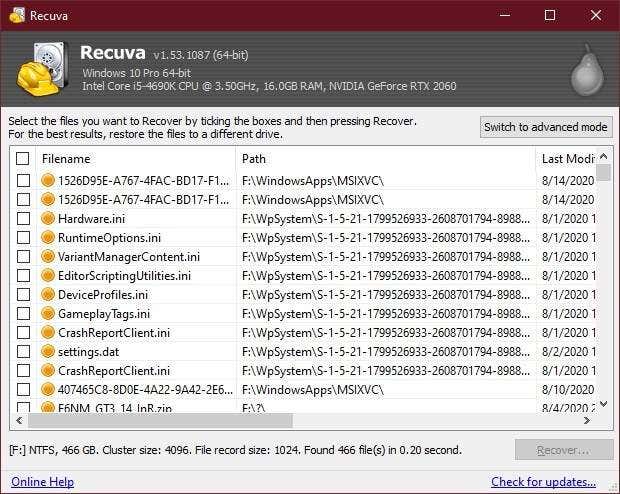Unfortunately, the small size of SD cards comes with a price. Not only can SD cards be fragile and easy to lose, but they also have a horrible tendency to stop working or offer up corrupted versions of your data. If that’s happened to you, let’s look at how to recover data from a corrupted SD card. Also, be sure to check out our YouTube channel where we posted a short video on how to troubleshoot corrupted SD cards:
Is My SD Card Actually Corrupt?
Before we look at recovering a corrupted SD card, let’s quickly talk about the symptoms that indicate that your SD card is suffering from corruption in the first place. Here are some common signs that your SD card has been corrupted:
You can see the files on the card, but can’t read and/or write to themThe SD card shows up as empty, even though you know there are files thereYou can see files such as photos, but when you open them they are corruptedCopying from the card shows an impossible completion time, usually ending in copy failureThe Windows 10 Disk Management Tool shows the drive, but says it’s empty or unreadable
If that’s the behavior you’re seeing, chances are that your data has become corrupt or the SD card itself is in trouble. Before you proceed, you may want to check our troubleshooting guide for when SD cards can’t be read at all.
Basic Diagnostics
Before attempting data recovery or doing something drastic like formatting the SD card, there are a few basic diagnostic steps you should take to make sure you know which device is actually the problem.
Try the SD card in another deviceTry a known working SD card in the same deviceTry reading the SD card with a different readerTry reading the SD card via the original device using a cable
If the common offender is indeed the SD card, then read on for further advice.
SD Card Issues Vs Corrupted Writes
It’s entirely possible that your SD card is just fine, but that the device that reads and writes data from the card messed up somehow. Maybe it lost power while writing or there’s some other problem with it. In these cases, after you’ve recovered what data you can, you can simply reformat the card to make it usable.
Fake SD Cards
If this is a new SD card or one that you’ve never really filled up before. There’s a possibility that you’ve actually bought a fake SD card. “Fake” in the sense that the capacity you were sold isn’t what’s actually on the card. Fake SD cards are a scourge of modern technology. Since small-capacity SD cards are so cheap but larger ones are many times more expensive, scammers create cards that report false capacities. So, for example, your “128GB” SD card might only have 16 GB of actual capacity. What happens is that when that 16GB SD card fills up, the card just starts overwriting the first data in a loop. This can actually fool us for a long time since we’re likely to check only the most recent files we’ve saved or might not reach the maximum capacity of the real SD size for quite some time. If you suspect that your SD card is fake rather than corrupted, try using one of the many fake SD card testers available for download. FakeFlashTest is one popular solution that will tell you if your SD card is just broken or actually counterfeit.
Use a Disk Checker Tool
Sometimes it’s not your actual SD card or data that’s gone wrong, but something about the card’s file system. Simply using the disk checker tool in your operating system can recover data from a corrupted SD card. In Windows 10. Here’s what to do:
Open Windows ExplorerRight-click on the drive in questionClick on PropertiesSelect ToolClick on “Check”Follow the instructions
If your actual data is not damaged and the SD card is physically fine, the disk checker will rebuild its logical structure and the disk should be usable again. If the card isn’t working properly, the disk checker will let you know.
Using Specialized Recovery Software
If none of your DIY diagnostics yield any results and the SD card still at least shows up when you insert it, then consider using specialized SD card data recovery software. These software packages go around the limitations of the average drive management standards and examine the SD card bit-by-bit using brute force methods. Sometimes you can recover corrupted data fully this way or at least recover your data partially. Which is better than losing all of it. However, these programs can’t perform miracles. If the data has been physically destroyed or cannot be accessed at all, then there really is nothing the software can do. A good place to start is Recuva, a great general-purpose data recovery tool that has saved our own data many times in the past.
Hire A Data Recovery Specialist
Let’s say that the information on your SD card is absolutely critical. Perhaps you just filmed a once-in-a-lifetime event for an important project and when you got home it turns out the SD card doesn’t want to work or the data is unreadable. When data is valuable, you’ll want to consider getting the help of a data recovery specialist to recover data from a corrupted SD card. These companies have access to equipment and software far beyond the average consumer. They can rebuild broken hardware components and directly read data from the media. This includes not only common corruption errors but electronics failure, memory chip failure, fire damage, water damage, physical damage, and just about anything you can imagine. Sounds great, right? Well, it certainly is, but engaging the services of these specialists is expensive, so the data in question has to be worth it to you.
Prevention Is Better Than The Cure
Look, you’re probably reading this article because you’ve suffered a loss when it comes to your corrupted SD cards. Hopefully one of the solutions above has recovered some or even all of your data. However, sometimes data is simply lost forever. So to stop yourself from becoming a victim of SD data loss again, consider doing the following:
Use automated cloud storage to back up SD card data such as photos or videosManually use services like Google One, DropBox or OneDriveMove SD card contents from devices like drones and cameras to your computer ASAPKeep at least two copies of irreplaceable data in two separate placesOnly buy high-quality SD cards from reputable brands if data integrity is critical
SD cards are fairly robust, but they still seem to fail more often than other types of solid-state storage. Especially if you use them in applications where they are written to constantly. Using your SD cards in a way that acknowledges their weaknesses will help you prevent losses in the first place.