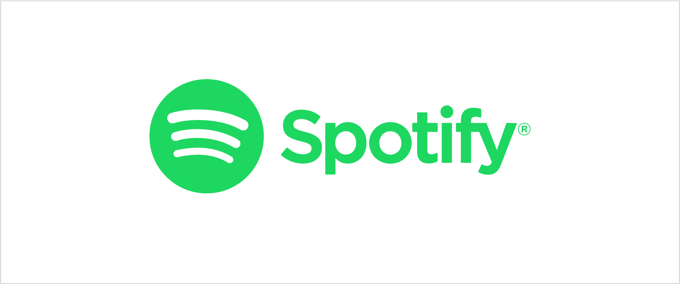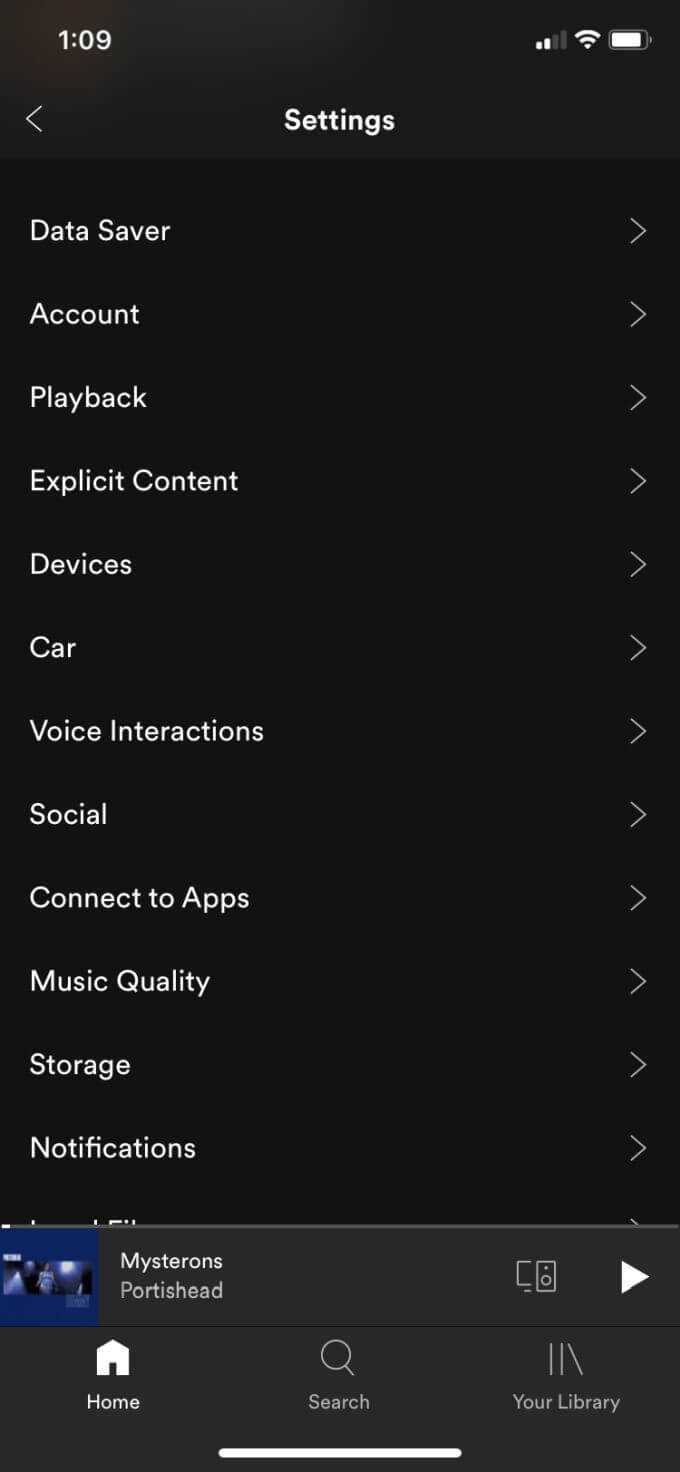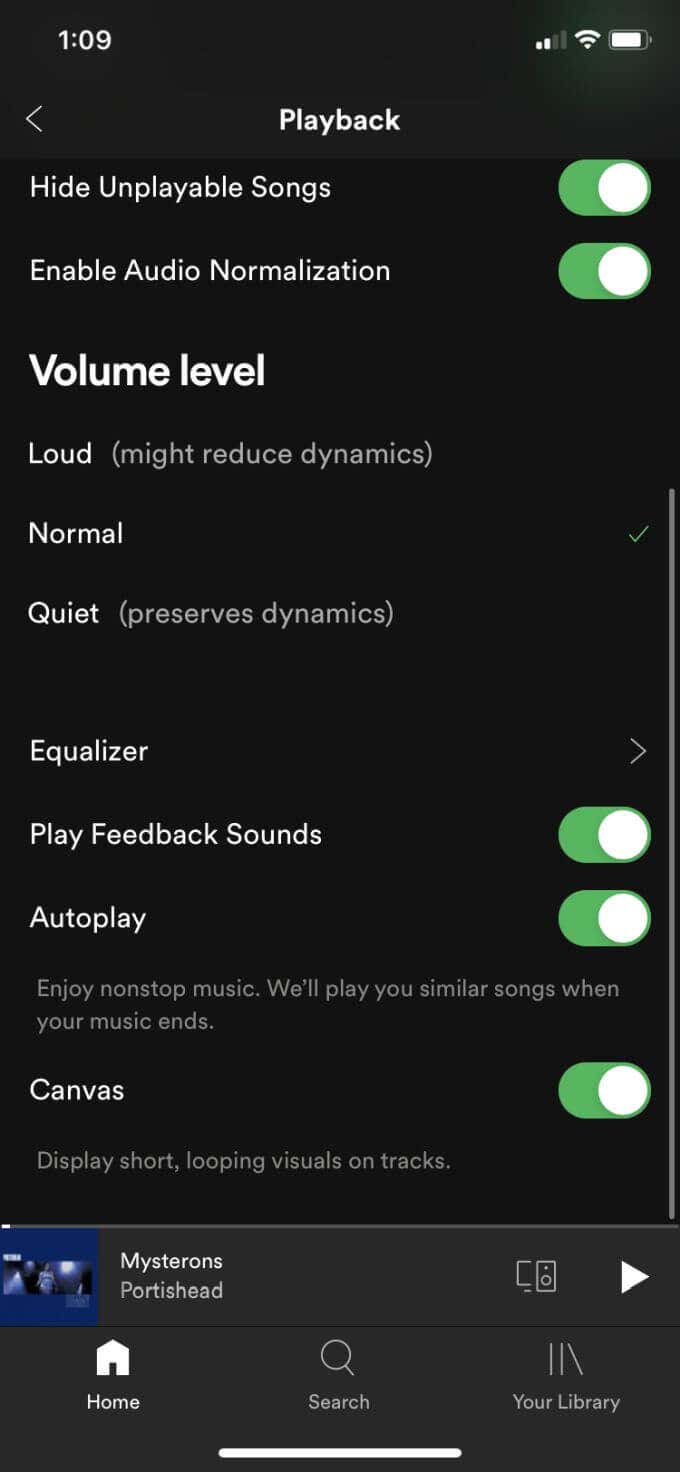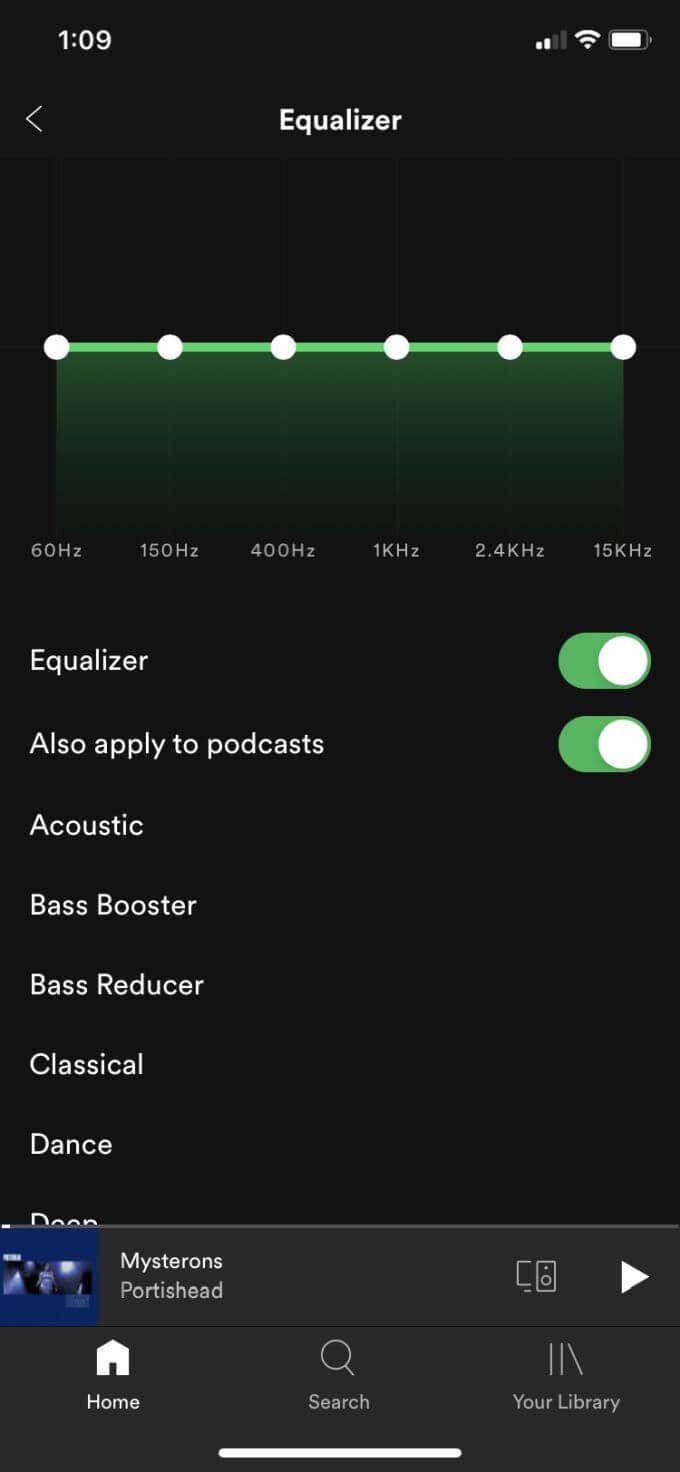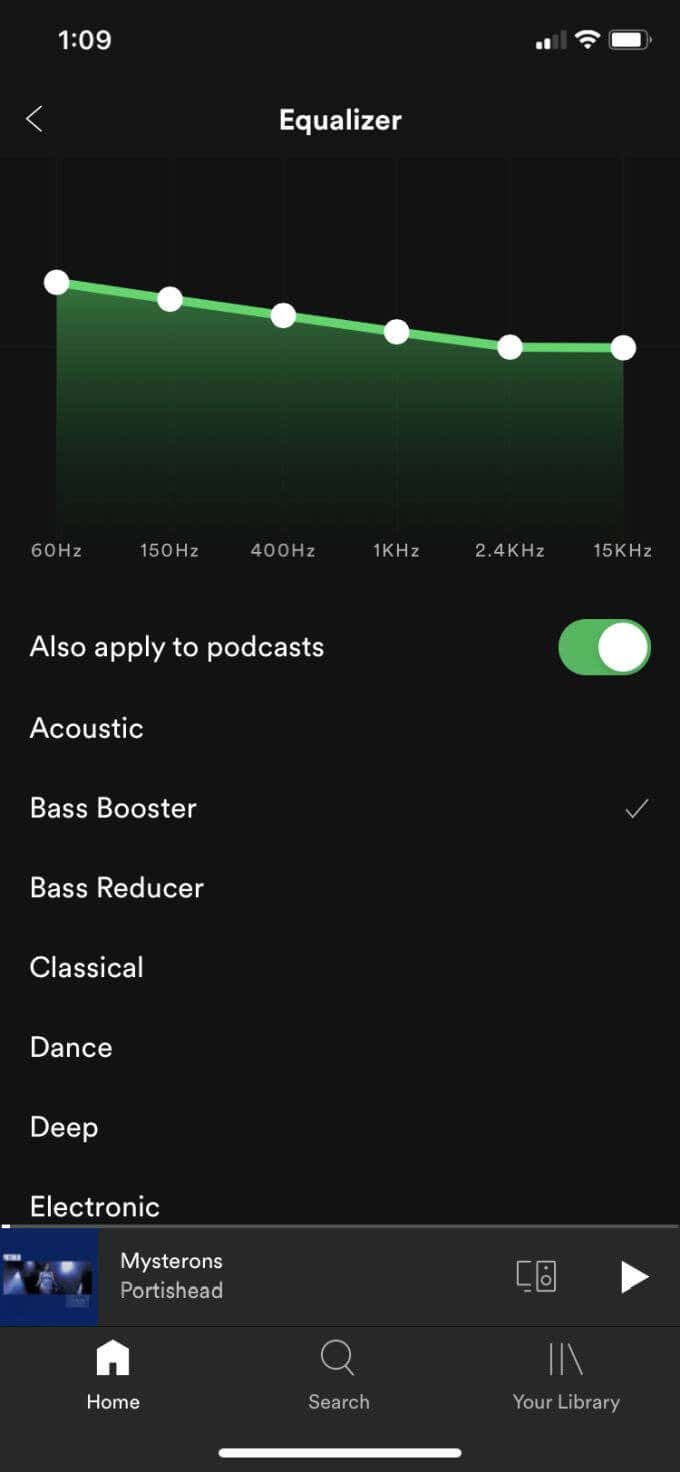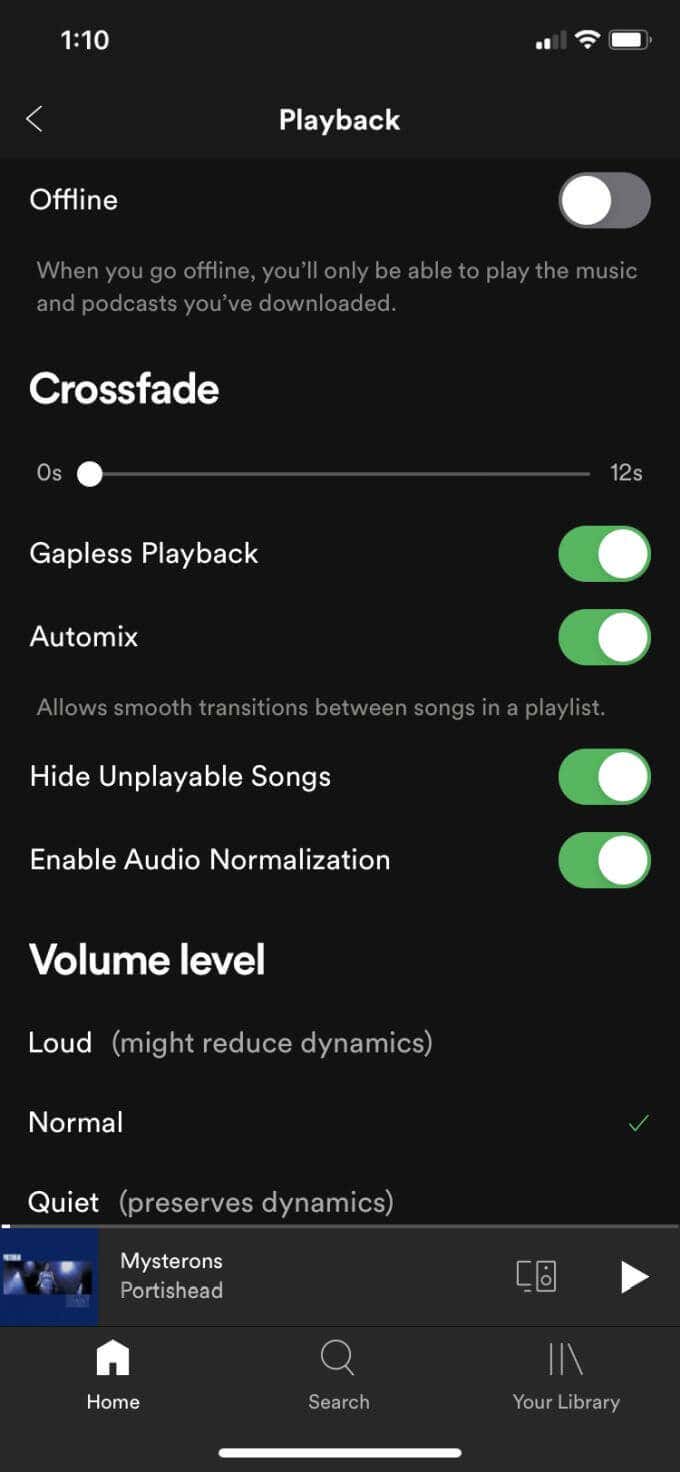These are settings in Spotify such as boosting bass or treble, selecting audio settings for different types of music, and changing the overall volume level. This article on how to make Spotify louder is written for those using the Spotify app on iOS. You’ll need Spotify Premium to change these settings.
How to Make Spotify Louder
Once you open Spotify, find the gear symbol in the top right corner, which is where you’ll find your settings. If you scroll down, you’ll see a section labeled Volume. There are three settings: Loud, Normal, or Quiet. Spotify sets the default volume level to Normal. You can set it to Loud. You may notice that besides the loud option it says “might reduce dynamics.” Dynamics refers to the changes between loud and soft in the music. Adjusting the volume to Loud reduces the dynamics. However, there isn’t a huge difference in sound quality and, to the untrained ear, the music will simply sound louder than it is when set to Normal. Another setting you’ll want to look at is Audio Normalization. This is a feature Spotify has in order to set the volume of all songs the same, so that songs that are louder or softer don’t sound out of place. If you turn this off, you won’t be able to change the Volume level. Songs will play true to the original mix.
How to Make Your Music Sound Better
In your Spotify Playback settings, you’ll also find an option called Equalizer. Tap this to view the Equalizer bar. The Equalizer adjusts the audio frequency settings for different types of music. You can set it manually by tapping and dragging on the white dots to alter the audio at that frequency. Or, you can choose from among multiple presets. These include Bass Booster, Electronic, Hip-Hop, Rock, Pop, and more. You can change these settings while playing a song so that you can hear the differences among the different settings..
Other Spotify Settings for Better Playback
There are more options you can change within the playback settings to enhance the audio and make Spotify louder.
Crossfade
This is the rate at which the songs you’re playing fade into each other when one ends and another begins. You can use the slider to change this from 0 seconds to up to 12 seconds. You can also turn Gapless Playback on or off, which means there won’t be a gap of silence between songs being played and one will start immediately after another. You can turn on Automix, which changes the transitions between songs if a certain playlist uses it.
Play Feedback Sounds
If there are any feedback sounds in a song, turning this on keeps them in the song. Whether it’s better to keep it on or off just depends on what kind of music you’re listening to and how you want to hear it.
Music Quality
You can find the Music Quality settings on the main Spotify settings page under Playback. Here you can change the general quality of your music playback when it is either streamed or downloaded. For both streaming and downloaded music, you can choose from Automatic, Low, Normal, High, or Very High. Low quality is at 24 kbit/s, Normal is 96 kbit/s, High is 160 kbit/s, and Very High is at 320 kbit/s. The higher quality setting you choose, the more data or bandwidth you’ll use g. Depending on the type of playback device you use, such as headphones or speakers, you may not notice much difference. If you have high quality devices such as high end speakers, taking advantage of this feature may certainly make a difference in making Spotify louder and sounding better.