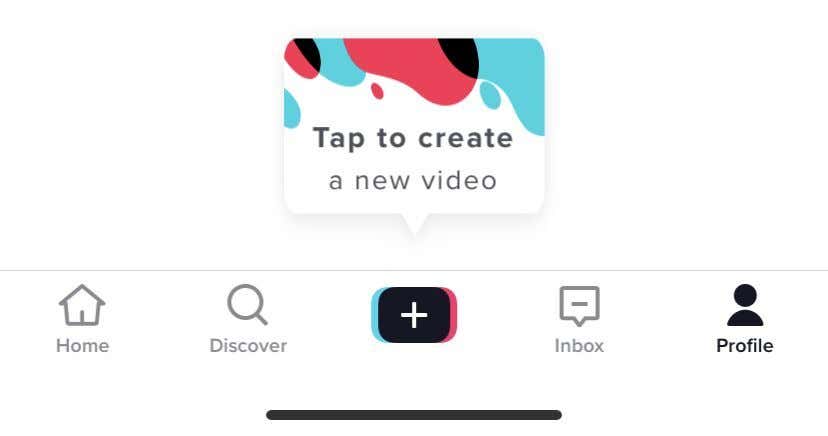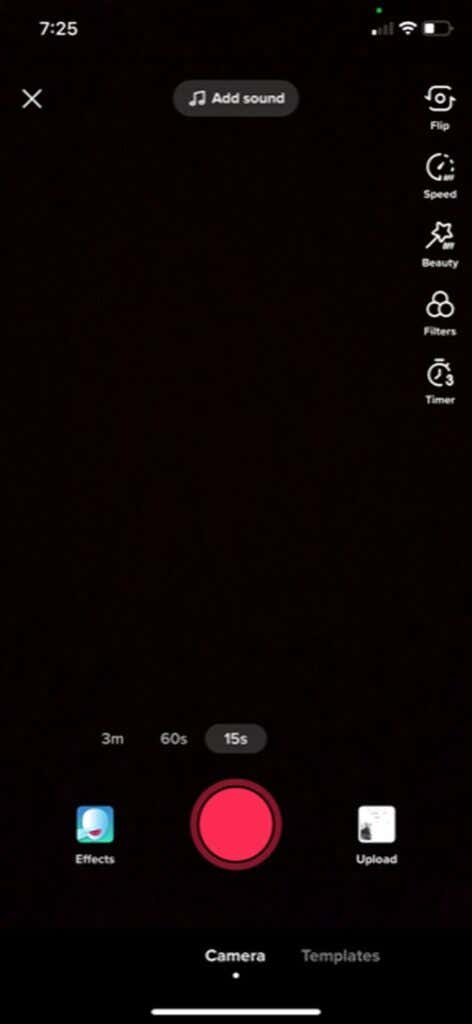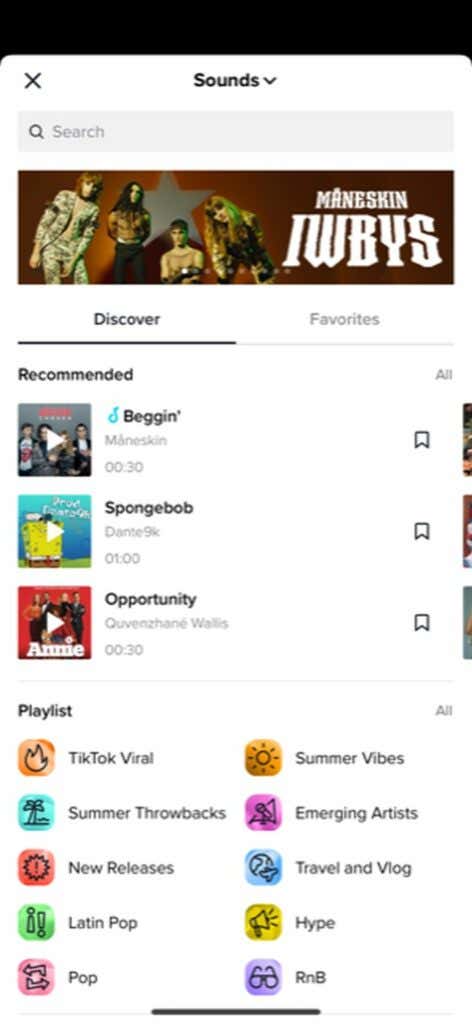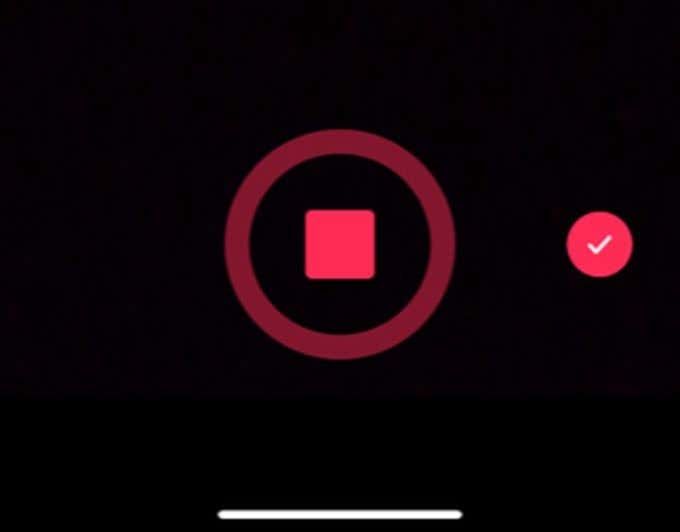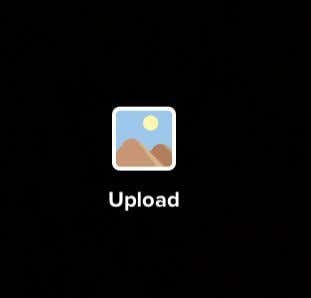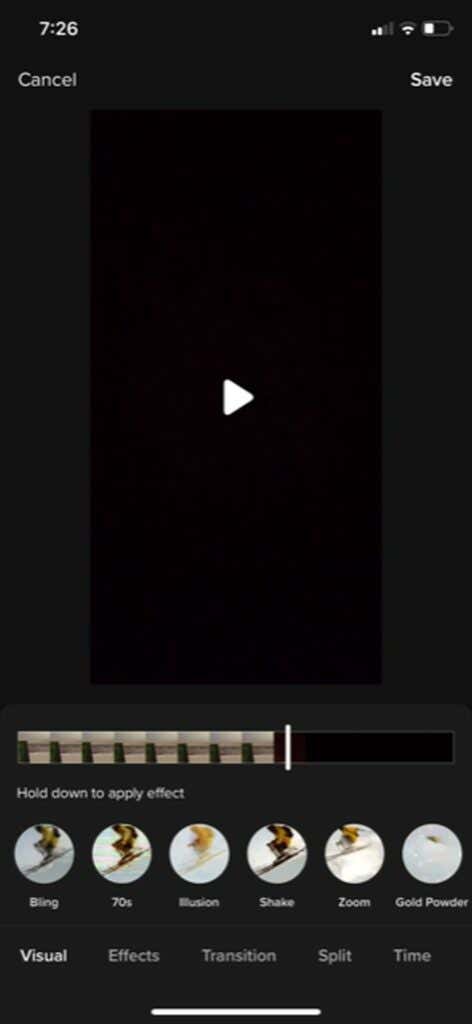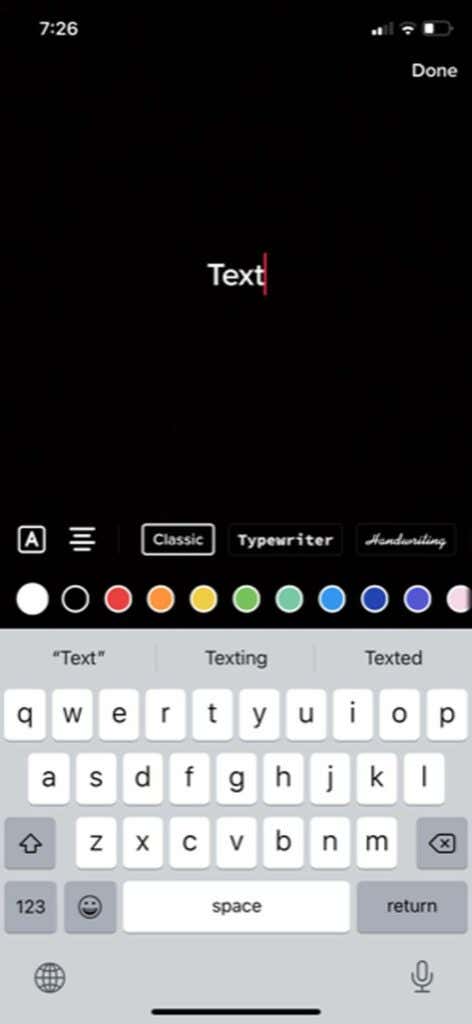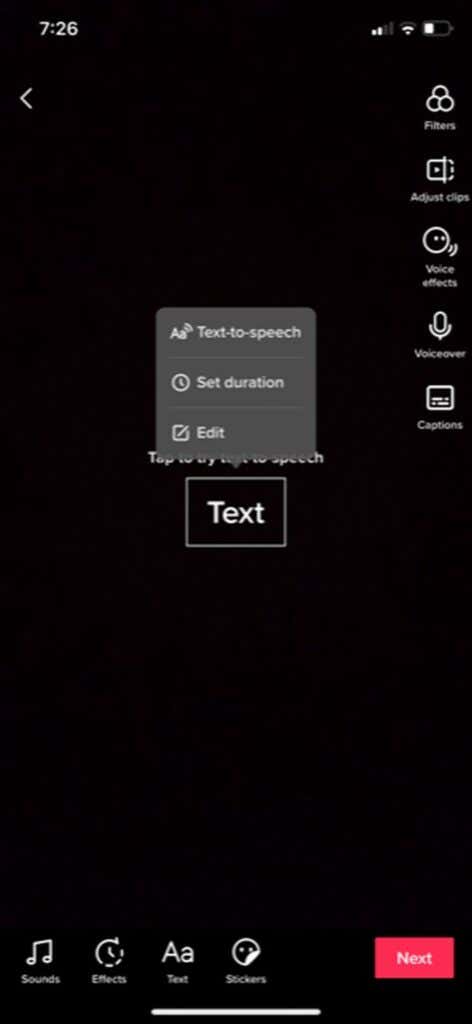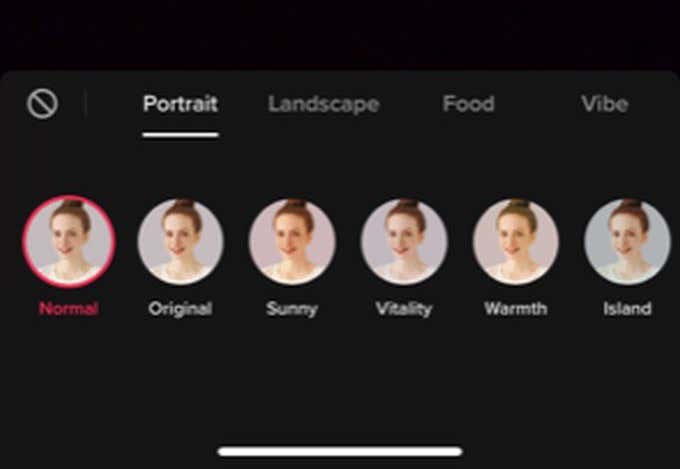The main focus of TikTok is short videos, usually with music played over them. It can be relatively easy to get your videos seen and interacted with on TikTok, but making good videos is essential to getting many views, likes, and comments. To do this, knowledge of how to make videos on TikTok is important. This article will go through the basic process of taking and editing your video and the tools available to use in TikTok, as well as some tips to make your videos great.
Recording Video for TikTok
The first thing you’ll need to do is record the video you want to use.
Record the Video in TikTok
There are a few ways you can do this. The first option is to record directly in TikTok.
Record the Video With Your Camera App
The other option is to record video outside of TikTok, such as on your smartphone’s camera app, and import it into TikTok that way. The next step would be to edit your TikTok to add text, effects, or transitions if you wish. No matter how you record your video, the final editing process is the same.
How to Edit Your TikTok Video
After you’ve recorded the video for TikTok, you’ll be able to do a bit of editing to make the video stand out. There are a few different options for you to edit your video, and you’ll want to know them before you start the project. First, make sure to put together your clips precisely the way you want before you start editing. This is because if you’re going to change any of the clips, you’ll have to go back to the recording stage and your edits will be deleted. Adding Effects At the bottom of the screen, you should see a clock icon labeled Effects. Tap on this to see the effects and transitions you can add to your video. To use them: Adding Text Text can be a great way to get information across. It’s also pretty simple to add once you know how: Adding Filters To give your video some added style, you can choose to put filters over it. There are many to choose from, and it’s effortless to do.
Posting Your TikTok Video
Once you’ve finished creating your video, tap the Next button to go to the publishing page. Here you can add a description, hashtags, links, and set privacy options. If you don’t want to post the video right away, tap on Drafts to save the video so only you can see it. You can access drafts from your TikTok’s profile page. Otherwise, you’ll want to tap Post to publish the video and see how it performs.