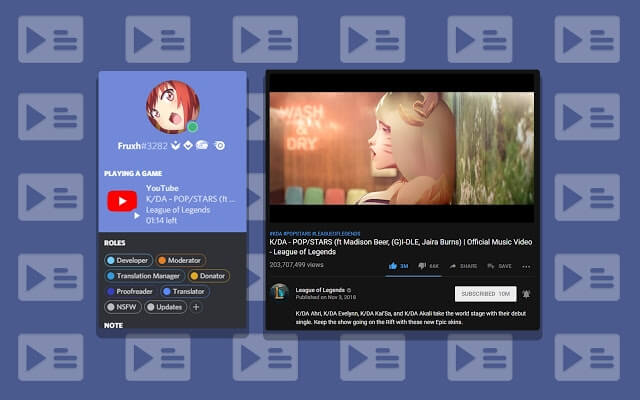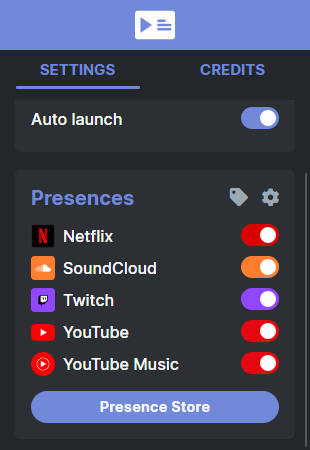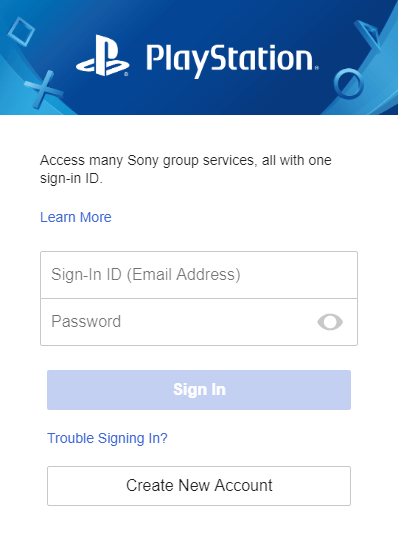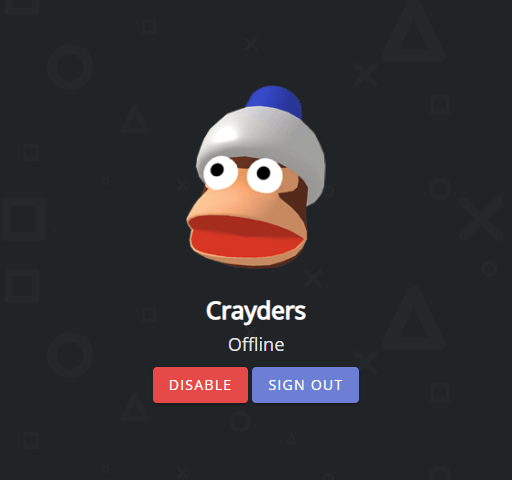Originally boasting features that catered specifically to gamers, Discord recently shifted its focus and changed its tagline to “Chat for Communities and Friends”. A broader approach like this may lead to a wider appeal, and Discord definitely has the features necessary for it to go mainstream. Of these features, Discord’s Rich Presence statuses have evolved from being a way to show friends what game users are currently playing to showing what song they’re listening to and more. With third-party integrations, you can create custom Discord status messages to show friends what users are doing on just about any site on the web. In this article, let’s go over how users can show what they’re currently doing on YouTube, Twitch, and more in a custom Discord status presence.
Creating A Custom Discord Status Presence With PreMiD
PreMiD is a two-part standalone application and Chrome/Firefox plugin that adds more functionality to Discord status presences. A Discord status presence is a status message that updates automatically based on an action from the user. Rich Presences allow users to interact with actions such as joining games or listening along to songs. Simpler presences will just show which song is being listened to or which movie is being watched. With its standalone application and browser plugin, PreMiD connects to Discord and allows users’ status presences to update based on what they’re doing in the browser. To get started with PreMiD, head to the Downloads section of its website. Both the application and browser extension must be installed. The application is available on OS X, Windows, and Linux, while the browser extension is available for all Chromium browsers and Firefox. After installing the application and appropriate extension, we recommend users give their browser a quick restart to be sure that it recognizes the standalone application was installed. Then, in the extension bar in the browser, the PreMiD icon should appear. Upon clicking it, general settings and a list of pre-installed presences will appear. Presences that come pre-installed with PreMiD are Netflix, SoundCloud, Twitch, YouTube, and YouTube Music. Before exploring additional presences, we recommend that users test that PreMiD is working on their system. To do so, users can head over to SoundCloud, find any song—at least one that won’t embarrass them, as it will show publicly—and let it play. The user’s Discord status should then update to show that they are “playing” the website, SoundCloud. Expanding the user profile will show the Rich Presence, including the song artist, name, and remaining song duration. If this shows then PreMiD is installed correctly. However, there are hundreds of other presences worth checking out at PreMiD’s Presence Store. To download a new presence to create your own custom Discord status, simply click on the presence’s name and then click the Add presence button on the following page. Alternatively, simply hover over the presence’s title and this button will appear. The presence will instantly be added to the PreMiD browser extension, toggled on by default. There are 454 of these available, including the following:
SteamTwitterInstagramCrunchyrollWikipediaRedditRobloxGitHubPinterestMixer
After installing an extension from the store, it can optionally be toggled off by clicking on the slider icon beside it. It can also be completely uninstalled by clicking on the cog icon and then the trashcan icon beside the corresponding presence name.
Changing Your Discord Status Presence With PlayStationDiscord
Discord has native console support for Xbox, but PlayStation is completely left out. However, a third-party, open-source application solves this issue and allows users to show off what PlayStation 3, PlayStation 4, or PlayStation Vita game they’re currently playing with a custom Discord status. PlayStationDiscord is the application that enables this, and it works on Windows, macOS, and Linux. Users only need to download a single standalone file from the website. The first time PlayStationDiscord is launched, users are required to log into their PlayStation account. Be aware that this does not pass information to the PlayStationDiscord app, but instead directly to Sony’s web servers. As this project is open-source, users can feel safe doing this. After logging in, and each time the application is launched thereafter, users will be met with a screen that shows their PlayStation Network avatar and buttons to either sign up or disable their Rich Presence status. That’s it! Now, just keep the application running—which can be minimized to the system tray on Windows—and PlayStationDiscord will automatically send the user’s in-game status to Discord for everyone to see. For anyone trying to show off their activity all around the web, PreMiD is a fantastic third-party add-on for Discord that has support for virtually every popular social network and media site, and PlayStationDiscord is the best way to show off what game you’re playing on Sony’s modern consoles. Do you have any questions or comments about how to use PreMiD or PlayStationDiscord to create a custom Discord status? Leave us a comment below and we’ll do our best to help out!