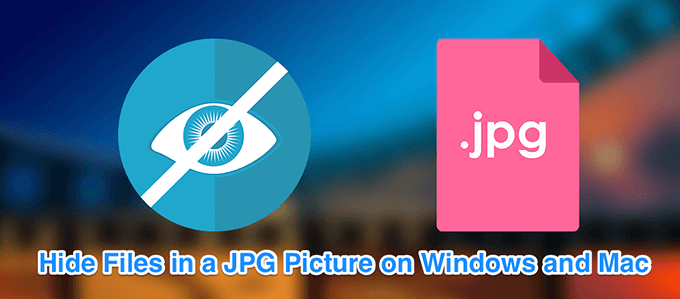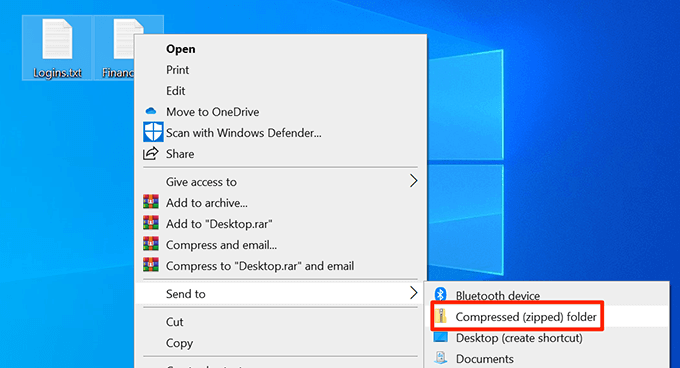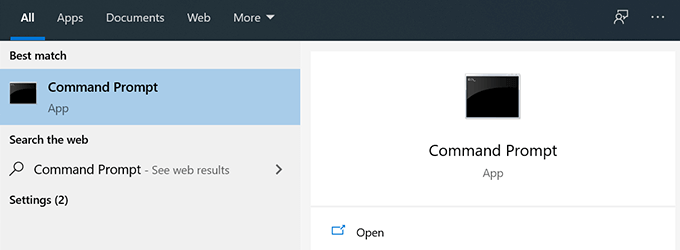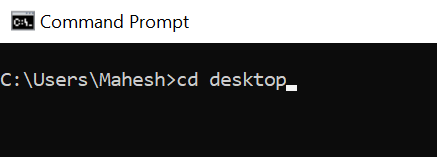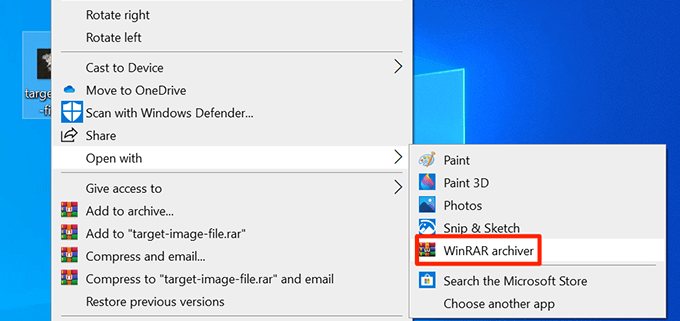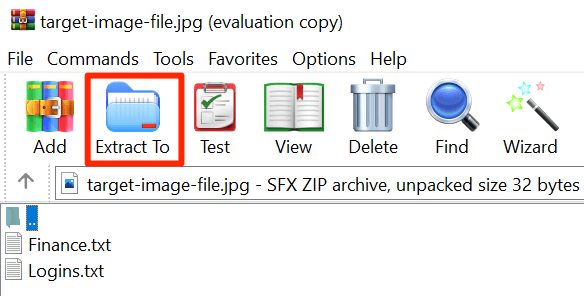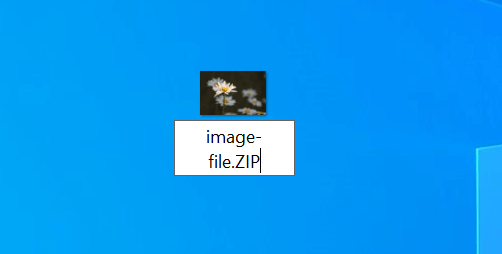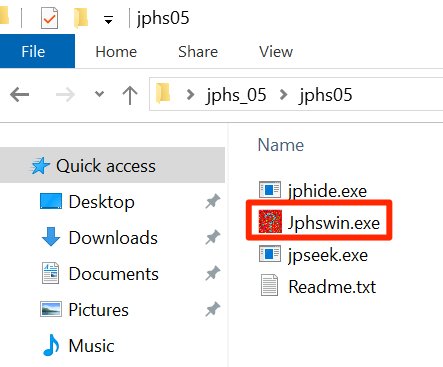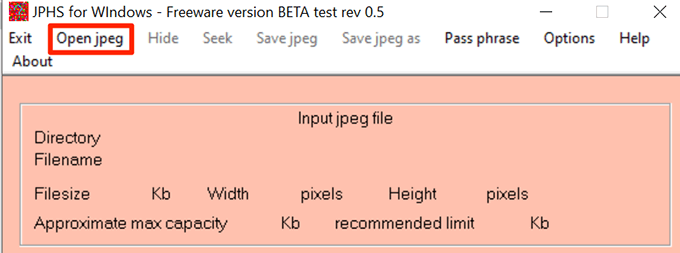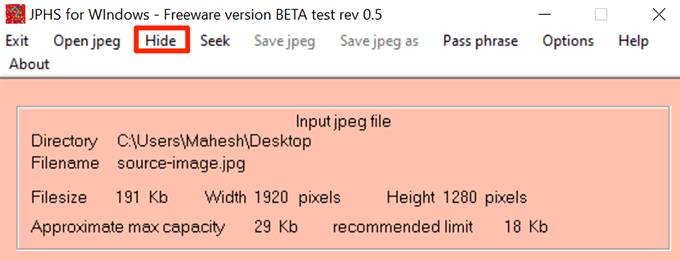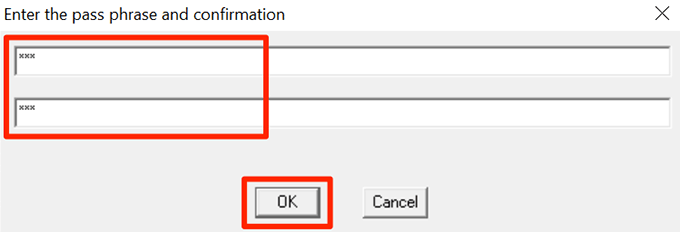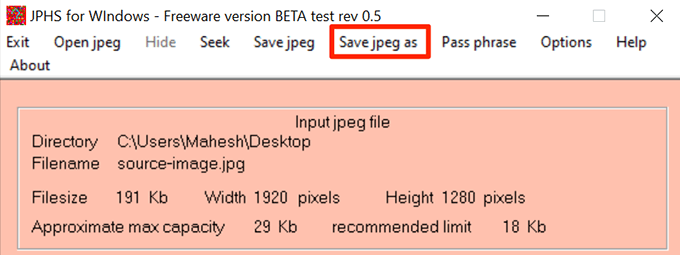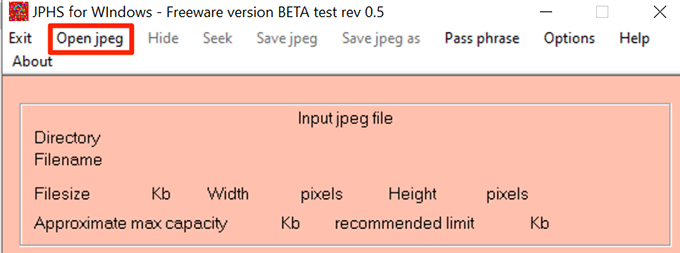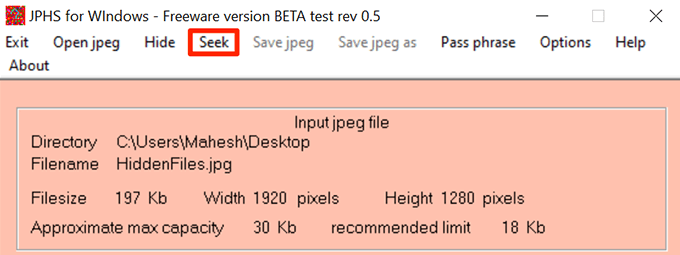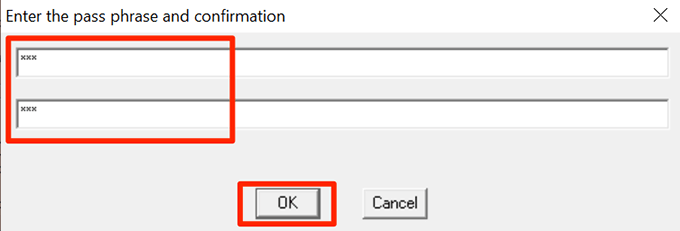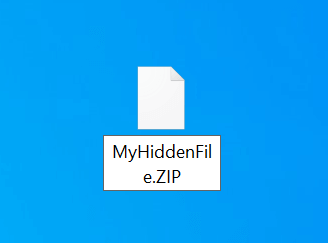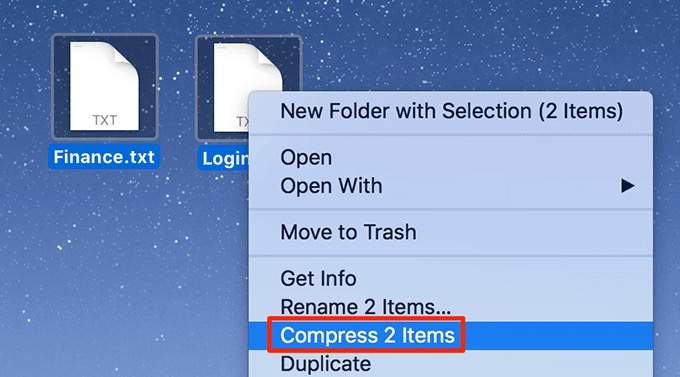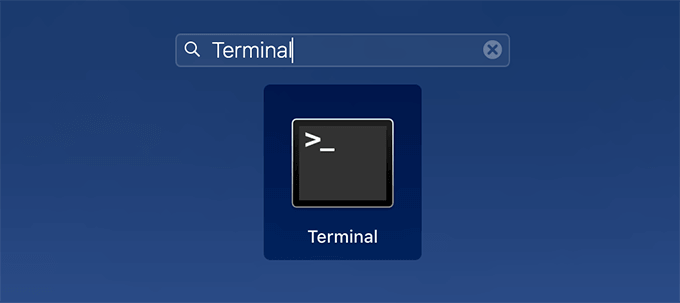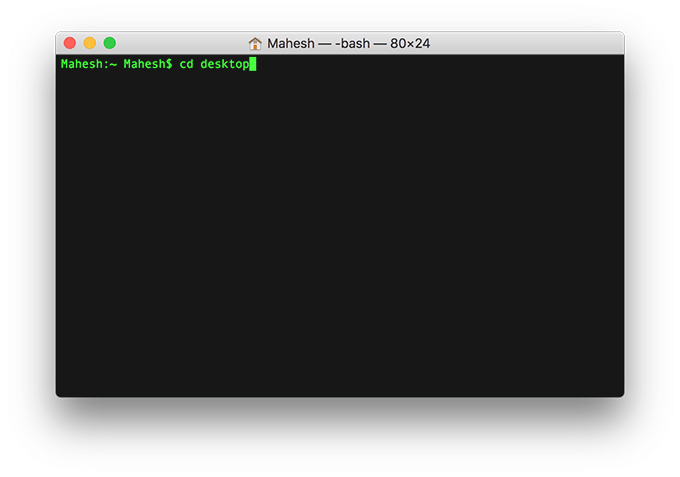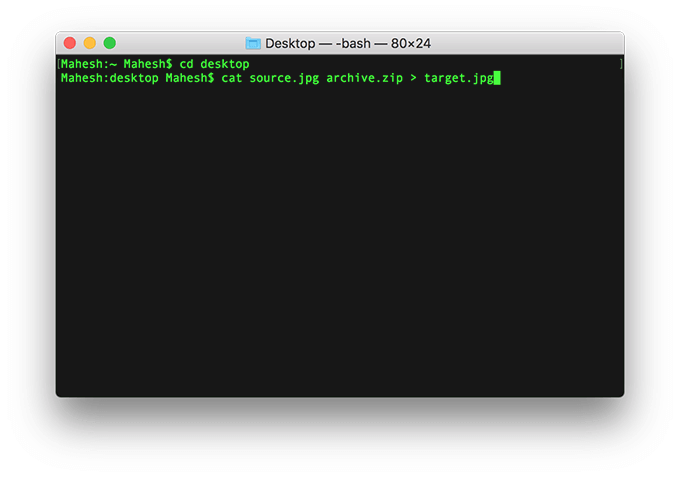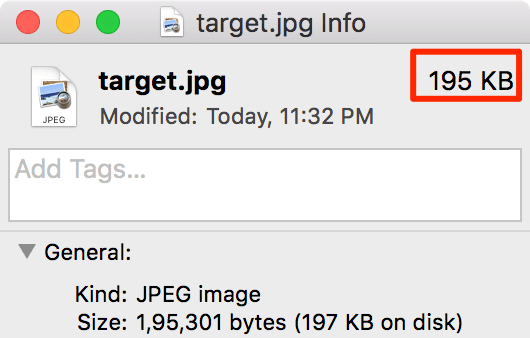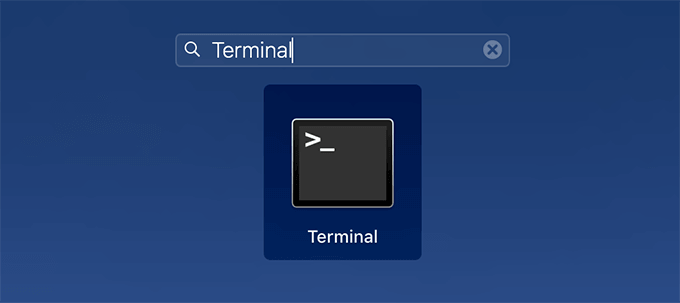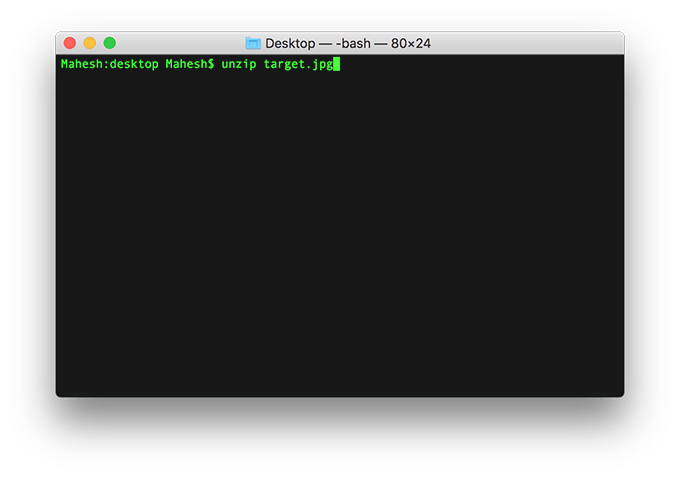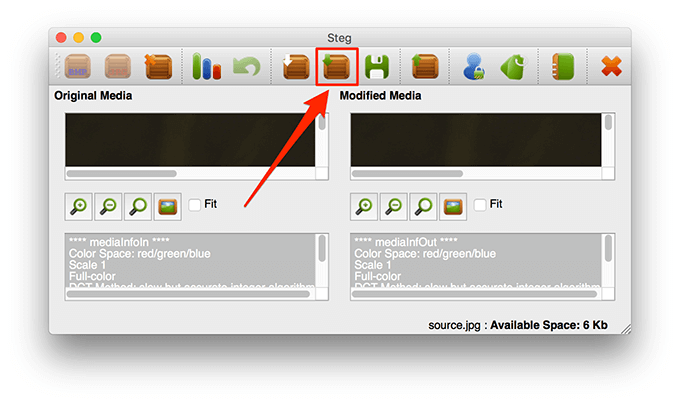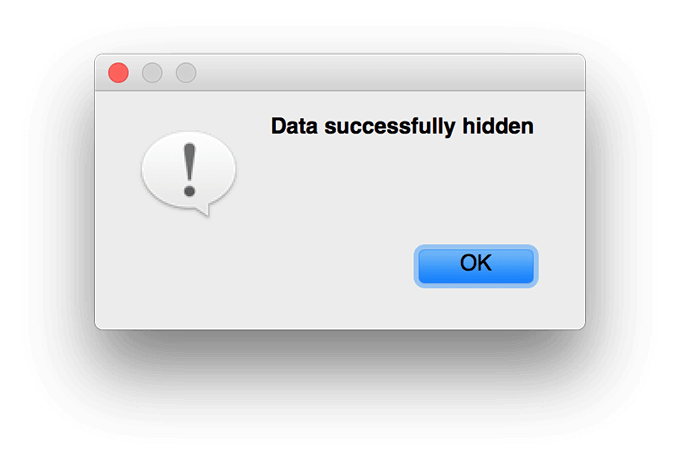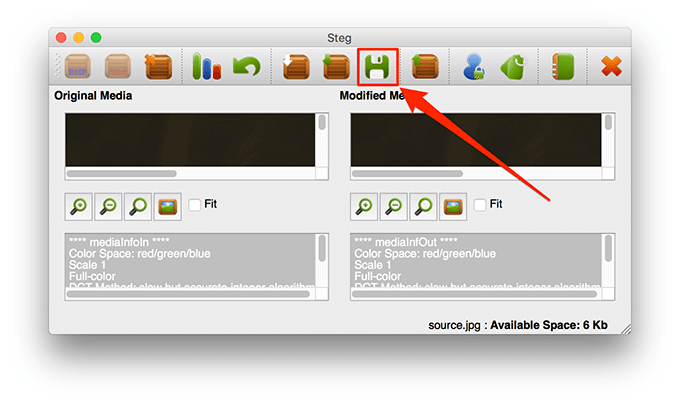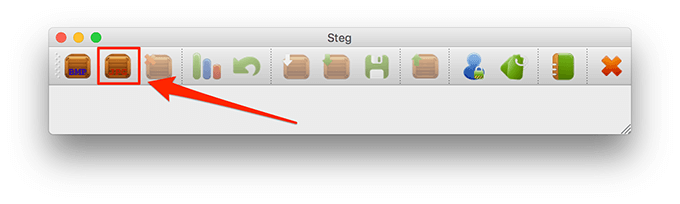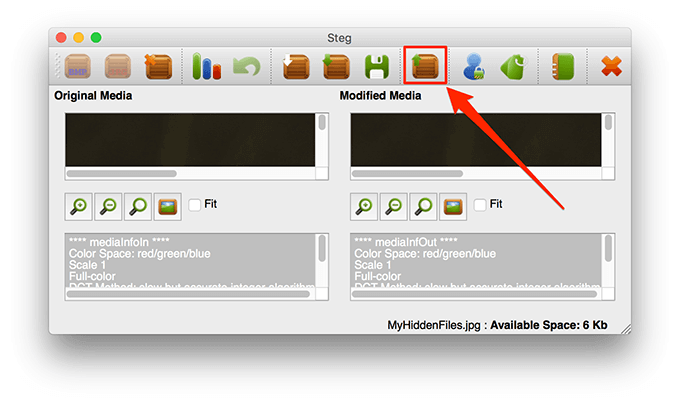You can actually embed your files in any JPG picture and all that users will see is just the picture itself. There are no signs of your hidden files and people won’t even know there’s something hidden in your JPG photos. However, if someone looks at the size of this picture, they might find it suspicious as this picture will be over-sized due to the hidden files in it. You can hide your files in a JPG picture on both Windows and Mac machines.
Use Command Prompt To Hide Files In a JPG Picture (Windows)
If you’re a Windows user, you can use a command in the Command Prompt to hide your files in an image. This command combines both the files that you want to hide and the image that you choose to use in a single image file. When you open this image file, it appears as a regular image with nothing indicating there are files hidden in it. Keep a JPG photo ready with you on your desktop as you’ll be hiding your files in it.
Unhide Hidden Files
You don’t necessarily need to use the Command Prompt to unhide files hidden in a JPG photo.
Use An App To Hide Files In a JPG Picture (Windows)
If you don’t want to use the Command Prompt, there’s an app with a graphical user interface to hide your files in an image on your PC. It’s a completely free app and you can use it to both hide as well as unhide files.
Unhide Hidden Files
You can use the same JPHS for Windows app to unhide your files.
Use Terminal To Hide Files In a JPG Picture (Mac)
If you’re on Mac, you can use a command with the Terminal to hide your files in a JPG image. This method works pretty much the same way as the Windows one. Make sure a JPG photo is available on your desktop. You can grab one from any website if you don’t already have anything to start with.
Unhide Hidden Files
You’ll need to use the Terminal to extract files from your image file.
Use An App To Hide Files In a JPG Picture (Mac)
Mac users have a free app available called Steg to hide files in a JPG image. It has a nice graphical user interface to let you hide and unhide files in JPG photos on your machine.
Unhide Hidden Files
You need to use the same Steg app to unhide your files on your Mac. What do you think of this not-so-common way of hiding files in a JPG? Let us know your thoughts in the comments below.