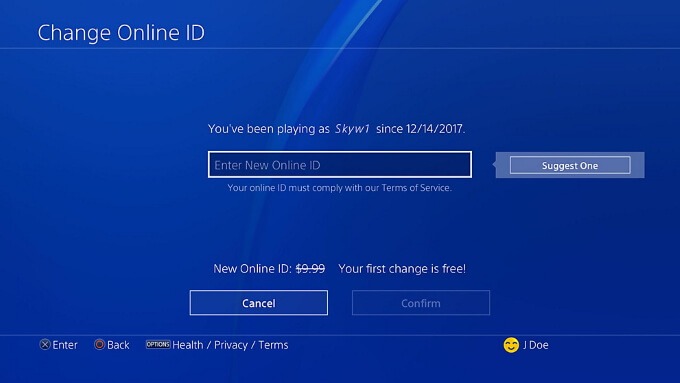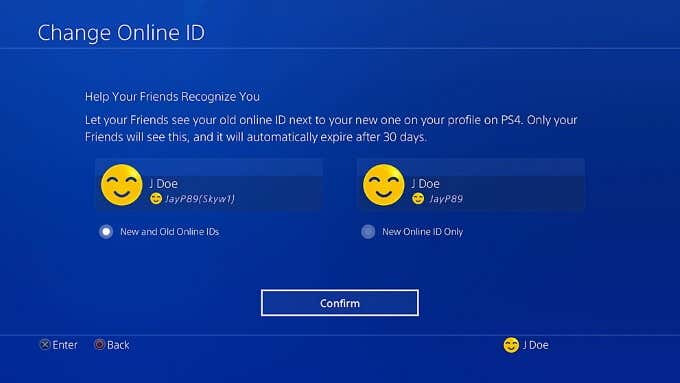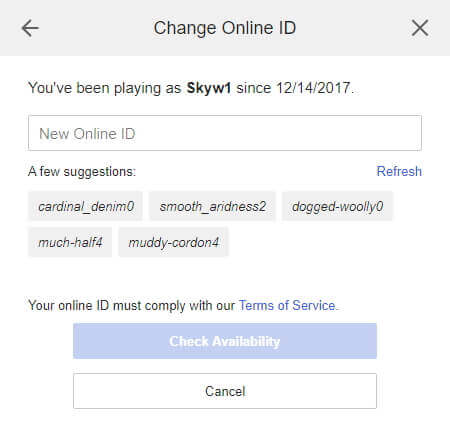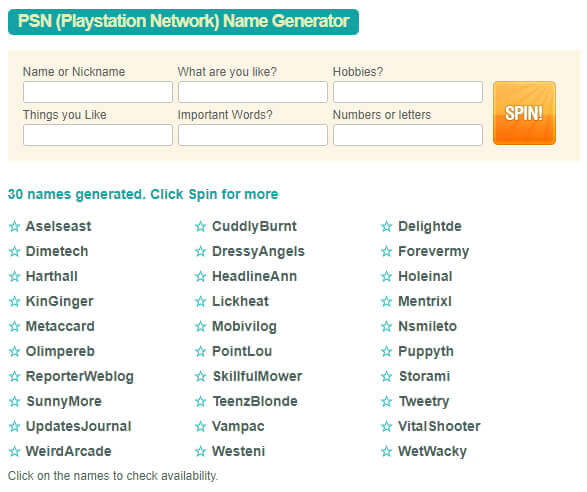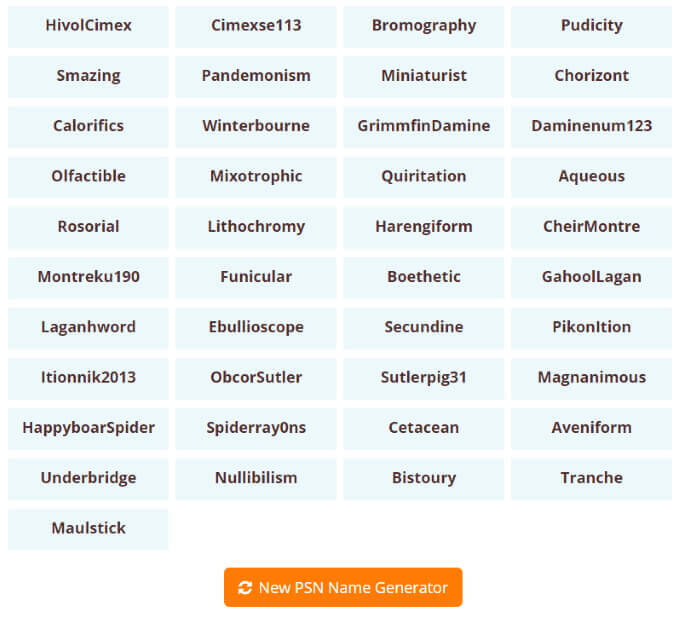PlayStation Network was founded in 2006 and had a major impact on Sony’s two big consoles around that time: PlayStation 3 and PlayStation Portable. PlayStation Network now includes an online marketplace, a subscription service for gaming and social features, movie streaming, and much more. All those embarrassing names we came up with as children no longer have to follow us around forever. Here is how to change your PSN name, and we will also explore a few interesting PlayStation Network username generators for those of you who are a little less creative.
How to Change Your PSN Name
You can change your PlayStation Network username once for free and after that for either $9.99 if you’re not a member of PlayStation Plus, or $4.99 if you are. After you change your PSN name, your old name can optionally display beside your name on PS4 and the web for 30 days, which is only visible to your friends. It’s important to know that changing your username on PlayStation Network isn’t a perfect process. While all games that have been developed after this feature are fully compatible with ID changes, you’ll find problems in many older games. On PlayStation 3 and PlayStation Vita, games and apps don’t support this feature at all. A list of PlayStation 4 games that have been tested for compatibility with this feature, and some of the most common problems you may experience due to changing your name, can be found on the official PlayStation website. If you do experience game-breaking problems, you’re able to revert to any of your previous names by contacting PlayStation’s support team.
How To Change Your PSN Name On PlayStation 4
If you want to change your PlayStation Network username using a PlayStation 4 console, navigate to Settings > Account Management > Account Information > Profile > Online ID. Here, you can type in a new ID. On the next screen, you can choose if you want to display your old PlayStation Network username beside your new one, which lasts for 30 days. Confirming your selection will either prompt you to pay the required amount, if this is not your first time changing your ID, or you’ll be informed that your first name change is free. Once completed, you’ll be signed out of PlayStation Network and be asked to sign back in with your new username.
How To Change Your PSN Name On PC
To change your PlayStation Network username on the web, you’ll need to access the PlayStation Network Account Management section of the Sony website. Here, click on the PSN Profile menu option on the left. On this page, the topmost field will be Online ID. Click the Edit button to the right of it and you can change your information after accepting two confirmation windows that provide information about the risks of changing your ID. The next window will allow you to type in your new online ID and check for its availability (using the Check Availability button). Once you’ve settled on one you like and available, you’ll be able to confirm it. You can also see that Sony offers a few name suggestions in the screenshot above, but they aren’t the greatest. Let’s look at some PlayStation Network username generators to help you pick your brand new identity.
How To Use a PlayStation Network Username Generator
PSN name generators have been around for decades as a way for people to quickly come up with a username when they’re either in a jam or have no time to spare. Most username generators cater specifically to a certain niche or theme, like fantasy or Lord of the Rings. However, there are a few username generators we’ve found that are advertised specifically for PlayStation Network. Of them, we’ve chosen two that we find to be the most useful.
SpinXO
SpinXO is the best all-around PSN name generator. It gives you the option to set a seed name, interests, important words, favorite numbers or letters, and more, which it will use to create a list of 30 names for you to choose from. If you don’t like those, you can spin even more. One of the nicest features of this site is the ability to click on any of these names to instantly see if it’s available on PSN (or multiple other sites).
CoolGenerator.com
CoolGenerator.com is not as robust as SpinXO, but that isn’t necessarily a bad thing. CoolGenerator.com’s PSN name generator asks for a name or thing you like, and length, and from those, it’ll generate a list of usernames. You can even leave these fields empty to roll a purely random list of usernames. As you can see from the list of names above, it falls within the character and length requirements for changing your PSN username, which is why a name generator designed specifically for PSN is much better than something more all-purpose. CoolGenerator.com does the trick if you feel SpinXO requires too much user input. If you know any other noteworthy PlayStation Network username generators, please share them with us in the comments section below.