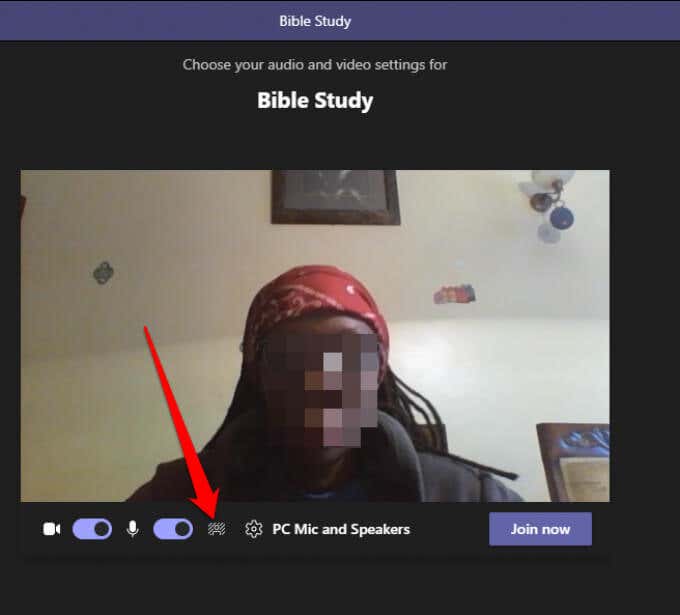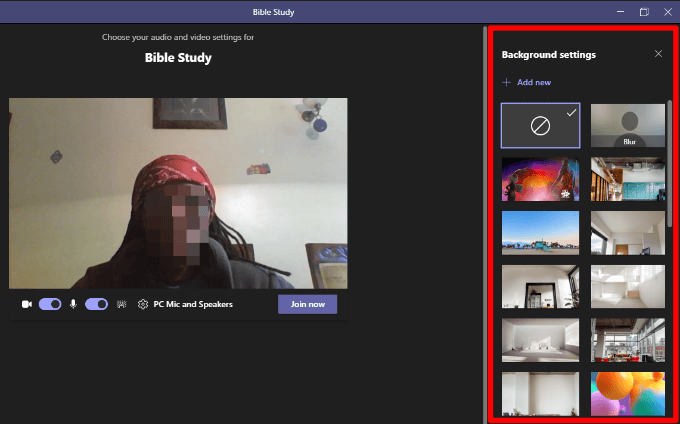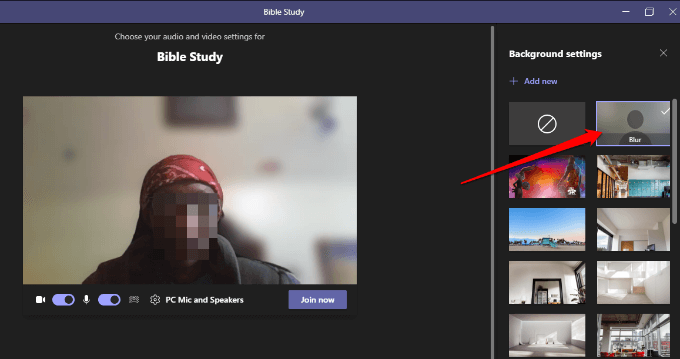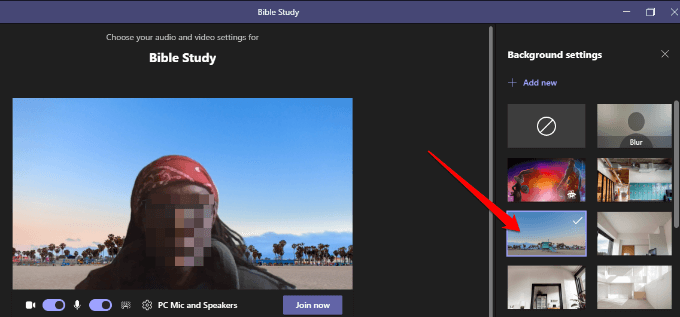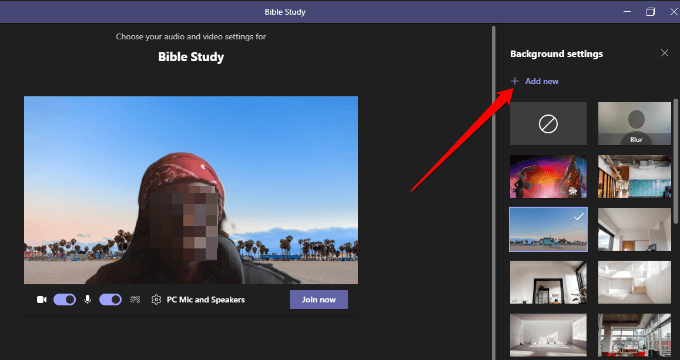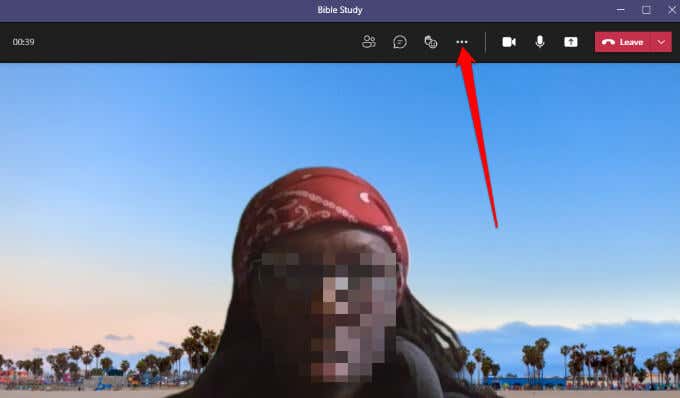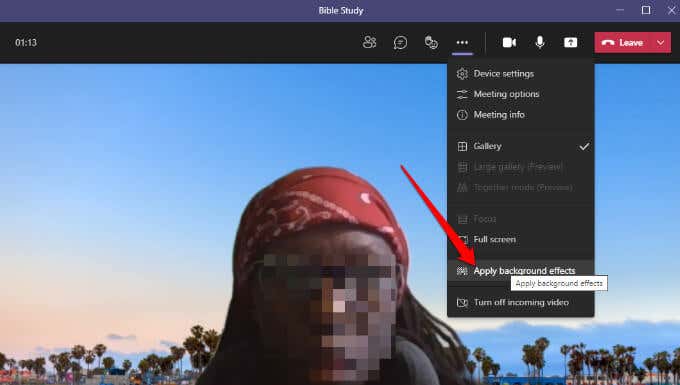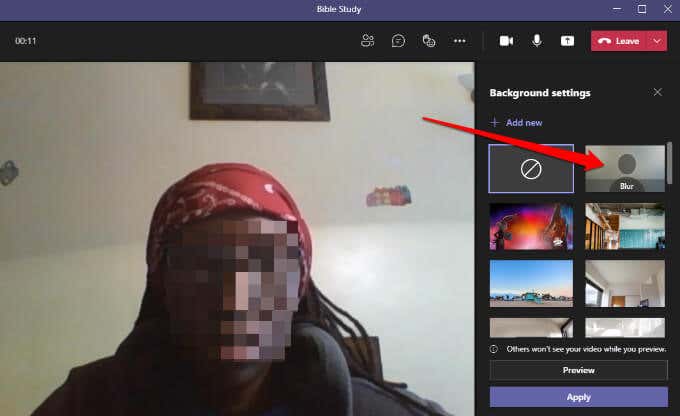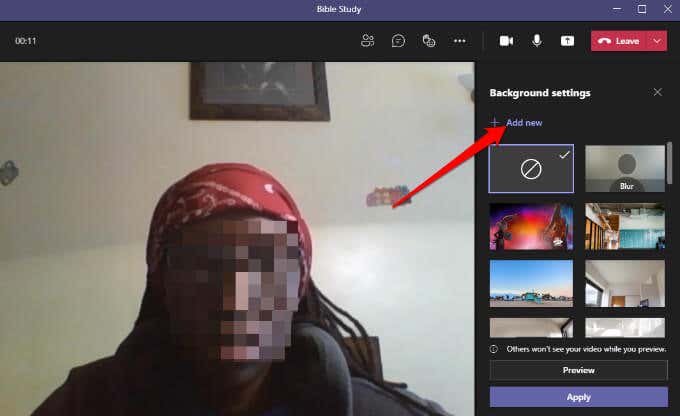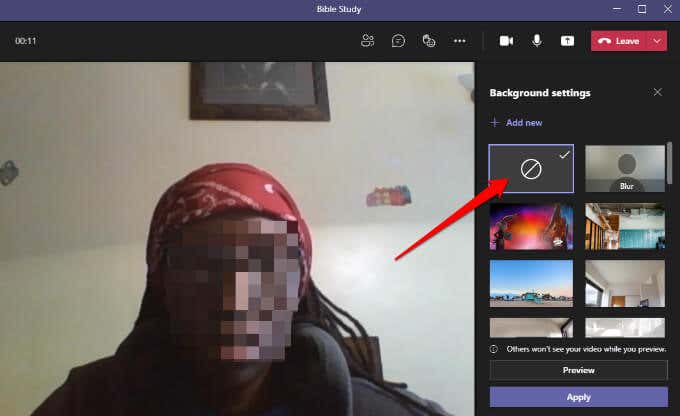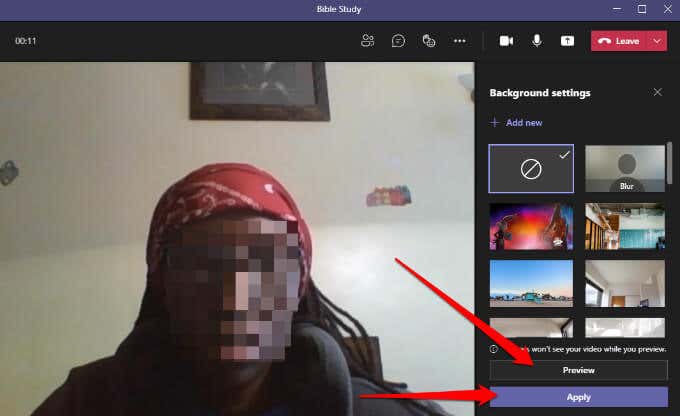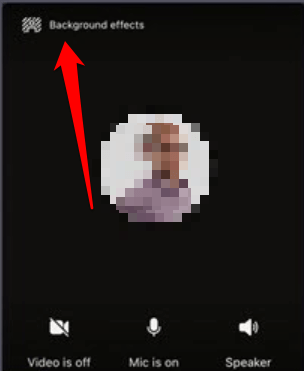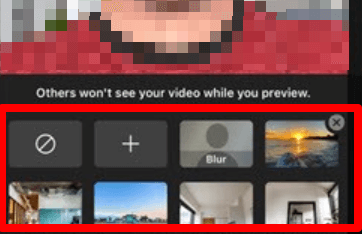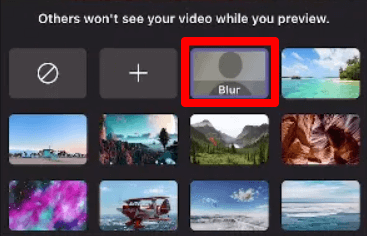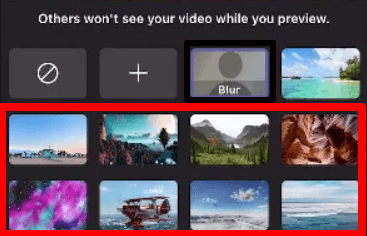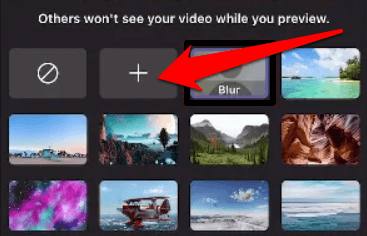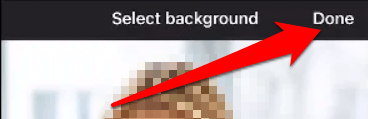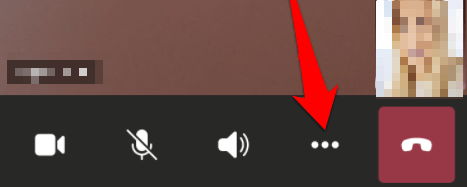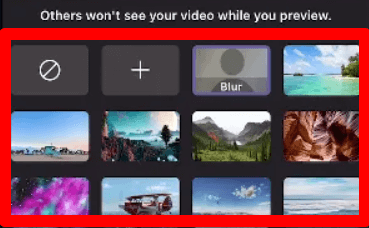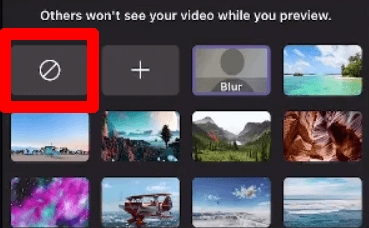The background effects in Microsoft Teams allow you to remove the distractions of what’s happening around you in a video call and present a professional image. Plus, the feature helps others in the meeting focus on what you’re saying, not the strange object behind your shoulder. Whether you want an office environment, a tastefully decorated room, or a silly background, we’ll show you how to change the background in Teams.
How to Change the Background on a Computer or Mobile Device
You can change the background in a Teams meeting before joining or during the meeting. Teams lets you blur, select a pre-made image like a tranquil park or upload a custom image like your company logo as your background. You should know that changing your background may not hide sensitive information like your name or phone number from other people in the call or meeting.
How to Change the Background on a Computer
If you have a Windows PC or Mac, use the steps below to change the background on your computer.
How to Change the Background Before a Meeting Starts
You can change the background in Teams before a meeting starts to avoid interruptions.
How to Change the Background in Teams During a Meeting
Follow the steps below to change the background if you’ve already joined a meeting. Note: The new background you choose will apply in all your calls and meetings until you turn it off or change it again.
How to Turn Off Background Effects in Teams
Follow the steps below if you want to turn off the background effects in Teams. Note: If you’re a Linux user or use Teams via an optimized virtual desktop infrastructure, you won’t be able to use the background feature.
Change the Background in Teams on Android or iOS Devices
Here’s how to change the background from your Android device or iPhone.
How to Change the Background Before a Meeting Starts
Here’s how to do it on your mobile device.
How to Change the Background During a Meeting
Here’s how you can change the background during a meeting or call. To turn off background effects just tap on the no background icon (circle within a rectangle) to remove the virtual background.
Hide Your Mess During Meetings
When on a video call or meeting, you want to focus on the task at hand without worrying about whether other participants can see the mess behind you. With the background effects feature in Teams, you can add some professionalism or a little fun to video calls.