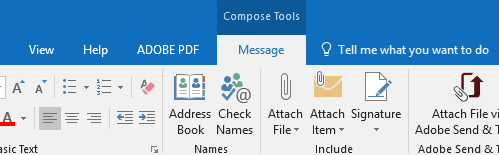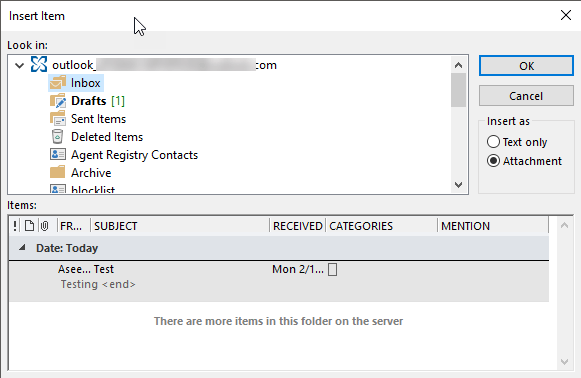I needed to send another business colleague a contact that I had in Outlook and also a few emails that I had received from that person. As I started to copy the information back and forth from several emails and from the contact card in Outlook, I thought to myself, being a techie and all, that there had to be an easier way to do this! Luckily there was! If you want to attach something within Outlook to an email, you have to attach an item and not a file. Here’s how you do it.
Attach Item in Outlook to Email
When have your new mail window open, you’ll see that the Attach button that you normally use to attach a file also has a small down arrow button right next to it. Click that arrow and you’ll see another option, Item. If you’re using a later version of Outlook, you’ll simply see two options: Attach File and Attach Item.
You can choose from Business Card, Calendar or Outlook Item. Click on Outlook Item and you’ll get another screen where you can choose ANYTHING from Outlook itself including a calendar event, contact card, any email messages, tasks, etc.
And the nice thing is that if you send someone a calendar item or contact card, the person receiving it can simply add it into their Outlook profile without having to type anything! The procedure above works with Outlook 2007, 2010, 2013, 2016, 2019 and Office 365. Enjoy!