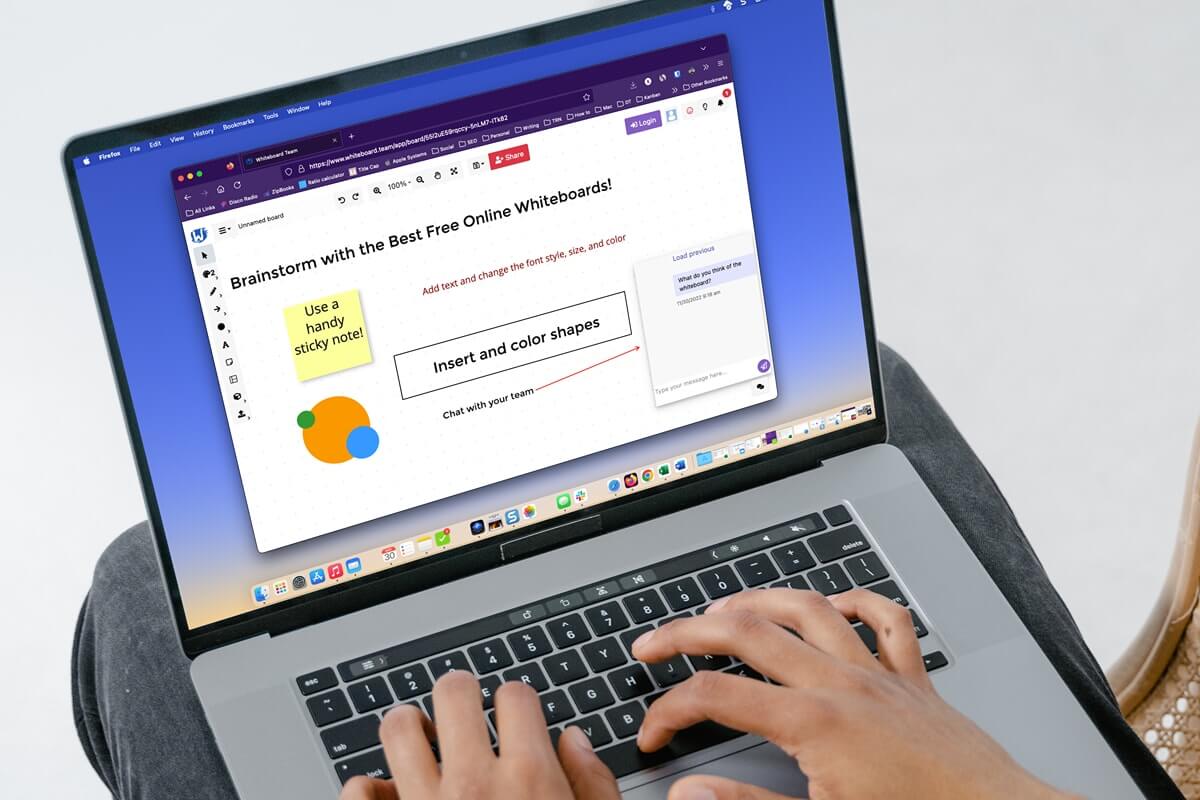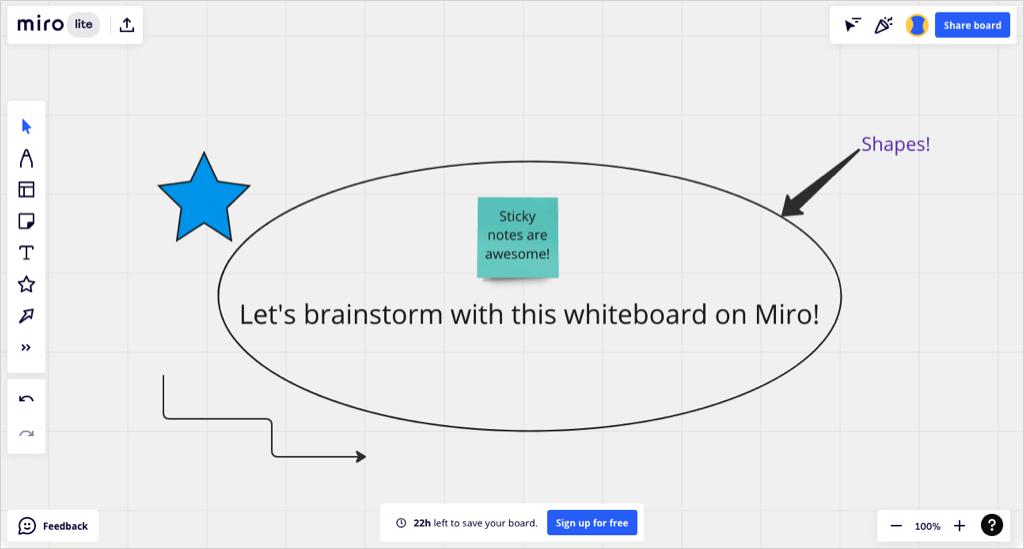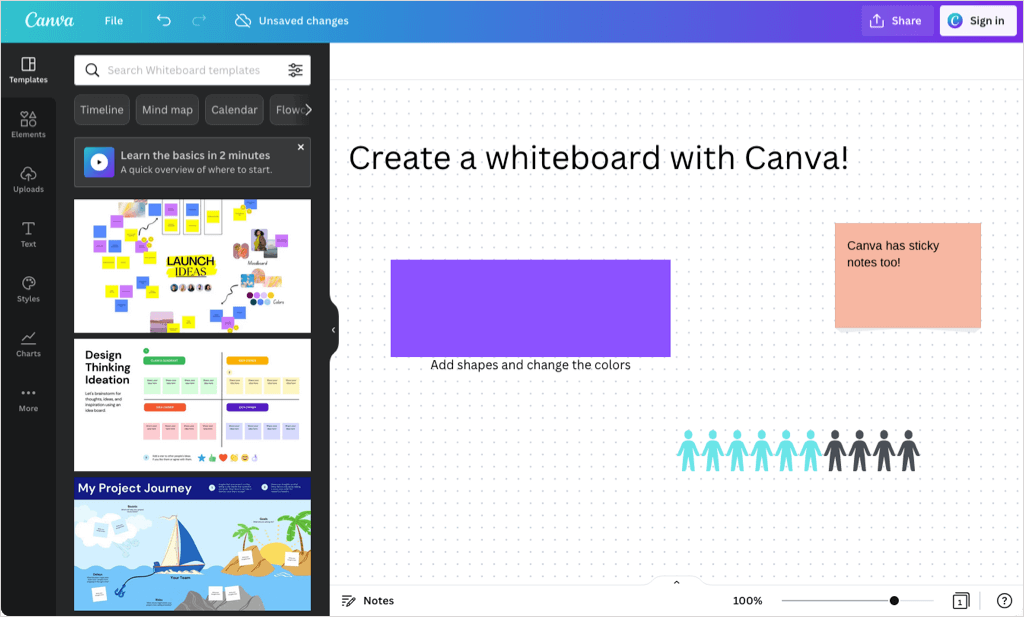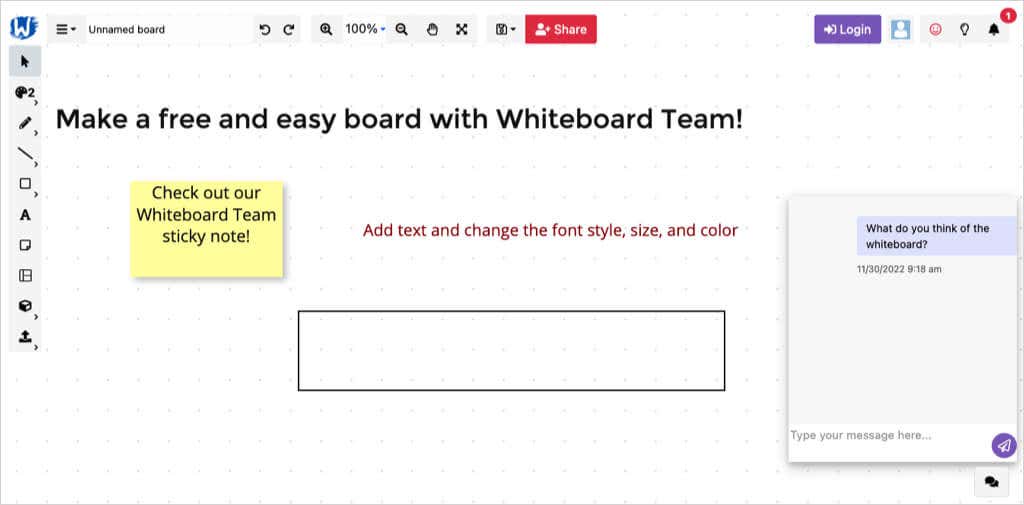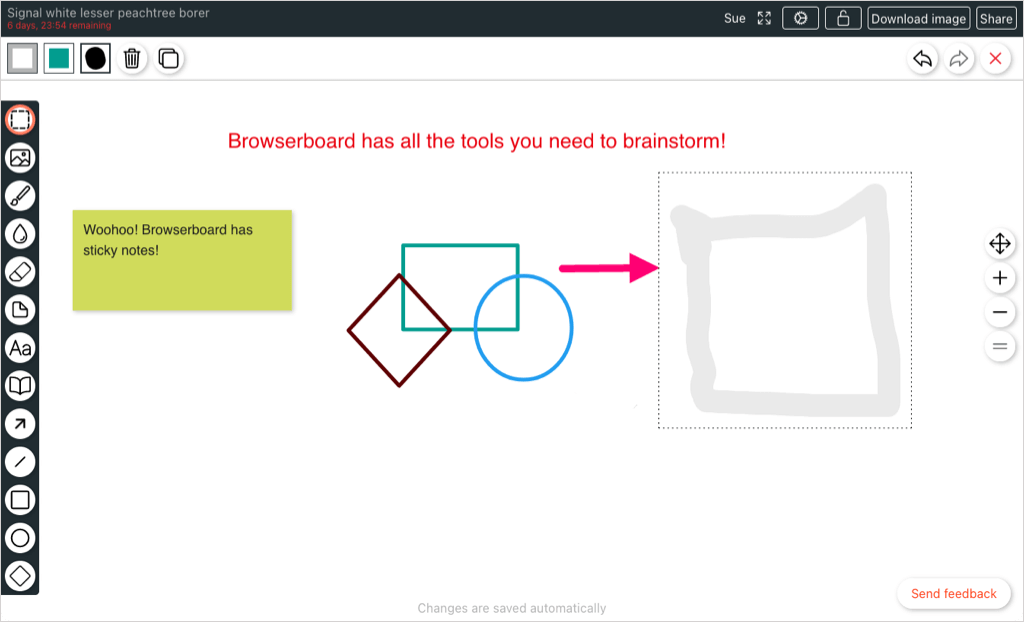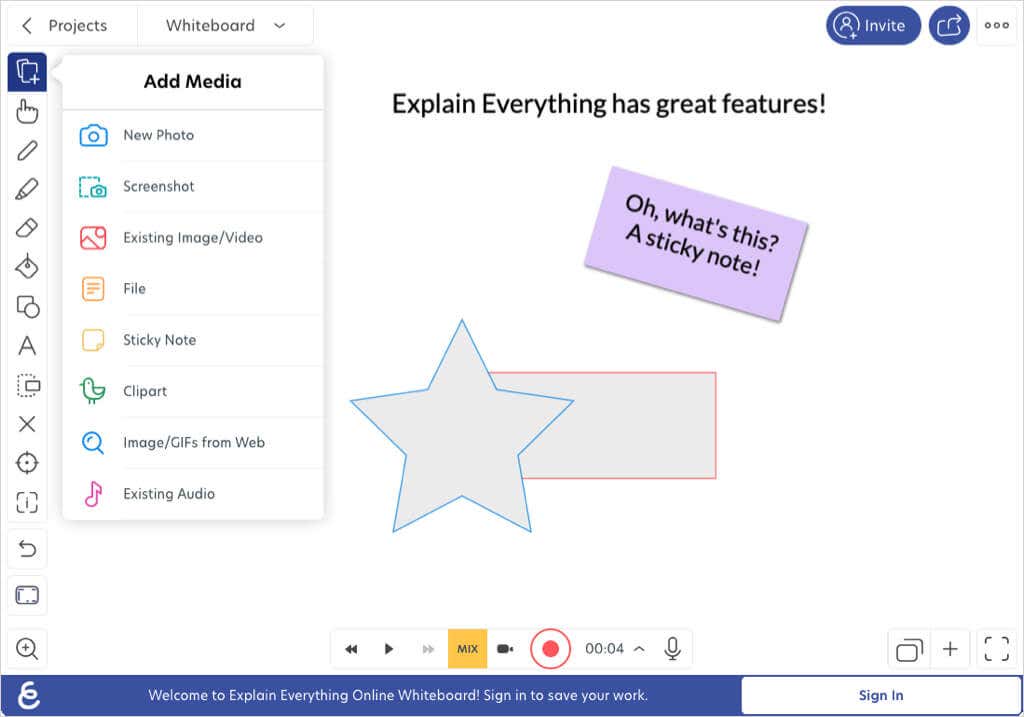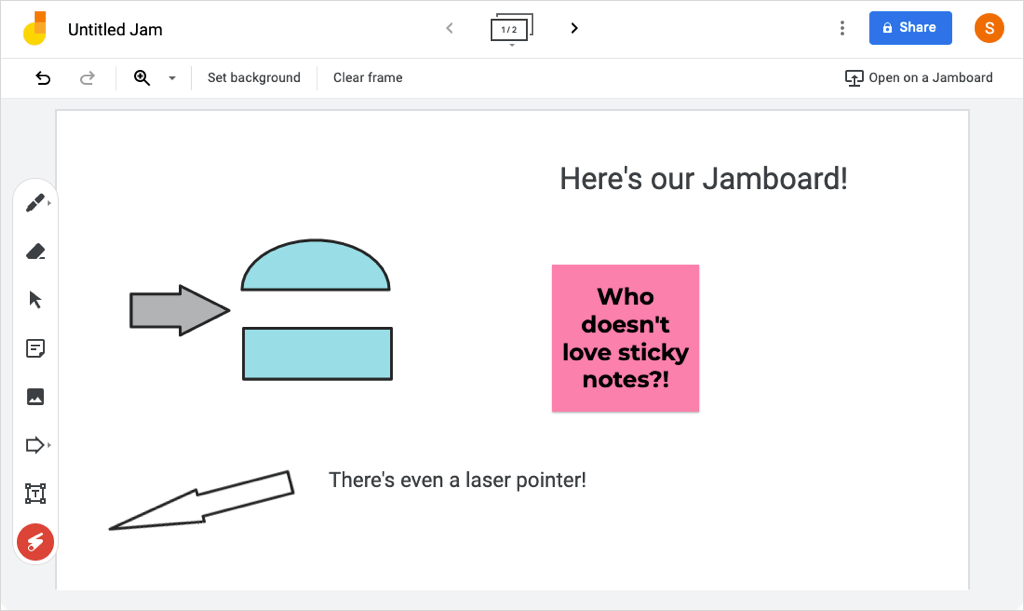Each of these virtual whiteboards is web-based and perfect for team collaboration. Beyond brainstorming, use one for project planning, displaying a workflow, or getting input from your remote team members. If you work alone and don’t have a physical whiteboard, you’ll enjoy the ease-of-use and pleasant interactive whiteboard experience.
Miro
Miro is one of the most popular and full-featured online whiteboards. You get the exact tools you need with a pen, highlighter, and eraser plus sticky notes, shapes, text boxes, lines, and arrows. However, Miro goes the extra mile with its standout features. Notable features:
Templates for flowcharts, brainstorming, roadmaps, and more. Smart drawings that turn your sketches into perfect shapes. Integrations with apps like Slack, Asana, Jira, and Microsoft Teams. Collaboration with comments, voting, video chat, reactions, and a timer. Simple sharing of your whiteboard with a link.
You can use Miro Lite and create a whiteboard without an account that expires in 24 hours. You can also sign up for free and get three whiteboards, more templates, and basic integrations. If you want additional boards and features, check out Miro’s paid plans.
Canva
You may have used Canva for creating invitations, infographics, or social media banners. Canva also offers an online whiteboard that you can use with or without an account. Notable features:
Templates for timelines, mind maps, flowcharts, and more. Upload your own image, video, or audio file. Select whiteboard graphics, stickers, photos, audio, charts, tables, and collections. A notes section for capturing thoughts for Presenter View. Sharing with a link to download, view-only, present, or to the template with optional restrictions.
To save your whiteboard, sign in or create a free account with Canva. If you want to use Canva’s other features or get premium content, you can look at Canva Pro which offers a 30-day free trial.
Whiteboard Team
For a hassle-free way to capture and share ideas, give Whiteboard Team a try. This online whiteboard tool stays free and doesn’t require an account. This makes it ideal for a quick brainstorming session with collaborators using the in-app messaging feature. Notable features:
Templates for brainstorming, calendars, business models, and more. Export the board as an image, the sticky notes, or the comments. Upload items from your device or with a URL. Lock items to prevent editing. Share by inviting collaborators via email or link with access control.
You can create a whiteboard without a Whiteboard Team account that is removed in 30 days or sign up for a free account to hold onto your board for as long as you like.
Browserboard
For another option similar to Whiteboard Team, look at Browserboard. You can make a board without an account, use the basic tools you need like a pen, marker, and sticky notes, and draw shapes, lines, and arrows. Notable features:
Upload images from your device with a free account. Lock the whiteboard to prevent editing. Zoom in and out or pan the width of your board. Download an image of the board and choose the scale and a transparent background. Share your board with custom links for view-only, editing ability, and owner access.
You can create a whiteboard that expires in seven days without signing up. To save your board, create more, and get additional features like custom templates, sign up for a free Browserboard account.
Explain Everything
While geared towards teachers, Explain Everything gives you features that the other boards either don’t offer or don’t offer for free. Notable features:
Add media like photos, screenshots, images, videos, files, clipart, or GIFs. Lock, arrange, group, and ungroup objects. Record video and audio with editing options. Create a web video link, export your board, or use the broadcast feature. Choose from different workspace layouts including a custom option.
You can try Explain Everything to see if you like it by selecting Try It Now on the main page. Then, sign up for a free plan with three projects, one-minute videos, and collaboration up to 15 minutes. You can then view pricing for the paid plans to get additional features.
Google Jamboard
While Google Jamboard may not have as many bonus features as the other whiteboards on this list, it is a convenient option. If you use the Google Meet whiteboard feature, Jamboard is the tool you’ll see. Plus, your boards are saved automatically with your Google account and accessible via the Jamboard site or Google Drive. Notable features:
Choose a background image to make your notations stand out. Create separate frames on the same board and switch between them easily. Add images from your device, a URL, a webcam, or Google Images, Drive, or Photos. Download your board as a PDF or a frame as an image. Share with the same options as other Google apps, with email addresses or a link and restrict access.
Google Jamboard is free and offers real-time collaboration via the web, mobile app, or a Jamboard device. Check out our how-to for complete details on using Google Jamboard.
Pick Your Free Whiteboard
If you’re looking for the best free online whiteboards for your project or brainstorming session, these options are top-notch. They have you covered with the basic tools you need and those extras you’ll appreciate.
Simply open your favorite web browser, warm up your cursor, and create your own whiteboard.
For more, look at how to use the Windows 10 Whiteboard app.