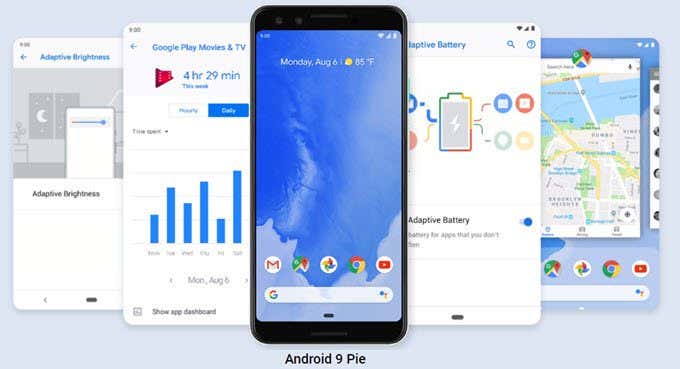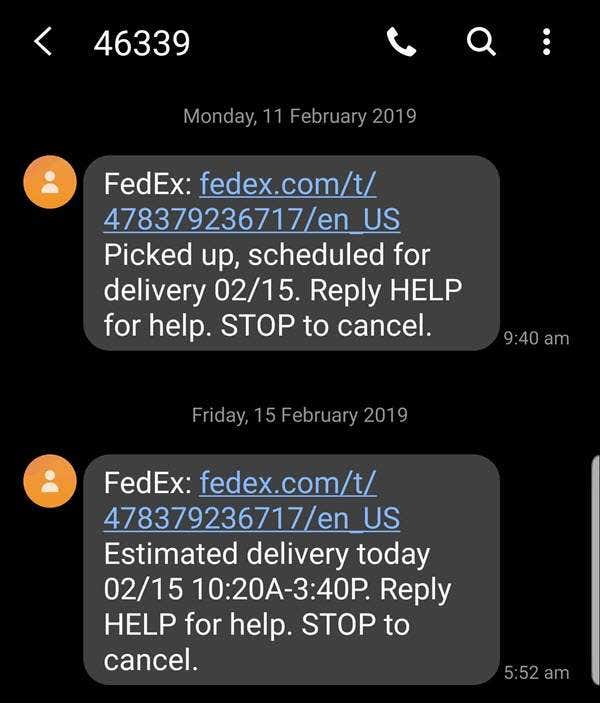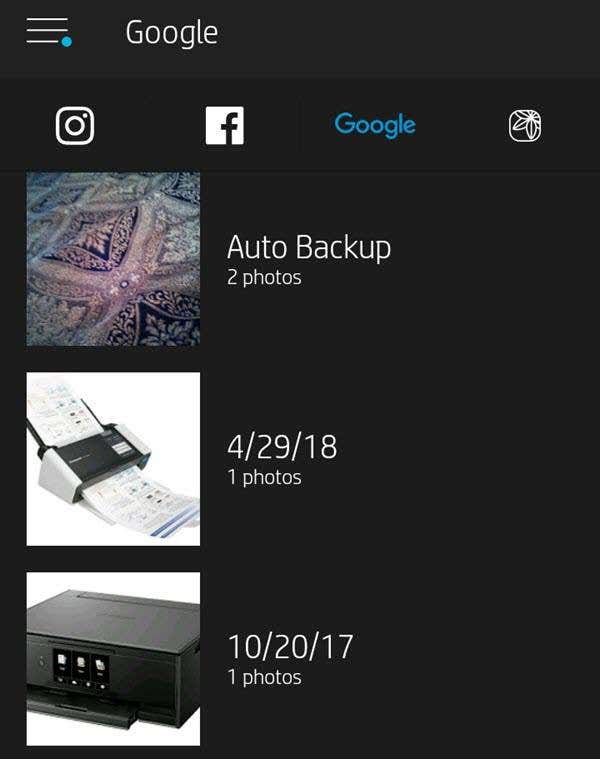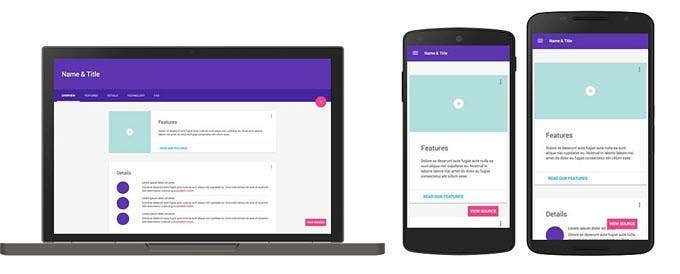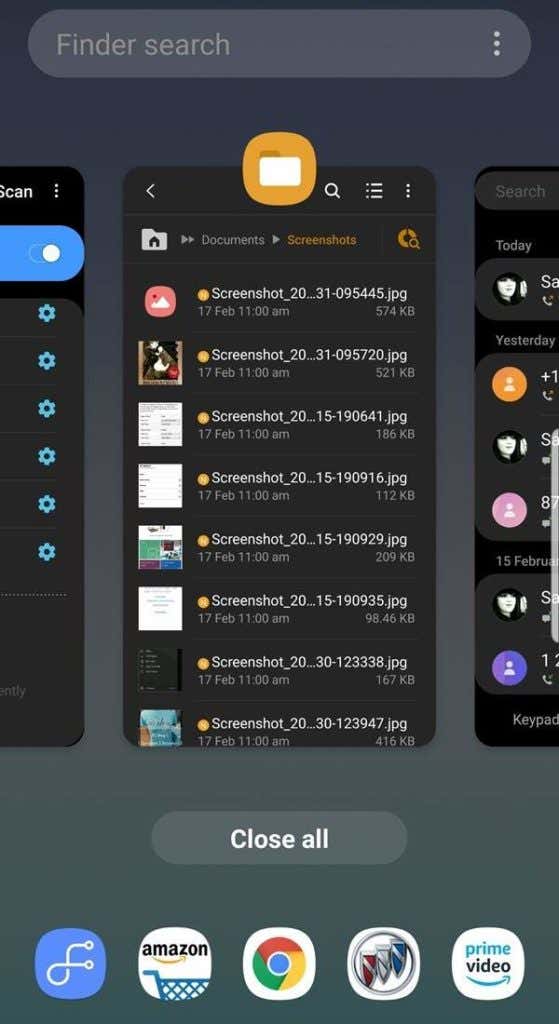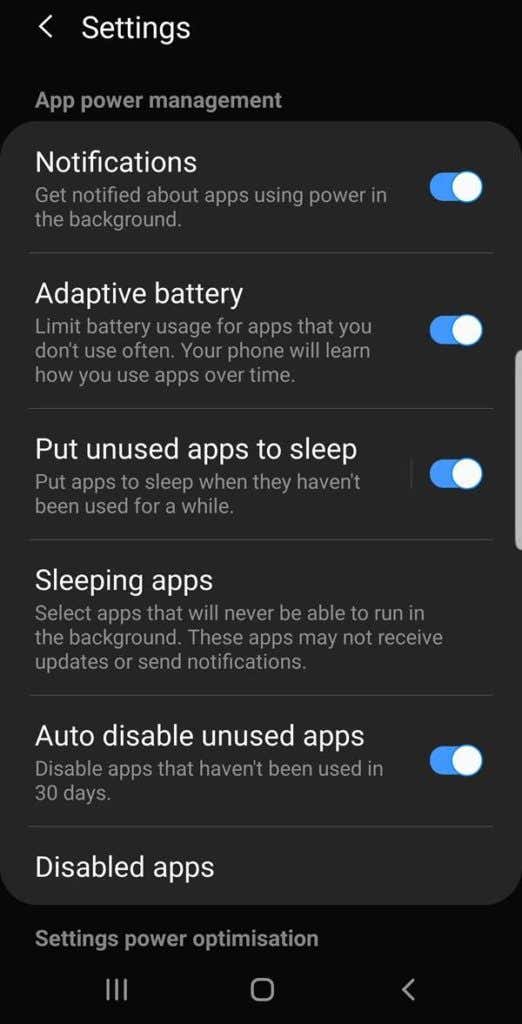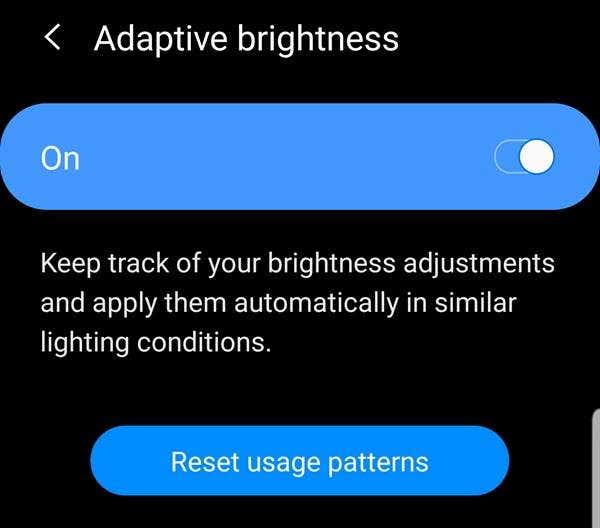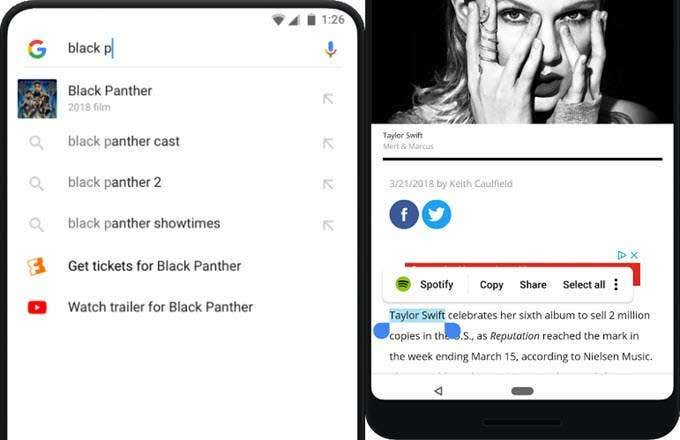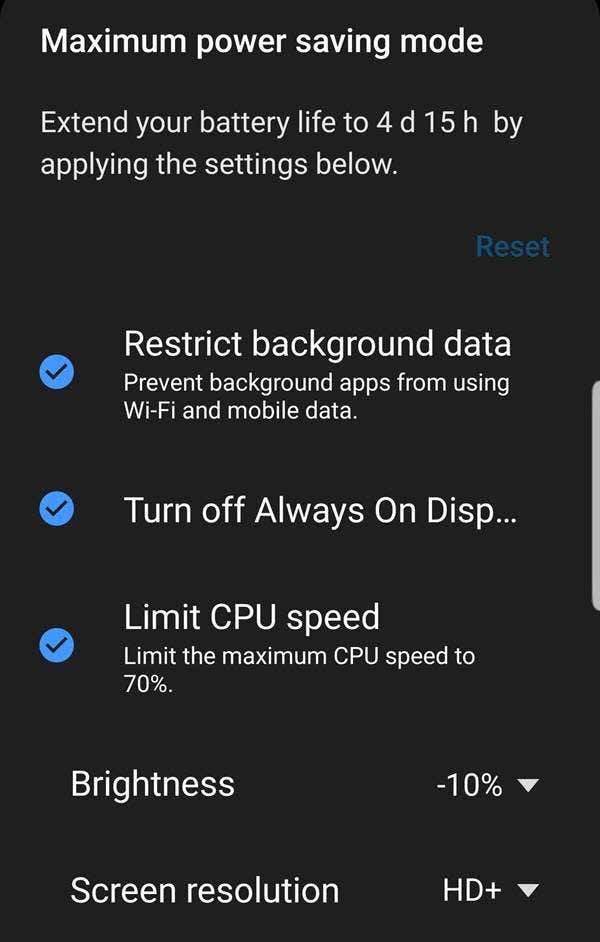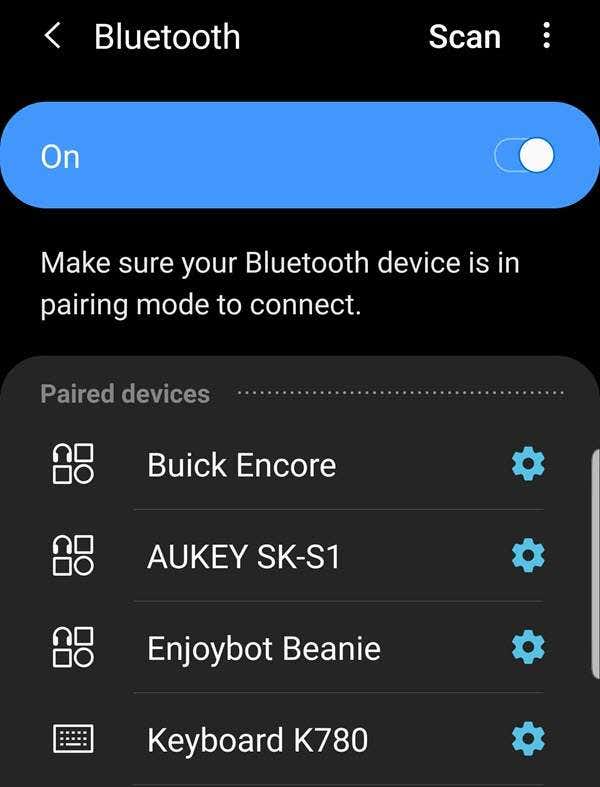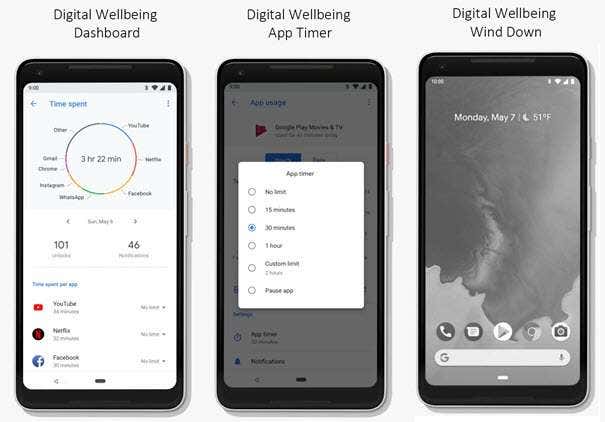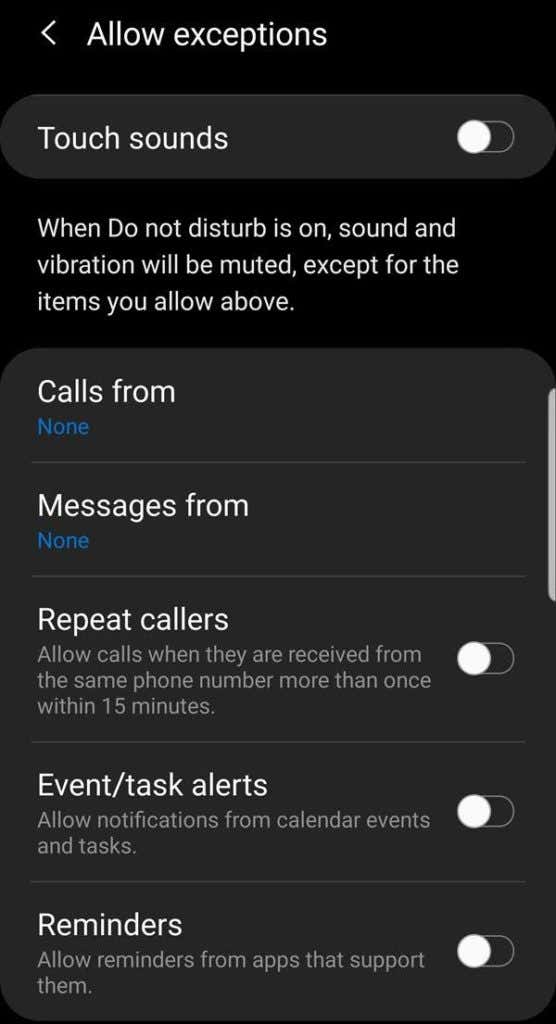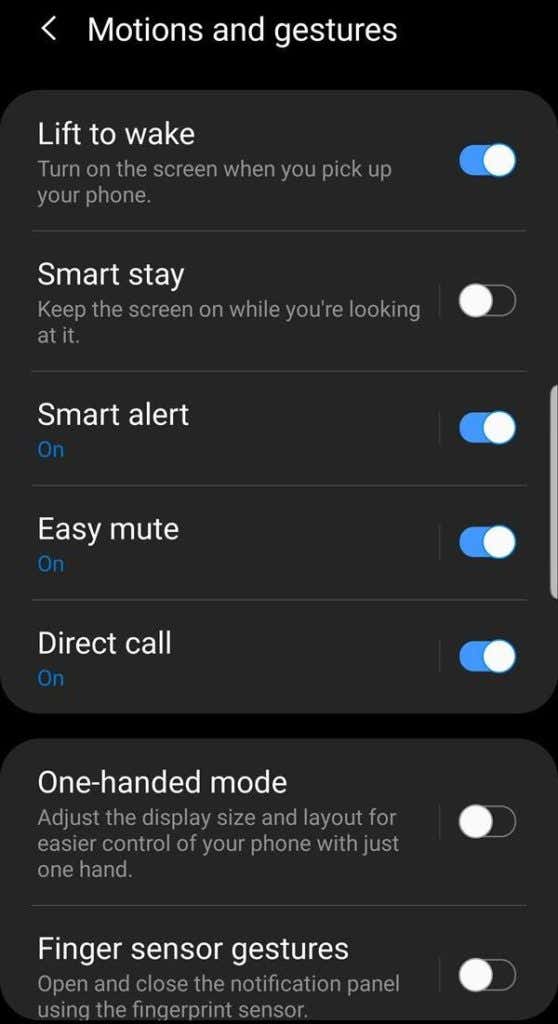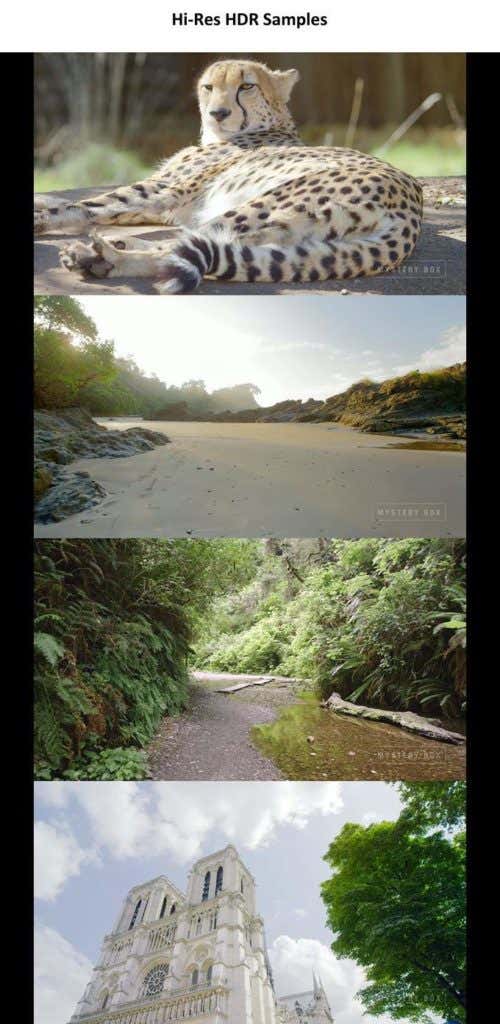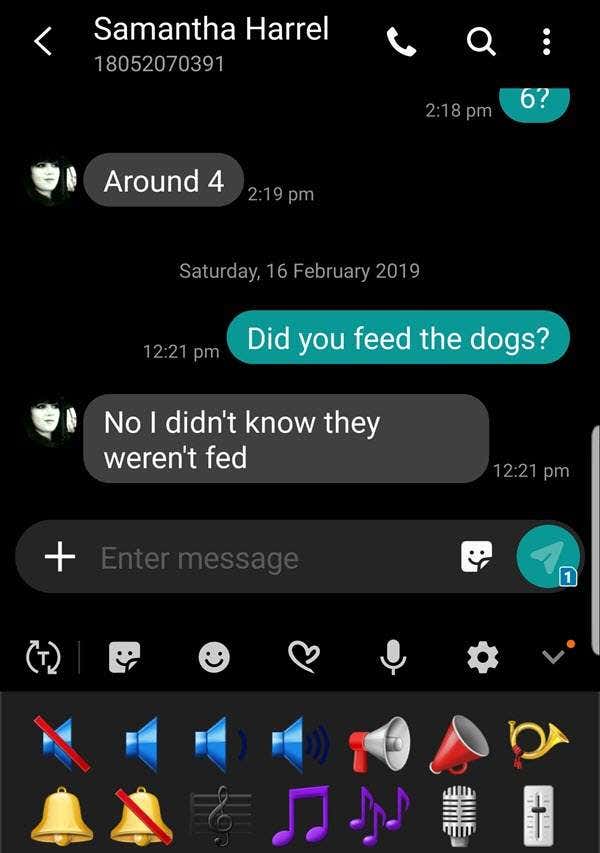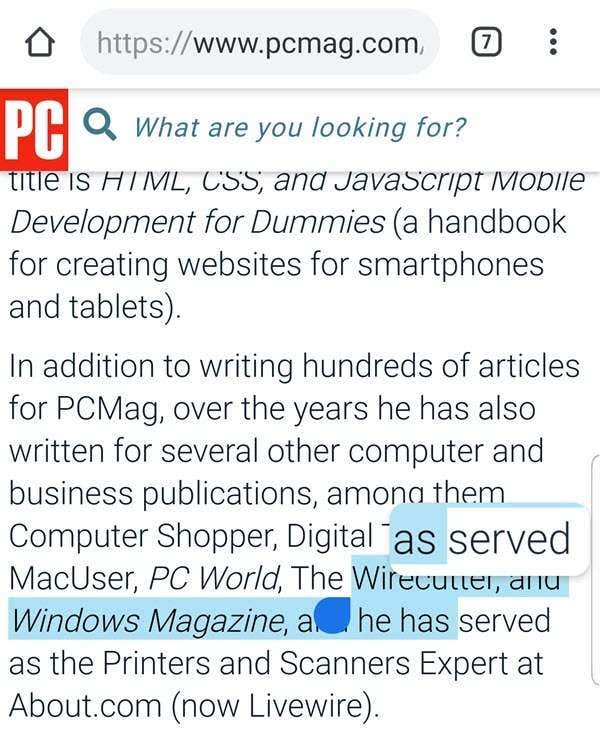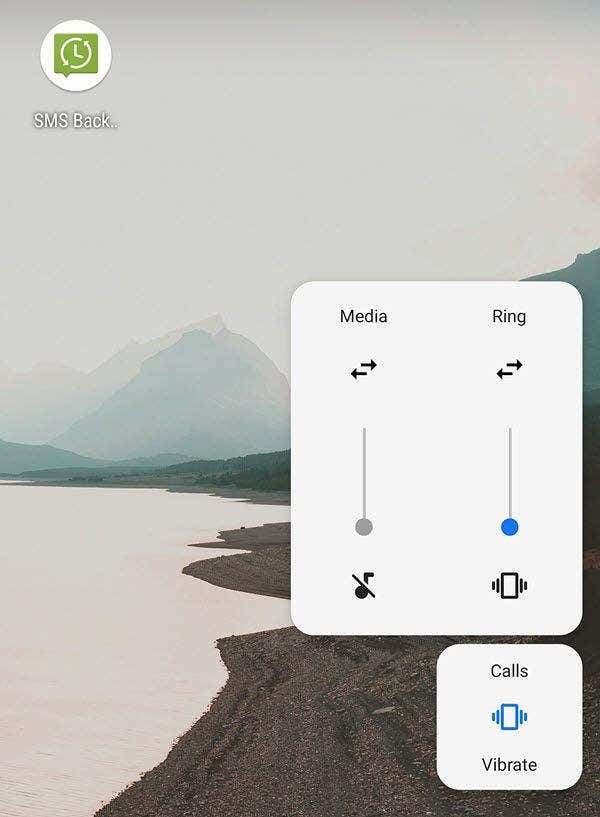Some, such as Essential Phone and OnePlus, rolled out in late 2018, while others, including Samsung and its higher-end Note and S9+ models didn’t’ see updates until January and February 2019. Android Pie, or Android P, as many folks call it, is a huge update from the previous version, Oreo. Android P has a new look, lots of new productivity, convenience, and security features, as well as several functionality changes to existing features. It’s a lot to cover—far more than I can cover here without writing a review that would require a huge commitment of time on your part. Hence, this review concentrates on the most important and interesting changes.
Pros
New Material Design API rules should make for better, more consistent apps going forwardImproved battery life and battery saverSmart rotation button is simple but ingeniousDigital Wellbeing is the Alcoholics Anonymous for millions of smartphone addictsNew look is easy on the eyesEditable screenshotsLong list of new or improved features
Cons
Recent Apps and other features (including Digital Wellbeing) not offered to third-party developersNew gestures and navigation bar replacement are a bit much, confusing, but at least you can turn them off.
Bottom Line: Overall, Android 9 is an improvement over version 8, but Google is hording some of the more impressive features for its own phones; even so, the expanded AI and other improvements are well-implemented. It’s important to note, though, that not all manufacturers adopt all new features, and sometimes they adapt them different from how Google deploys them on its phones. A good example is that Android P supports taking screenshots by holding down the Power button and then choosing Screenshot from the ensuing menu. The Samsung Note 9, for instance, already offers several ways to take screenshots, including the traditional Power + Volume Down method, a palm swipe gesture, via Bixby voice activation (“Hey Bixby, take a screenshot”), and via S Pen, the Note’s stylus. It and some other Samsung phones, as well as devices from other manufacturers, have not deployed the Power menu screenshot option. In addition, for some manufacturers, adopting a new version of Android is an ongoing process, with new features added in subsequent updates. The point being, of course, that depending on your phone, you may not get all the Android P features, or they may not be exactly the same, and some may come later. And some, because of the monopolistic tactics Google uses against its so-called “partners” (other phone makers), are simply not offered to third-party phones. The only way to know for sure what Android 9 will bring to your phone is to contact its manufacturer or the company web site.
A New Look
Android 9’s overall appearance, also known as its Material Design (or its design language), is different from its predecessor’s in that it has more, even rounder rounded corners, one-color icons, more white space, and its flatter than it has ever been. In other words, drop shadows have been all but eliminated. Whether it’s more attractive is, I guess, a matter of opinion. For me, it took some getting used to. Even so, a flatter, basic interface with simpler icons has been norm in iOS, macOS, and Windows for some time now. You also have a little more control over overall appearance. I especially like the night mode option, that reverses the interface from black text on a white background to white text on a black background, as shown in the image below. Granted, this is designed primarily to make the phone easier to use in the dark, but it really does, in my opinion, make it easier to see and use all the time, and far more attractive. Note that this is not the same as Dark Mode, though they do look similar. Other than these more obvious appearance changes, though, you may notice more subtle variations throughout the UI, such as more color in the Settings drill-downs, rounder corners in Search and other fields, including Notifications, and more. Perhaps more important to the Material Design of Android P is that, with version 9, Google has come up with a new API (application program interface) standard for third-party app developers, forcing them, as Apple does, to comply with stricter Android design compliance. In other words, Google has (for the first time) implemented Play Store quality standard rules for app submissions. From now on, Play Store will accept only app submissions that adhere to new API restrictions and support new features—or developers will not be allowed to post updated or new apps. Of all the changes to the appearance of Android, this behind the scenes update may be the most significant. You’ll also see new transition and notification animations, a new battery percentage indicator at the bottom of the screen in Ambient Display, saving you from having to wake the phone to see battery life remaining. Weather, too, is displayed in Ambient Display. Many phone manufacturers and app developers implemented these features, as well as extended info beyond a clock in Lock Screen mode, which is also new to Android P, long ago. There’s a bunch of new emojis, too, if you’re into that sort of thing.
New Navigation Features
Before going into Android P’s new navigation features, it’s important to note, first, that in the past Google has not always made all its latest navigation options available to other phone makers. As a result, some Pixel navigation options and navigation on non-Google devices are sometimes notably different. With Android 9, Google has made the nav changes available to all manufacturers, but not all, such as Samsung, for example, have chosen to implement them, instead coming up with options of their own. In Android P you can, if you choose (toggled on and off in the Display settings under Gestures > Swipe up on home button), switch from the standard Back, Home, and Recent App buttons on the navigation bar, to a single-button navigation option. These gestures then become available from any screen:
Tap once for homeLong press to launch Google AssistantSwipe right for most recent appSwipe right and hold for Recent AppsSwipe up to display Recent Apps menu and suggested appsSwipe higher up to open the app drawer
Dependent on where you are in the UI, other buttons temporarily display beside the home, or navigation, button, including a keyboard picker and a smart rotation button. With smart rotation, when you have auto-rotation turned off, the OS recognizes apps in which you might want to ignore that setting (say, a video player, for instance), allowing you to rotate the screen without having to change the setting. If you enable the new gesture nav feature, Android P gives you two versions of the Recent Apps screen, one with a Google search bar and suggested apps (via artificial intelligence, or AI, based on your usage) at the bottom of the screen and one with app preview cards. The first presents a row of app cards for you to swipe through. You can remove apps by swiping upwards, enter apps by swiping down or tapping the card, display the Clear All button by swiping right. Tapping the app’s icon at the top of the card displays other options, such as App Info, App Pinning, and Split-Screen. The other Recent App screen is activated by swiping and holding the navigation button to the right, which launches a set of Recent App cards. To open an app, you simply release the button when the desired app is selected. Depending on what’s selected, the OS will also suggest apps, including Chrome for a URL, Messages, Contacts, or Phone for a phone number. You get the idea. You can even copy and paste text from the individual app preview cards.
New Convenience
and Productivity Features
As mentioned, Android Pie is a major update, with more new features and appearance changes than you can shake a stick at, or that I can discuss here without taking up too much of your day. What follows is a (somewhat long) list of new productivity and convenience features and brief descriptions. I’ve tried to find a balance between brevity and informative. Adaptive Battery: With Adaptive Battery, Android 9, utilizing machine learning, or AI, predicts which apps you’re likely to use in the next few hours and which you’re likely not to, so that battery power is expended more wisely. Adaptive Brightness: Another AI-driven feature, Adaptive Brightness remembers your preferred brightness level in different lighting environments and adjusts lighting accordingly. If you don’t fidget with your lighting much, the AI won’t have much to work with, of course. A cool feature, though, is that the brightness slider moves by itself to respond to various lighting changes. App Actions: Here’s one of those still-to-come features mentioned earlier. Furthermore, it may turn out to be available only on Google’s devices. In any case, App Actions predicts what you’ll want to do next based on context and displays that action, saving you time by not having to launch the app in question itself. If, for example, you plug in your headphones, the OS might launch the default music player and offer a link to a playlist you were listening to earlier that day. App Slices: App Slices, which allow you (and Google Search) to use the part of an app to execute specific tasks, such as having Uber hail the nearest driver, isn’t ready for prime time on most devices yet, either. It will eventually work with Google Assistant, which could essentially eliminate the need to launch certain apps at all. Battery Saver:An improved Battery Saver app in Android Pie offers much wider options for enabling Battery Saver as your battery begins to drain. Instead of enabling Battery Saver at 5 or 15 percent, you can now tell the OS to enable Battery Saver once your battery reaches 70 percent or below. In addition, the updated Battery Saver no longer features that hideous orange bar—instead you get a persistent notification icon. Better Bluetooth: Now Bluetooth supports up to five devices simultaneously. You can, for example connect to multiple speakers to get a true stereo (two speakers) or surround sound (five speakers). Don’t worry, though, if you get a call, the OS is smart enough to restrict the sound to one speaker, so things don’t get too weird. Android P also remembers the volume at which you left your Bluetooth speakers or earphones, so that you don’t blast your ear drums, and, on earphones that support it, there’s now a setting that tries to eliminate that annoying Bluetooth delay between your phone and your earphones. Digital Wellbeing: Digital Wellbeing is kind of an electronic babysitter designed to protect you from your smartphone, or more precisely, from yourself and your obsessive use of your phone. Unfortunately, right now the Digital Wellness app is available only on the Pixel, unless you’re up to using this hack to install it. The app incorporates app timers, the expanded Do Not Disturb mode (discussed next), and Wind Down mode, which, according to the time frame you set, gradually turns the UI to grayscale, reminding you that the time to stop is approaching. Do Not Disturb: DND has seen many changes between Android 9 and Android 8, though several fall under Digital Wellbeing, which, as mentioned above, works only with Google phones, unless you’re willing to follow the instructions in the link in the above paragraph. In any case, previous versions of Android had three modes: Normal, Priority, and complete silence. Now your choices are On and Off, but you have a lot more exceptions, allowing you to, essentially, micromanage DND if you want to. You can now turn off visual notifications, too. Dual-Camera Streaming and External Camera Support: With Android 9, developers can now create depth, bokeh, stereo vision, 3D, and more video experiences using streams from two or more physical cameras, devices with either dual-front or dual-back cameras. Also, Android 9 now supports external USB / UVC cameras on certain mobile devices. Improved biometrics support: Biometrics—fingerprint, iris, and face recognition—have been improved greatly, but much of the improvements are designed to help developers and manufacturers make better use of biometric hardware. Take, for example, recent Samsung phones that come with face and iris scanners. You can use these to unlock your phone because the Android API passes control of the lock screen to Samsung, allowing the company to build in support for the scanners. In turn, this allows Samsung and other smartphone makers and app developers to create features like Samsung’s Intelligent Biometrics, that allows you to require both face and iris recognition for extra security or either/or for faster login. The possibilities are now greatly increased. Lift to Wake: Perhaps one of the more convenient features is what Google calls Lift to Wake, which is what it sounds like. After you turn it on in Lock Screen > Motion and Gestures, used in conjunction with face or iris recognition, when you lift the phone, the biometric scanner(s) go to work, and the phone unlocks. If, of course, the biometrics fail, you’ll have to enter a passcode, password, or pattern unlock. This may seem like a mediocre change, but I use it more than any of the other new features; the normal routine of waking my phone each time I wanted to check or look at something was tedious. Often it took longer to log in than the time for what I wanted to do on the device took. Lockdown mode: “Lockdown” mode, which is similar in concept to Apple’s USB Restricted mode, is triggered by holding down your power button and selecting Lockdown from the list. This clears all notifications and personal information from your lock screen. To unlock you’ll need to enter a password, pattern, or PIN—no biometric option will unlock your phone—no fingerprints, face unlock, or, iris, or combination of the three. This feature prevents thieves or any other nefarious who might force you to show your phone your face or force your finger onto the reader. (Yikes!) Message images in previews: Depending on your messaging app and who makes it, message notifications can now display images in the notification preview, instead of just text. More media formats: Android P adds support for the latest video and audio formats, including:
HDR: High Dynamic Range VP9 Profile 2, allowing you to watch HDR-enabled movies on YouTube, Google Play Movies, and other services soon. HDR widens brightness and color range of video to improve picture quality and the overall experience, as shown (as well as your display is capable of) in the image below. HD Audio: Improved support for HD audio performance, delivering overall clearer, richer, and sharper, sound quality. HEIF: HEIF photos improves compression of pictures and reduces the amount of storage required.
New Emojis: Android 9 offers another 157 emojis you can add to your emails, messages, and documents, as if the 2,275 or so we had already weren’t enough. New this time around are hot, cold, partying, and drinking smileys; science icons, such as DNA, a lab coat, and goggles; and a slew of new animals, food, buildings, signs, sports, and a lot more. You also get people in various shapes and styles, including superheroes and supervillains. New notch and edge-to-edge support: Support for devices with cutouts, or notches, to make use of available screen space are now supported, as is edge-to-edge screen support for devices with 18:9 and taller aspect ratios. New security and privacy features: Security improvements include randomized MAC addresses, making it difficult to track or exploit your phone in public access Wi-Fi environments. In addition, idle apps can no long gain access to sensors, mic, or camera. When a background app does make such a request, Android notifies you, asking if you want to allow or deny access. Now, apps also have to ask for permission before running Wi-Fi scans, so that they can’t gather your location data. Android 9 also blocks unsecure HTTP connections by default, requesting that apps use HTTPS connections instead, which is consistent with Chrome’s recent switch to HTTPS on the desktop. Power menu options: As mentioned, the power menu now has a screenshot option. Also, there’s a new Lockdown option you can add to the power menu that hides all notifications, blocks Smart Lock and disables the fingerprint scanner. You can find the option in your lock screen settings, and once enabled it appears in the main interface as well. In addition, if the screen dims during a timeout, you can now reverse it by touching the fingerprint scanner. Screenshot editing: In addition to new ways to take screenshots, Android P also comes with a screenshot editor that becomes available immediately after you take the shot or in Gallery and other image editors. You can resize, crop, add text, and draw on your screenshots as desired. Selected text magnification and AI: Another feature popular in iOS is selected text magnification. Now, when you select text in messages, emails, and documents, Android displays it in a magnified box just above the cursor. This makes seeing what your selecting much easier. In addition, with Android Pie, Google has added the ability for smart replies to all apps. Notifications already have smart reply buttons that send pre-generated text to an app. Smart replies is a work in progress, but Google has said it will be part of a new toolkit designed to provide developers with machine learning APIs, without having to learn complicated programming or AI tools. The toolkit, ML Kit, launched in May of last year with APIs for face detection, text recognition, image labeling, landmark detection, and barcode scanning, and eventually, smart replies will be included in the kit. Smart Rotation: Now, instead of having to toggle Allow Screen Rotation on and off in Settings, you can activate a screen rotation button that allows you to decide in each instance that you rotate your phone whether to rotate the screen. Volume controls: Before Android 9, on several devices, when listening to music, the volume buttons adjusted the system volume setting for your phone. A new setting in Android Pie allows you to switch the volume keys to default to controlling media volume. Also, on Google phones and some other devices, the volume slider has changed from horizontal to vertical, and they reside beside the volume keys, instead of stretching across the phone.
Verdict
Google says that it believes that your phone should be personalized, and, therefore, should adapt to your life, instead of vice-versa. Hence, Android is much heavier on artificial intelligence that tries to learn and adapt functionality—such as the app drawer, display, battery usage, and several other apps and features—to the way you work, than did previous versions. It tries, in other words, to help you become more productive, and, in many instances, it does so by simply being more convenient. In many ways, it accomplishes this. It’s also in many ways much more streamlined and attractive, though I would like to see more features expanded to third-party phones. However, much of that depends on the phone makers themselves, and not necessarily Google—sometimes. In any case, after a thorough look at this new OS, which entailed carrying it around with me and using it for a few weeks, I found very little to complain about—and, when evaluating OS upgrades, that’s usually an indication that the new version is a success.