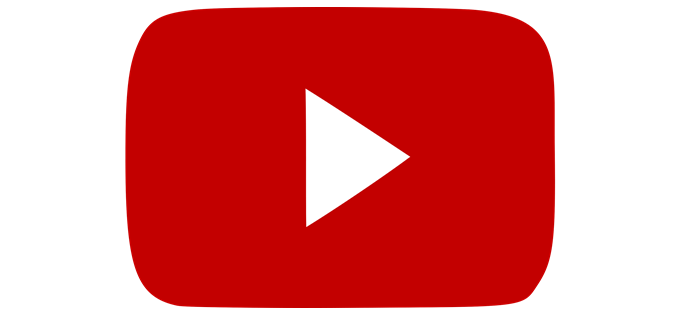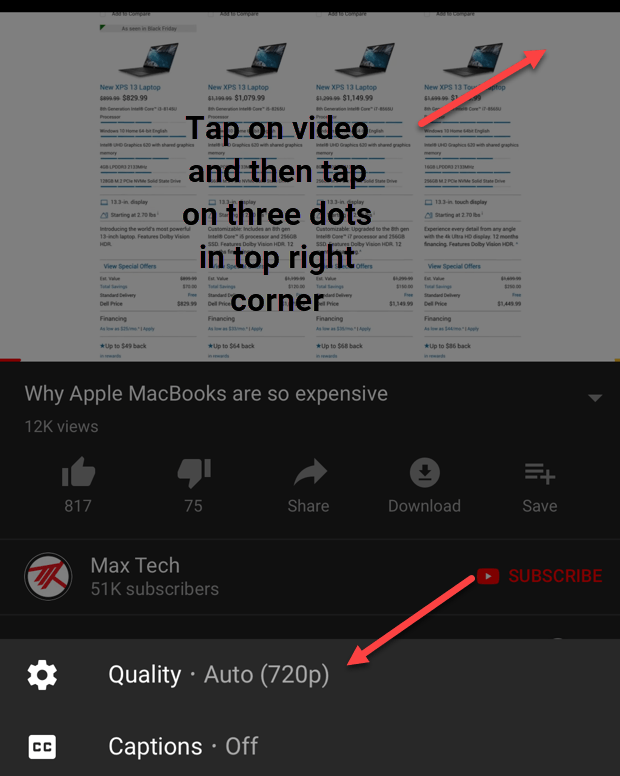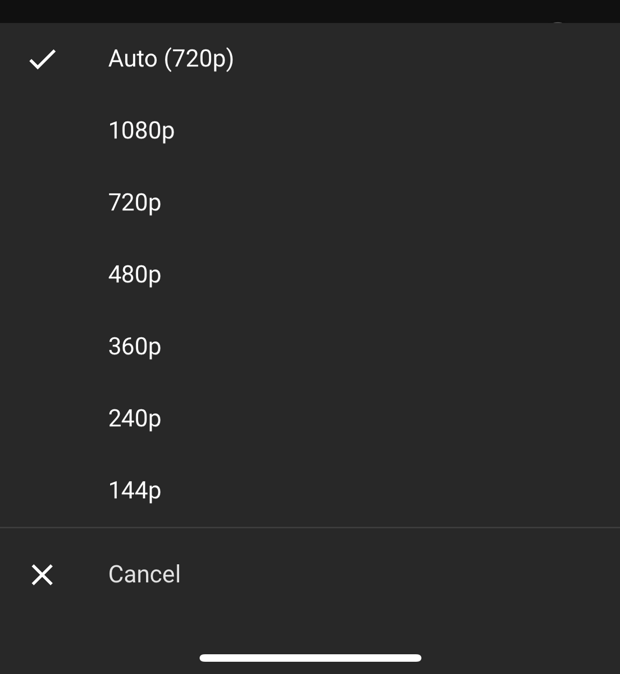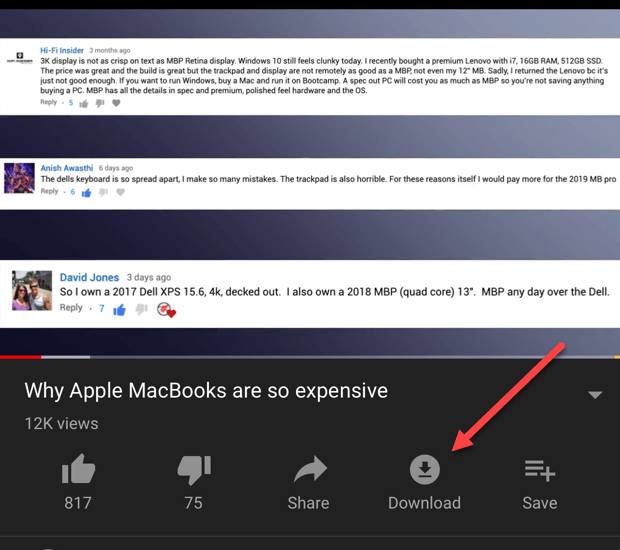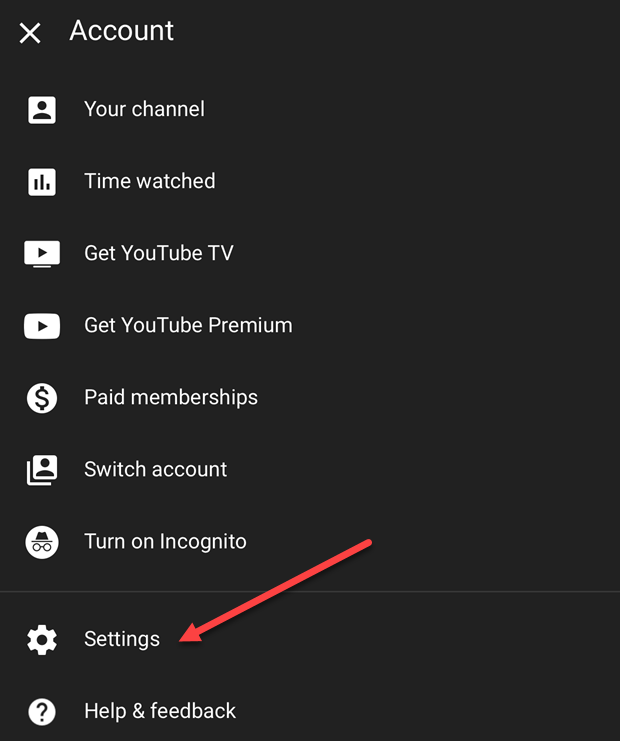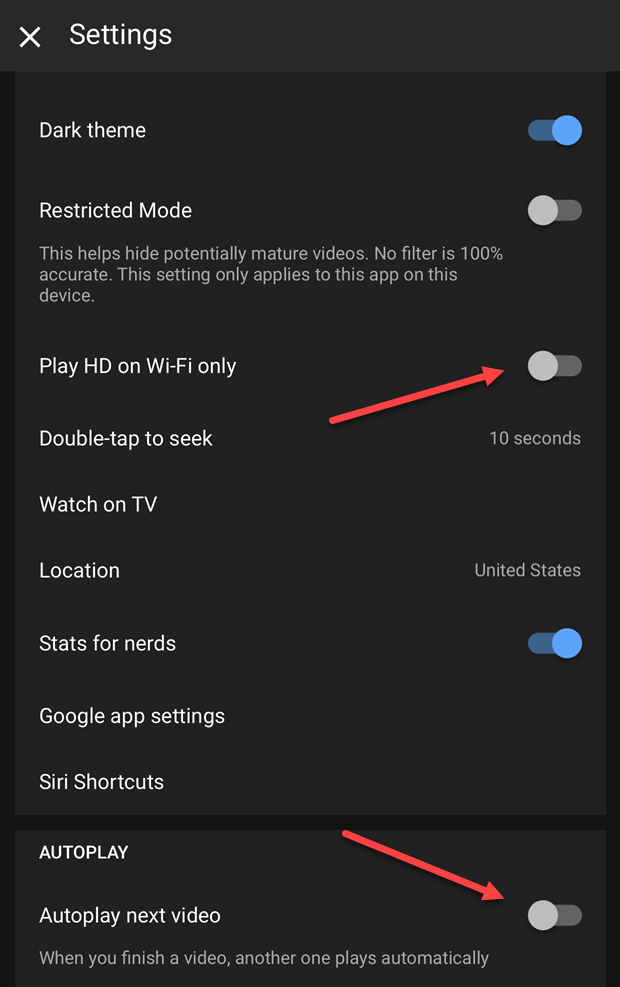The good news is that there are more than enough ways you can use YouTube with its mobile app that will cut down on your data bills without doing much damage to your viewing pleasure. If that sounds like the sort of thing you need in your mobile life, read on for practical tips on how to minimize YouTube’s data hunger.
The Obvious One: Lower the Video
Quality
By default, YouTube tries to stream at the best quality your connection can handle. On a fast modern mobile connection that means full HD video is no sweat at all. Except, HD videos can clean out your mobile data cap in a hilariously short time. So you should make a point of manually choosing a lower quality for the video you’re streaming to avoid wasting data on video quality you probably aren’t going to appreciate on a phone screen. You can do this in the app by tapping on the video playing so that the controls appear on top of the video. Then, tap on the three dots at the top right corner. The first option will be Quality. Try to pick a quality that’s a good compromise between visual crispness and the type of content you’re watching. If it’s a talking-head video played in that tiny portrait mode window, you might as well knock it down all the way to the 144p setting, which barely uses any data at all. The SD 480p setting also looks great on the typical smartphone screen, depending on how close the display is from your eye.
Download Your Videos Preemptively
Did you know that the YouTube app lets you download videos? OK, this isn’t universally true, but in certain regions of the world regular users of YouTube can download videos to their device while on WiFi and then watch it when on mobile data without using any. If you don’t live in a region where YouTube has deigned to provide this feature for free, you always have the option to pay the YouTube Premium subscription, which also enables downloads. Depending on data costs, this might be cheaper than streaming on your mobile package and has the added benefit of also removing adverts from YouTube, saving even more data! There’s also the YouTube Go applications, available in selected regions. This app is a super stripped-down version of YouTube built to run on low-end devices and use less data, while being built around downloads at its core. You can have both apps installed on the same device with no issue, so if you do have access to it in your region, it’s worth a try.
Restrict HD Streaming on Mobile
Within the settings of the YouTube app (tap on your profile icon at the top right on the homepage), there’s one little toggle that can make all the difference when it comes to your data bill at the end of the month. It’s a setting that restricts the app from streaming at HD quality while your device is not connected to a WiFi hotspot. This means you don’t have to be constantly vigilant about managing streaming quality and can just watch clips confident that you aren’t absolutely trashing your connection. Also, it’s a good idea to turn off the Autoplay next video option in case you play a video and happen to leave your phone unattended for sometime.
Use an Android App Player to
Download YouTube Videos on PC
As it stands, there’s no official download feature for YouTube on a PC. So if you are on the go with a laptop, you can’t take advantage of that particular data strategy. That is, unless you get a little creative. You see, there are a number of Android “app players” available for Windows. Usually for free, if you can tolerate some light advertising. That means you can download the YouTube app and use it on a laptop by way of an app player. We’ve tested the download feature this way using a YouTube Premium account and can confirm that it works just fine. For now, it’s a great workaround for laptop users to take advantage of the WiFi at their work, school or at public hotspots to save videos for later.
You Don’t Have to Feel The
Squeeze
Online video is a wonderful source of information and entertainment. While the connection speeds needed to enjoy this content are now pretty commonplace, the data caps have not always followed suit. With a little bit of preparation and a few adjustments here and there, you can make that limited data allocation stretch much further than before.